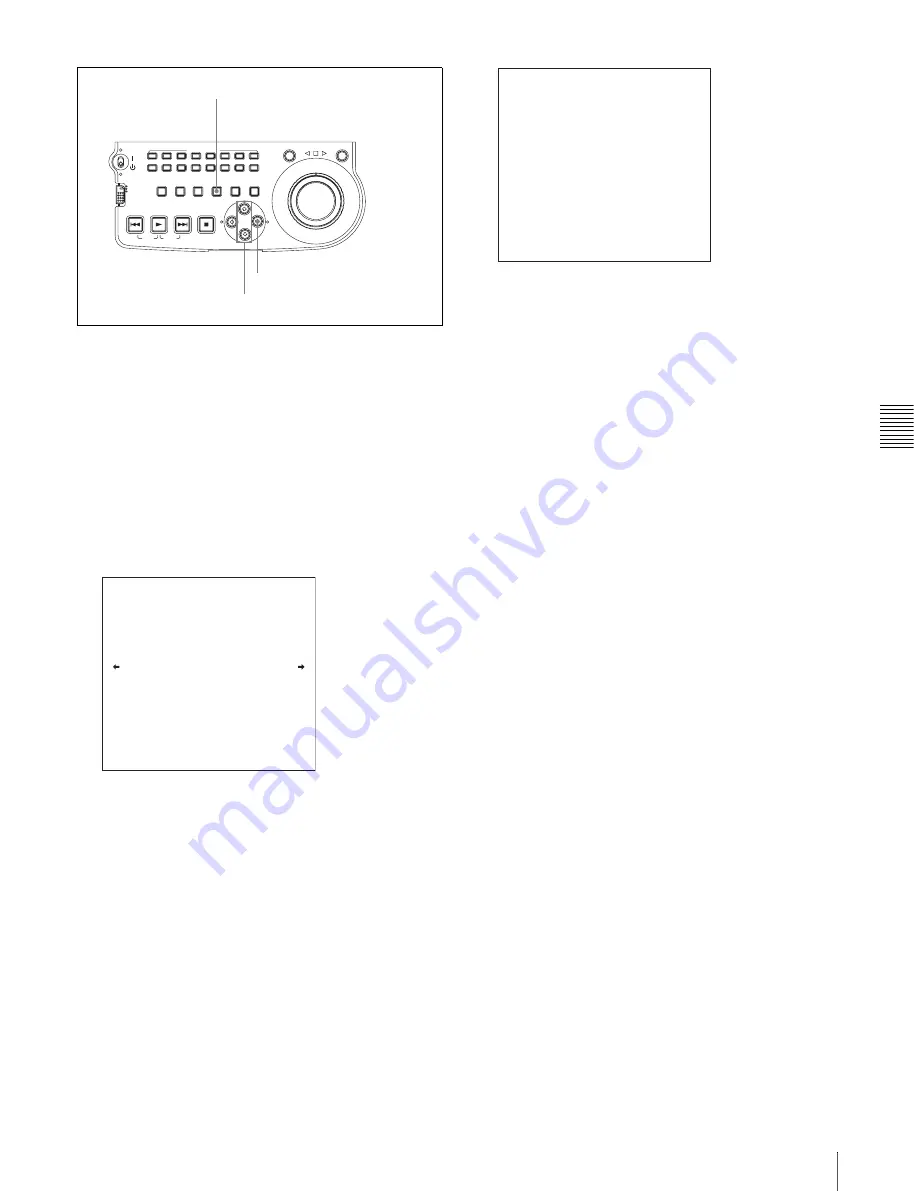
Chapt
er
5
S
c
ene
Se
lec
tion
51
5-2 Creating Clip Lists
1
Display the CLIP menu.
See “To display the CLIP menu” (page 52).
2
Use the
F
or
f
button to move the cursor to SAVE, and
then press the
g
button.
A list of clip lists appears.
“NEW FILE” is displayed for clip lists without any
registered data.
The date of creation or the title is displayed for each
clip list.
To switch between display of dates of creation,
titles, and clip list names
With the SHIFT button held down, press the SET
button.
With each press, the display changes as follows.
Dates of creation > titles > clip list names > dates of
creation ...
3
Use the
F
or
f
button or the jog dial to select the
desired clip list, and then press the
g
button.
A confirmation message like the one shown below
appears.
To cancel the save
Press the MENU button.
4
Press the SET button.
The current clip list is saved to disc.
To assign a title to a clip list
Use the supplied PDZ-1 software.
For details, refer to the PDZ-1 online help.
ACCESS
L
R
NETWORK
LOCAL
REMOTE
AUDIO MONITOR
L
R
CH-1
CH-2
CH-3
CH-4
CH-5
CH-6
CH-7
CH-8
SHUTTLE
JOG
THUMBNAIL
ESSENCE
MARK
MARK1
MARK2
IN
OUT
MENU
S.SEL
SET
RESET
SHIFT
TOP
F REV
F FWD
END
PREV
NEXT
PLAY
STOP
CLIP
MENU
SYSTEM
MENU
SUBCLIP
SET button
g
/OUT button
F
/
f
buttons
SAVE
E0001 04/08/08 21:57
E0002 04/08/24 11:15
E0003 04/08/25 15:30
E0004 NEW FILE
E0005 NEW FILE
E0006 NEW FILE
E0007 NEW FILE
E0009 NEW FILE
TITLE : SHIFT+SET KEY
E0008 NEW FILE
CLIP MENU
SAVE E0005 OK ?
SAVE : SET KEY
TO MENU : MENU KEY
SAVE CLIP LIST






























