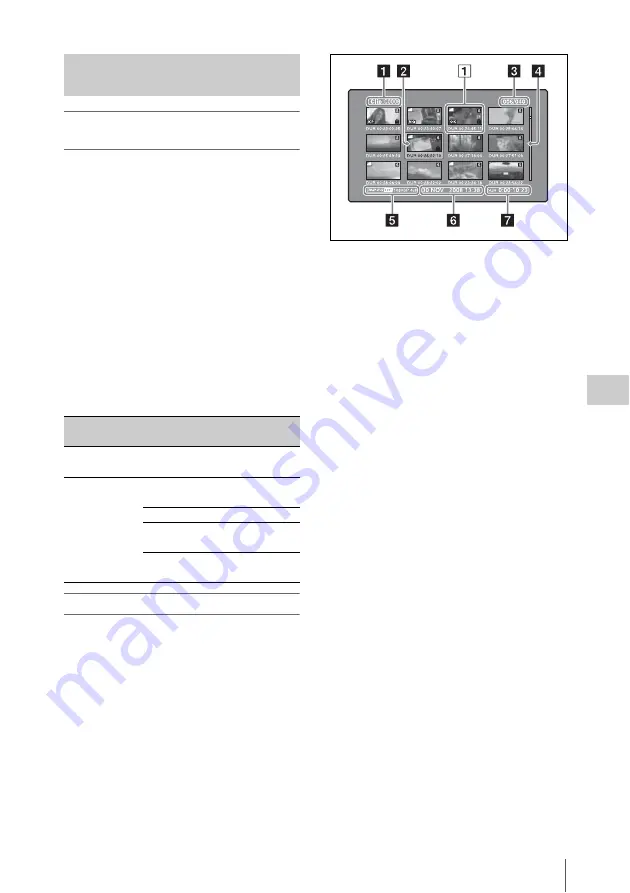
Overview
107
Chap
te
r
5
Op
er
at
ions
in GUI
Sc
reen
s
About the display of clip and clip list
names
You can specify that titles should appear instead
of names in the clip name areas of thumbnail
screens. You can also change the display
language.
To specify that titles
, if they exist,
should be displayed with higher priority than
names, select one of the following under Settings
>Display Title in the Disc Menu.
On: Title1 "title1":
Display in the order title1,
title2, clip or clip list name.
On: Title2 {title2}:
Display in the order title2,
title1, clip or clip list name.
To change the display language according to the
area of use
, select the desired
language under Settings >Select Font in the Disc
Menu.
Clip thumbnail screen
This screen displays thumbnails of clips on the
disc in the order that they were recorded. You can
use this screen to work with clips – deleting or
locking them, selecting their index pictures,
adding them to clip lists, and so on.
a
Clip name
Displays the name or a title of the selected clip
.
b
Selection frame
Indicates that the thumbnail is selected. To select
another thumbnail, move the frame
. Multiple selection frames appear
when multiple thumbnails are selected
c
Clip number/total number of clips
Displays the total number of clips on the disc, and
the number of the selected clip.
d
Scrollbar
When not all of the thumbnails can be displayed
in the thumbnail display area, the position of the
slider shows the relative position of the currently
displayed clips, and the length of the slider shows
the relative length of currently displayed clips
within all of the clips.
When you have a large number of thumbnails,
you can save time by using the Skip Scroll
function to jump directly to the thumbnail you
want
.
e
Recording format
The recording format of the selected clip is
displayed as a combination of the following
information.
• Video format logo
• Number of system lines
• Recording quality
• Number of audio channels
f
Clip date and time
Displays the date and time when the selected clip
was shot and recorded.
Information and controls in
thumbnail screens
Area of use
setting
Select Font
setting
Displayable
languages
NTSC(J)AREA
(Japan)
–
English/Japanese
NTSC AREA
(NTSC area
other than
Japan) or PAL
AREA
European
Alphabet
English/European
languages
Korean
English/Korean
Simplified
Chinese
English/Simplified
Chinese
Traditional
Chinese
English/Traditional
Chinese






























