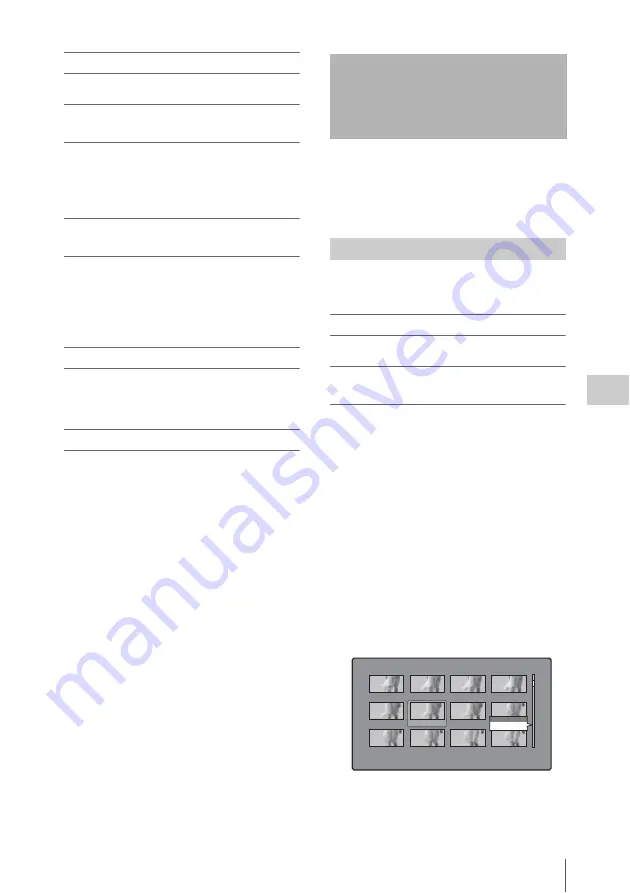
Thumbnail Operations
115
Chap
te
r
5
Op
er
at
ions
in GUI
Sc
reen
s
To return to the previous screen
Press the RESET/RETURN button.
To move from a menu level to the next
lower or higher menu level
For a menu item displayed together with a
B
or
b
mark, you can move to the next lower or higher
menu level by pressing the right- or left-arrow
button.
To scroll hidden parts of the string into
view
When a
B
or
b
mark is displayed for an item, you
can press the left or right arrow button to scroll
the display by one character for each press.
The up and down arrow buttons scroll the
beginning and end of the string into view.
To increment and decrement numbers
Do one of the following.
• Press the up- or down-arrow button.
• Turn the MENU knob.
To confirm selections
Press the SET/S.SEL button or the MENU knob.
You can use thumbnail screens to display clip
information and to find, protect, and delete clips.
The thumbnails provide visual confirmation of
these and other operations.
The thumbnail selection frame
indicates the currently selected thumbnail.
To move the thumbnail selection frame
Turn the MENU knob, or press the arrow buttons.
To skip quickly through thumbnails (Skip
Scroll function)
When you have a large number of thumbnails,
like in expand thumbnail screen, you can use the
Skip Scroll function to skip through them quickly.
See page 114 for more information about operations
in thumbnail screens.
1
In the screens like clip thumbnail screen
or expand thumbnail screen, display the
Thumbnail Menu.
2
Select Skip Scroll, and then press the
SET/S.SEL button or the MENU knob.
A small popup window appears on the
scrollbar to indicate the position of the
currently selected thumbnail within the set of
all thumbnails.
Thumbnail Operations
Selecting thumbnails
"Seashore"
DUR
Expand
007/235
DUR 0:00:00:01
DUR 0:00:00:01
DUR 0:00:00:01
DUR 0:00:00:01
DUR 0:00:00:01
DUR 0:00:00:01
DUR 0:00:00:01
DUR 0:00:00:01
DUR 0:00:00:01
DUR 0:00:00:01
DUR 0:00:00:01
CLIP
0:00:00:01
DUR 0:00:00:01
007/235
Skip Scroll






























