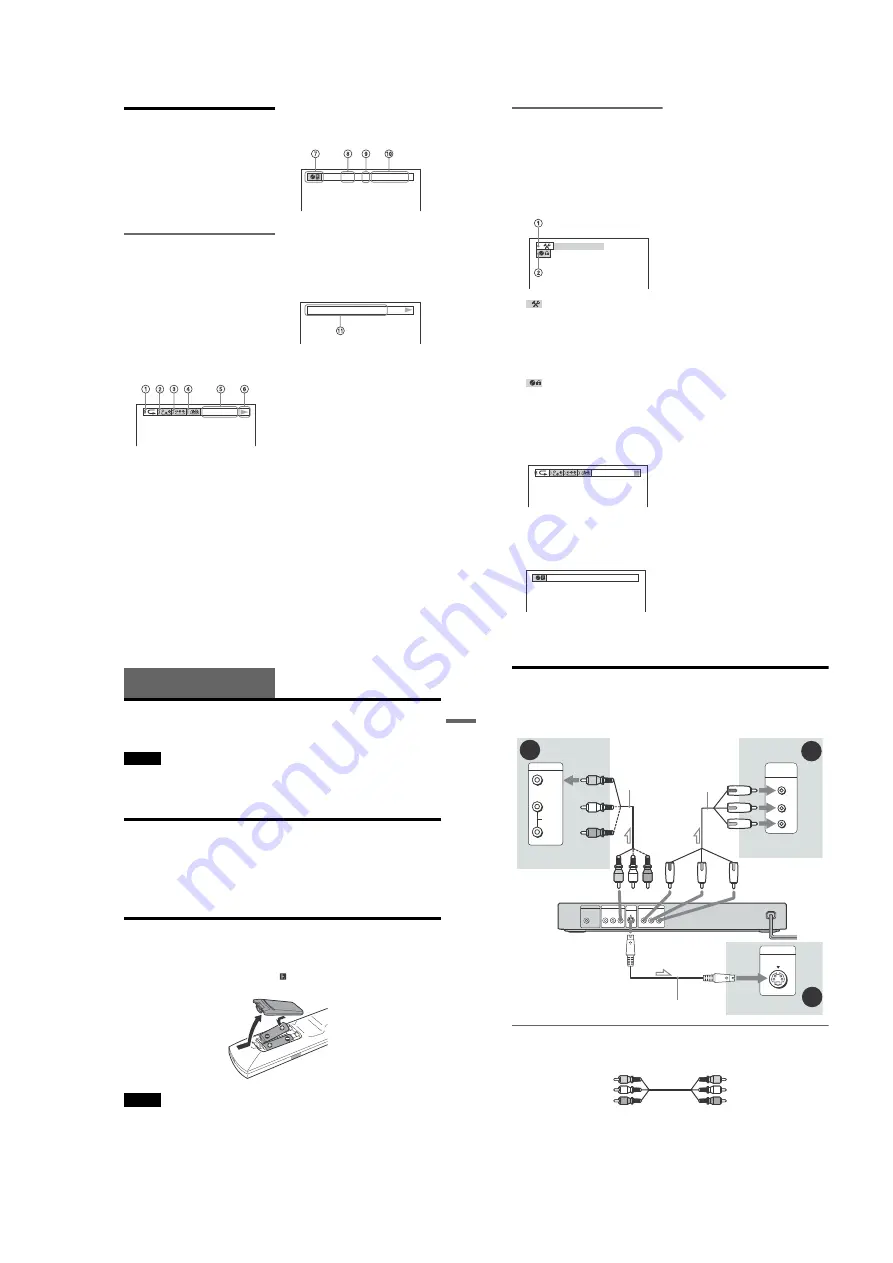
1-3
16
Step 3: Connecting the Video Cords
Connect this player to your TV monitor, projector, or AV amplifier (receiver) using a video cord.
Select one of the patterns
A
through
C
, according to the input jack on your TV monitor,
projector, or AV amplifier (receiver).
A
If you are connecting to a video input jack
Connect the yellow plug of the audio/video cord (supplied) to the yellow (video) jacks. You will
enjoy standard quality images.
Use the red and white plugs to connect to the audio input jacks (page 19). (Do this if you are
connecting to a TV only.)
A
C
P
R
P
B
Y
COMPONENT
VIDEO IN
VIDEO
AUDIO
INPUT
L
R
PCM/DTS/
DOLBY DIGITAL
COAXIAL
DIGITAL OUT
LINE OUT
R-AUDIO-L
VIDEO
PR
Y
COMPONENT VIDEO OUT
PB
S VIDEO
OUT
B
INPUT
S VIDEO
l
: Signal flow
Component
video cord
(not supplied)
Audio/video cord
(supplied)
CD/DVD player
to S VIDEO OUT
to LINE OUT (VIDEO)
TV, projector, or AV
amplifier (receiver)
TV, projector, or AV
amplifier (receiver)
(green)
(blue)
(red)
(yellow)
(blue)
(red)
TV, projector, or AV
amplifier (receiver)
(yellow)
S VIDEO cord (not supplied)
(green)
to COMPONENT
VIDEO OUT
Yellow (Video)
White (L)
Red (R)
Yellow (Video)
White (L)
Red (R)
15
Ho
ok
ups
Hookups
Hooking Up the Player
Follow Steps 1 to 6 to hook up and adjust the settings of the player.
Notes
• Plug cords securely to prevent unwanted noise.
• Refer to the instructions supplied with the components to be connected.
• You cannot connect this player to a TV that does not have a video input jack.
• Be sure to disconnect the power of each component before connecting.
Step 1: Unpacking
Check that you have the following items:
• Audio/video cord (pinplug
u
3
y
pinplug
u
3) (1)
• Remote commander (remote) (1)
• Size AA (R6) batteries (2)
• A plug adaptor is included with some models.
Step 2: Inserting Batteries into the Remote
You can control the player using the supplied remote. Insert two Size AA (R6) batteries by
matching the
3
and
#
ends on the batteries to the markings inside the compartment. When
using the remote, point it at the remote sensor
on the player.
Notes
• Do not leave the remote in an extremely hot or humid place.
• Do not drop any foreign object into the remote casing, particularly when replacing the batteries.
• Do not expose the remote sensor to direct light from the sun or a lighting apparatus. Doing so may cause a
malfunction.
• If you do not use the remote for an extended period of time, remove the batteries to avoid possible damage
from battery leakage and corrosion.
14
Displaying the Control Bar in
stop mode
The following displays appear when the
DISPLAY button is repeatedly pressed
during stop mode. You can make basic
adjustments and customize the player to suit
your viewing preferences.
◆
Display 1
The following settings can be made.
A
SETUP (49)
• Select QUICK to make the minimum
number of basic adjustments for using the
player.
• Select CUSTOM to make a full range of
adjustments.
• Select RESET to return the SETUP
adjustments to the default settings.
B
PARENTAL CONTROL (46)
• Set this to limit the playback of selected
discs on this player.
m
◆
Display 2
Shows the same information as Display 1
during playback.
m
◆
Display 3
Shows the same information as Display 2
during playback.
m
◆
No display
m
◆
Return to Display 1
QUICK
CHAPTER
DVD T41 – 8
T 1:01:57
13
Guide to On-Screen
Displays
(Control Bar)
The following explains the Control Bar. The
Control Bar is used for making adjustments to
the settings or displaying information during
playback.
The displayed contents differ according to the
type of disc being played. The numbers in
parentheses indicate reference pages.
Displaying the Control Bar during
playback
The following displays appear when the
DISPLAY button is pressed repeatedly
during playback. You can select the setting
that suits the current playback item and view
the related information.
◆
Display 1
The following play modes
1
~
4
can be set.
A check mark is indicated when activated.
Example: When Repeat Play is selected. (The
display will differ when A-B Repeat Play is
set.)
A
Repeat Play (34)
B
Shuffle Play (33)
C
Program Play (32)
D
A-B Repeat Play (35)
E
Unit being repeated in this example
F
Playback status (
N
Playback,
X
Pause,
x
Stop, etc.)
m
◆
Display 2
The following playback information is
displayed.
Example: When playing a DVD
G
TIME/TEXT icon
H
Title number of the DVD (37)
I
Chapter number of the DVD (37)
J
Playing time or remaining time (39)
m
◆
Display 3
(DVD playback only)
K
Format of the current audio signal (41)
m
◆
No display
m
◆
Return to Display 1
CHAPTER
DVD T41 – 8
T 1:01:57
DOLBY DIGITAL 3 / 2 .1
,
continued
























