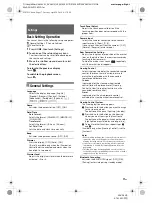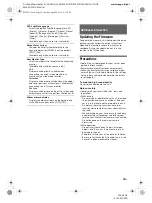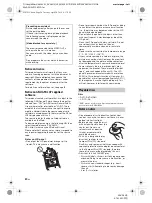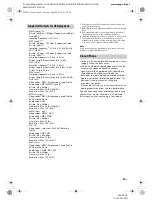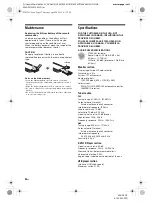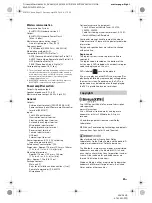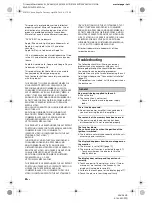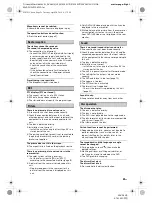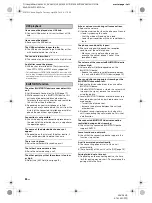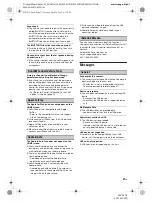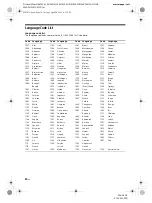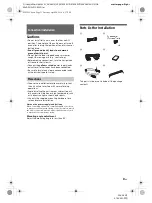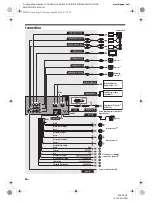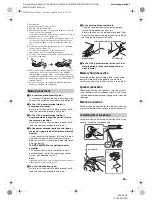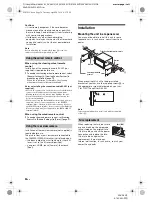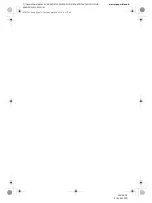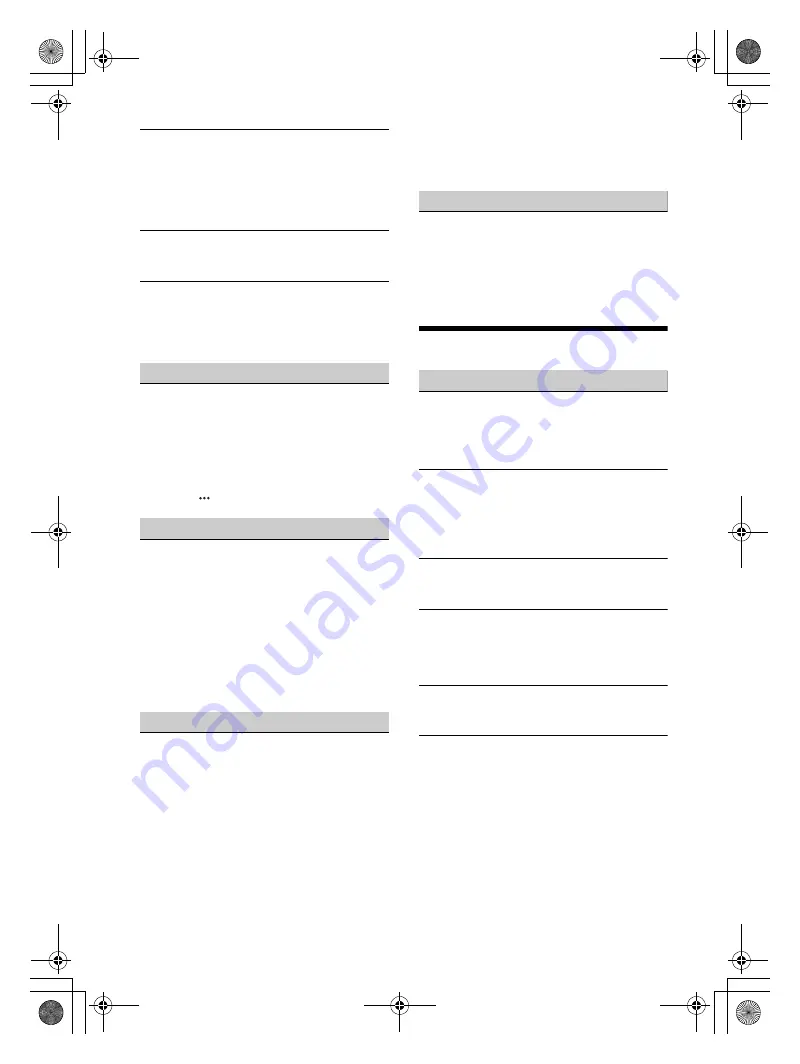
27
GB
D:\Sony\#Work\882835S_AV-AX210(UC)\4743453111\4743453111XAVAX210UC\01GB-
XAVAX210UC\040CD.fm
masterpage: Right
XAV-AX210
4-743-453-
11
(1)
Cannot pair.
The unit may not be able to pair with a previously
paired BLUETOOTH device after initializing the
unit if the pairing information of the unit is on the
BLUETOOTH device. In this case, delete the
pairing information of the unit from the
BLUETOOTH device, and then pair them again.
The BLUETOOTH function cannot be operated.
Turn the ignition off. Wait for a while, then turn
the ignition to the ACC position.
No sound is output from the car speakers during
a handsfree call.
If the sound is output from the cellular phone, set
the cellular phone to output the sound from the
car speakers.
SiriusXM Connect Vehicle Tuner
A mature channel is not blocked although
parental control setting has been made.
If you tune to a mature channel, the passcode
display will appear. Once you have entered the
passcode, you will have unblocked parental
control for all channels until the unit is powered
down or you turn parental control back on.
– Set [Parental Control] to [Locked] in the SXM
option (
) again (page 11).
Apple CarPlay
The Apple CarPlay icon does not appear on the
HOME screen.
Your iPhone is not compatible with Apple
CarPlay.
– Refer to the compatibility list on the support
site on the back cover.
Disconnect your iPhone from the USB port and
reconnect it again.
Apple CarPlay may not be available in your
country or region.
Make sure a certified Lightning cable is used to
connect your iPhone and the unit.
Android Auto
The Android Auto icon does not appear on the
HOME screen.
Check your Android phone and accept the
disclaimers and permission requests required to
use Android Auto on your Android phone.
There is no Android Auto application installed on
your Android phone.
– Download and install the Android Auto
application onto your Android phone.
Your Android phone is not compatible with
Android Auto.
– Android phone with Android 5.0 or higher is
required. Refer to the compatibility list on the
support site on the back cover.
Disconnect your Android phone from the USB
port and reconnect it again.
Android Auto may not be available in your
country or region.
iDataLink Maestro
If you have any inquiries about the functions,
settings and connections of iDataLink Maestro, visit
the website (http://maestro.idatalink.com/) or
contact:
Automotive Data Solutions Inc.
Email: [email protected]
Call:
1-
866-427-2999
Messages
General
Cannot play this content.
The currently selected content cannot be played
back, or skipped to the next one.
– The content is not in a supported file format.
Check supported file formats (page 21).
Device no response
The unit does not recognize the connected USB
device.
– Reconnect the USB device.
– Check that the USB device is supported by the
unit.
No Playable Data
The USB device has no playable data.
– Load music data/files into the USB device.
Overcurrent caution on USB.
The USB device is overloaded.
– Disconnect the USB device.
– Indicates that the USB device is out of order, or
an unsupported device is connected.
USB device not supported
For details on the compatibility of your USB
device, visit the support site on the back cover.
USB hub not supported
USB hubs are not supported on this unit.
010COV.book Page 27 Tuesday, April 24, 2018 4:17 PM