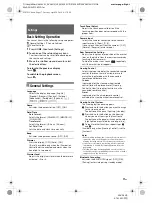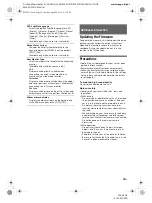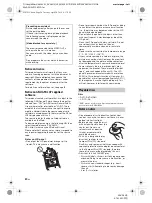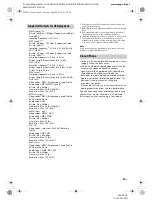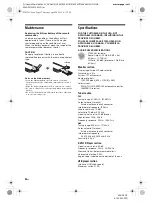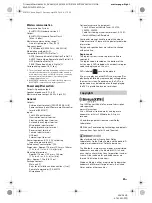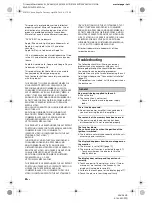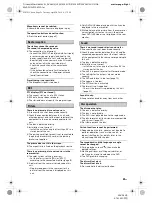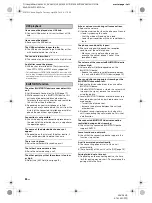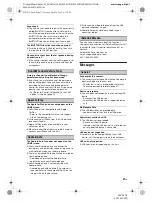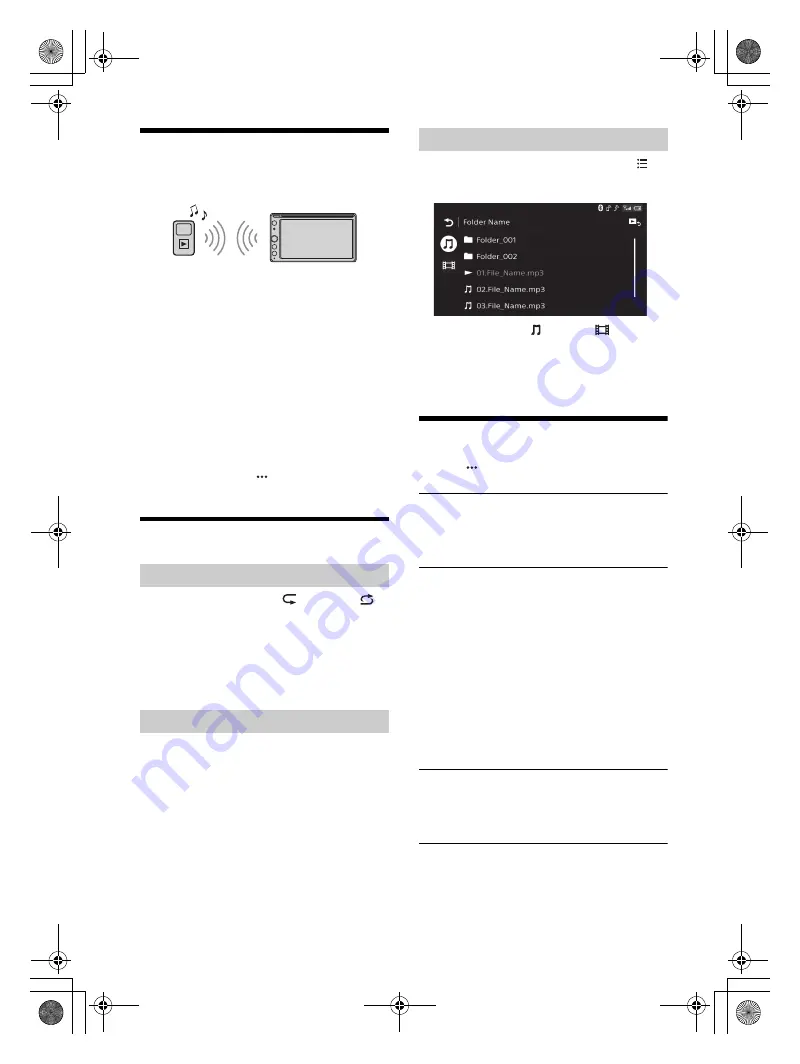
13
GB
D:\Sony\#Work\882835S_AV-AX210(UC)\4743453111\4743453111XAVAX210UC\01GB-
XAVAX210UC\040CD.fm
masterpage: Right
XAV-AX210
4-743-453-
11
(1)
Playing a BLUETOOTH Device
You can play contents on a connected device that
supports BLUETOOTH A2DP (Advanced Audio
Distribution Profile).
1
Make a BLUETOOTH connection with the
audio device (page 9).
2
Press HOME, then touch [BT Audio].
3
Operate the audio device to start playback.
Notes
• Depending on the audio device, information such as title,
track number/time, and playback status may not be
displayed on this unit.
• Even if the source is changed on this unit, playback of the
audio device does not stop.
To match the volume level of the BLUETOOTH
device to other sources
You can reduce the volume level differences
between this unit and the BLUETOOTH device:
During playback, touch
, then set [Input Level]
between –8 and +8.
Searching and Playing Tracks
1
During playback, touch
(repeat) or
(shuffle) repeatedly until the desired play
mode appears.
Playback in the selected play mode may take
time to start.
Available play modes differ depending on the
selected sound source and connected device.
1
During DVD playback, press the number
buttons on the remote commander to enter
an item (e.g., track) number, then press
ENTER on the remote commander.
Playback starts from the beginning of the
selected point.
1
During CD-DA or USB playback, touch
.
The list screen from the currently played item
appears.
Furthermore, touch
(audio) or
(video) to
list up by file type. (Available only when USB is
played.)
2
Touch the desired item.
Playback starts.
Other Settings During Playback
Further settings are available in each source by
touching
. The available items differ depending
on the source.
Picture EQ
Adjusts the picture quality according to your
taste: [Dynamic], [Standard], [Theater], [Custom].
(Available only when the parking brake is applied
and USB video or DVD video is played back.)
Aspect
Selects an aspect ratio for the screen of the unit.
(Available only when the parking brake is applied
and USB video or DVD video is played back.)
Normal
Displays a 4:3 picture in its original size, with side
bars to fill the 16:9 screen.
Zoom
Displays a 16:9 picture that has been converted
into 4:3 letter box format.
Full
Displays a 16:9 picture in its original size.
Captions
Enlarges the picture horizontally, while fitting
captions in the screen.
DVD Audio Level
Adjust the audio output level between –8 and +8
for a DVD recorded in Dolby Digital format to
balance the volume level between discs.
(Available only when DVD is played.)
Repeat play and shuffle play
Direct search play
Searching for a file from the list screen
010COV.book Page 13 Tuesday, April 24, 2018 4:17 PM