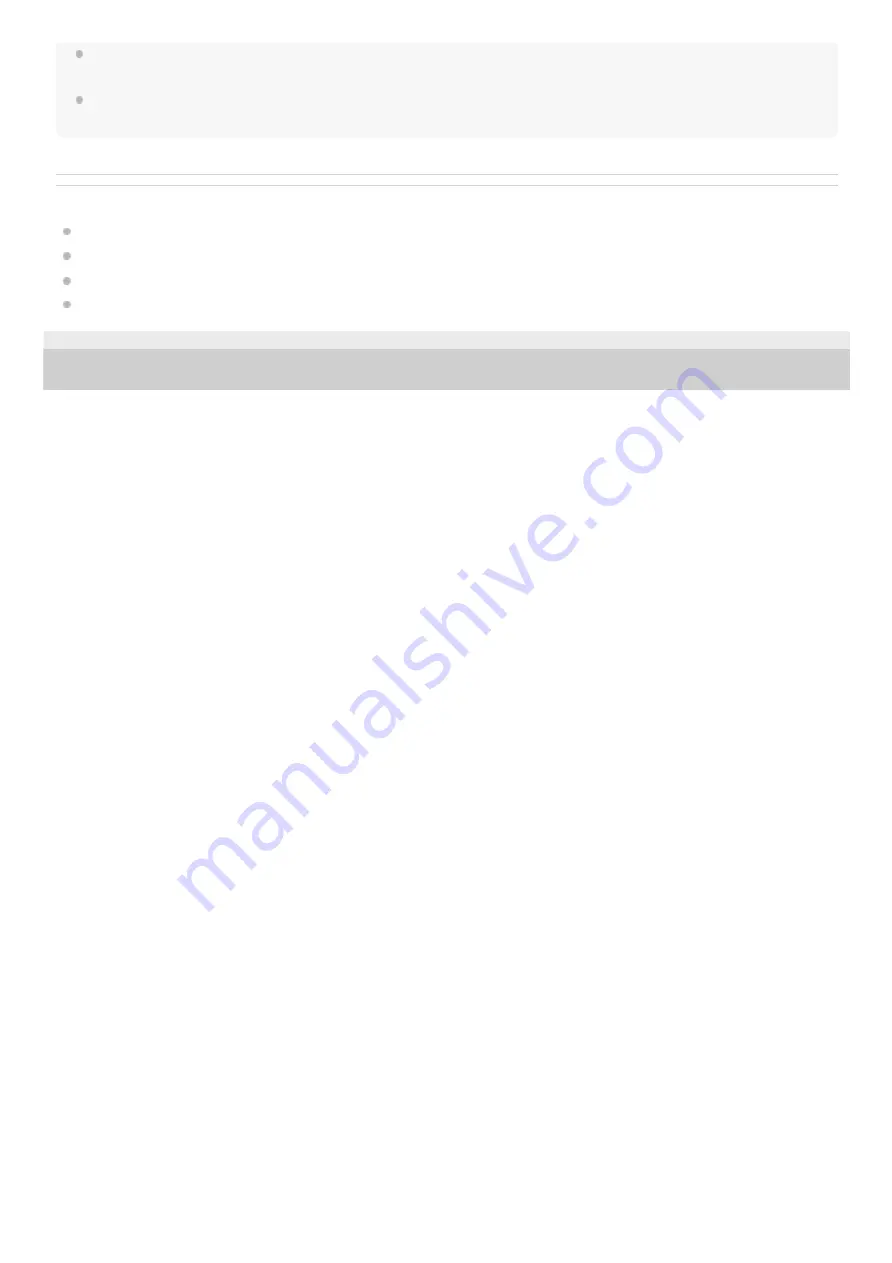
If the last-connected Bluetooth device is placed near the headset, the headset may connect automatically to the device by simply
turning on the headset. In that case, deactivate the Bluetooth function on the last-connected device or turn off the power.
If you cannot connect your computer to the headset, delete the headset pairing information on your computer and perform the
pairing again. As for the operations on your computer, refer to the operating instructions supplied with the computer.
Related Topic
How to make a wireless connection to Bluetooth devices
Pairing and connecting with a computer (Mac)
Listening to music from a device via Bluetooth connection
Disconnecting Bluetooth connection (after use)
5-013-896-11(1) Copyright 2020 Sony Corporation
54
Содержание WH-CH710N
Страница 51: ...Disconnecting Bluetooth connection after use 5 013 896 11 1 Copyright 2020 Sony Corporation 51 ...
Страница 74: ...5 013 896 11 1 Copyright 2020 Sony Corporation 74 ...
Страница 81: ...Related Topic Receiving a call Making a call 5 013 896 11 1 Copyright 2020 Sony Corporation 81 ...
Страница 86: ...5 013 896 11 1 Copyright 2020 Sony Corporation 86 ...
















































