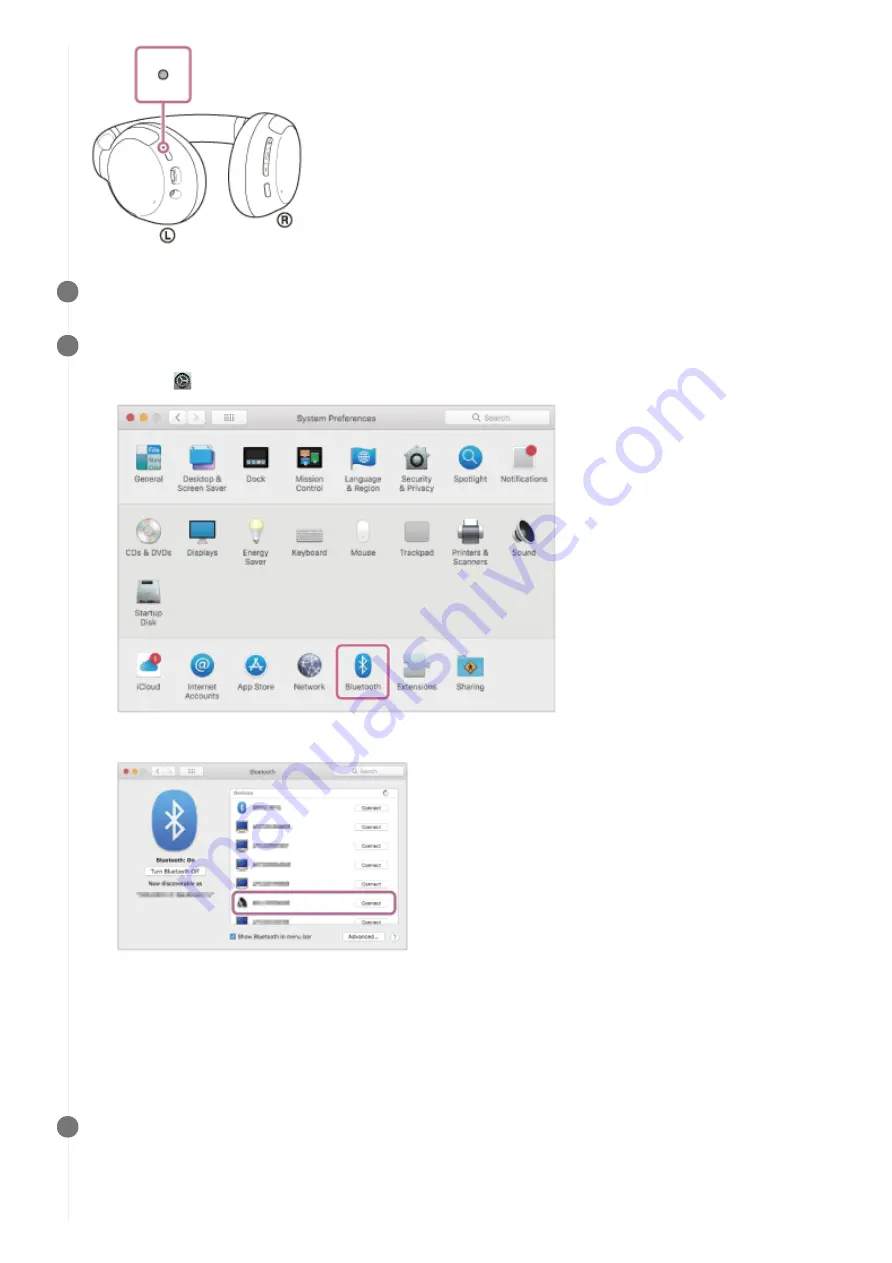
Wake the computer up if the computer is in standby (sleep) or hibernation mode.
2
Register the headset using the computer.
If Passkey (*) input is required, input “0000”.
The headset and computer are paired and connected with each other. You will hear the voice guidance say,
“Bluetooth connected”.
If they are not connected, see “
Connecting to a paired computer (Mac)
”.
If [WH-CH710N] does not appear on the computer screen, try again from the beginning of step 3.
3
Select [
(System Preferences)] - [Bluetooth] from the task bar in the lower right part of the screen.
1.
Select [WH-CH710N] of the [Bluetooth] screen and click [Connect].
2.
A Passkey may be called “Passcode”, “PIN code”, “PIN number”, or “Password”.
*
Click the speaker icon in the upper right part of the screen and select [WH-CH710N].
Now you are ready to enjoy music playback on your computer.
4
43
Содержание WH-CH710N
Страница 51: ...Disconnecting Bluetooth connection after use 5 013 896 11 1 Copyright 2020 Sony Corporation 51 ...
Страница 74: ...5 013 896 11 1 Copyright 2020 Sony Corporation 74 ...
Страница 81: ...Related Topic Receiving a call Making a call 5 013 896 11 1 Copyright 2020 Sony Corporation 81 ...
Страница 86: ...5 013 896 11 1 Copyright 2020 Sony Corporation 86 ...






























