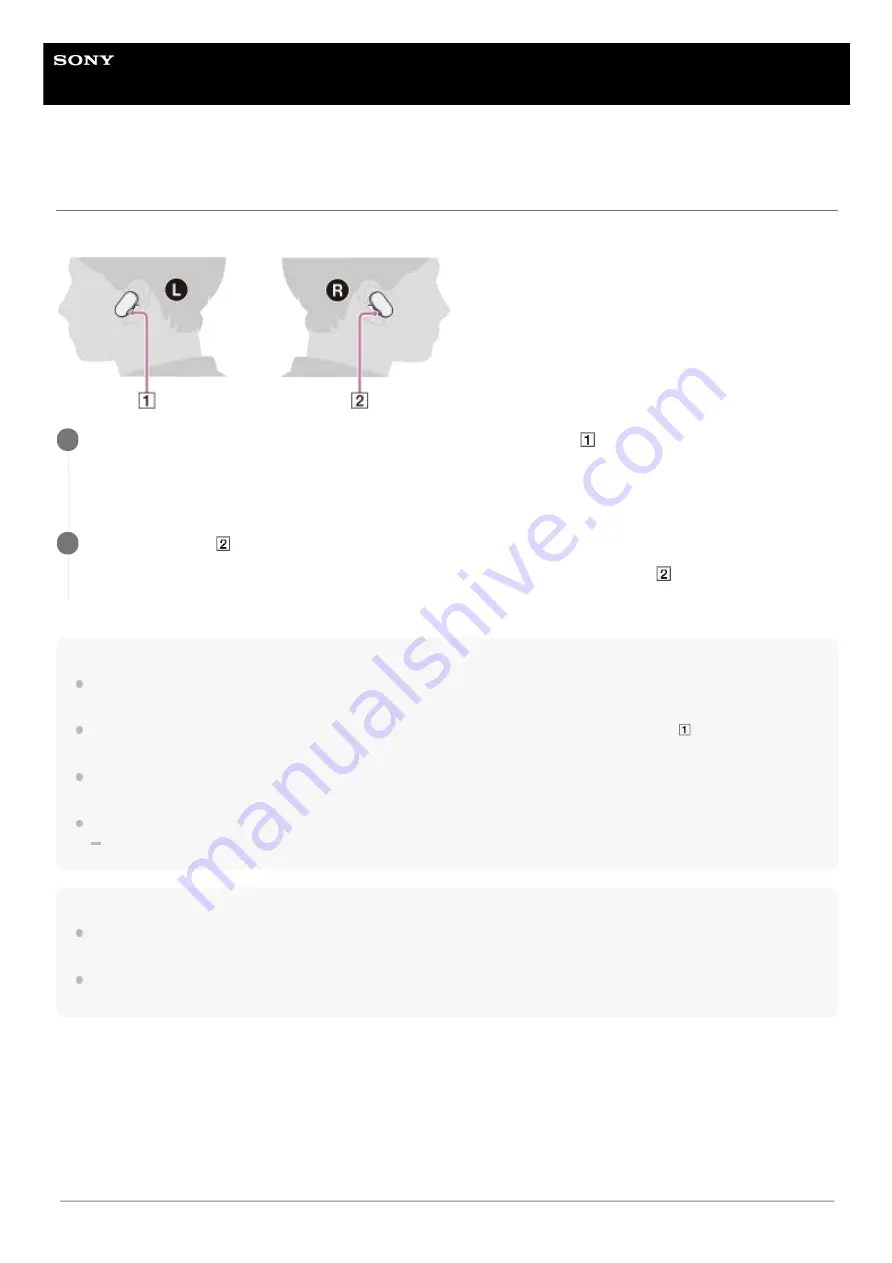
Wireless Stereo Headset
WF-SP900
Playing music from a smartphone
You can play music that is stored on a smartphone via a Bluetooth connection.
Hint
If the playback volume is too low or barely audible, adjust the volume on the smartphone. If the volume is still too low, raise the
volume on the player.
To listen to music stored on the player while the player is connected to a smartphone, press the button (
) 3 times quickly to
switch to the Player Mode.
If you turn off the player while the Bluetooth function is active, the Bluetooth function will turn on automatically the next time you
turn on the player.
If the voice guidance is too loud for playing back music, try the following.
Turn down the volume on the player, and then turn up the volume on the smartphone.
Note
Depending on the smartphone or the app, you may not be able to play the music with the player. In this case, play the music by
operating the smartphone.
Depending on the Bluetooth device, network environment, and surrounding conditions, you may hear noise, or the sound may be
interrupted.
Instructional video
The following movie shows you how to play music on a smartphone.
http://rd1.sony.net/help/mdr/mov0004/en/
While both units of the player are on your ears, hold down the button (
) for 2 seconds to turn on the
Bluetooth function.
The player will connect to the last connected smartphone automatically. Then, you will hear voice guidance.
1
Press the button (
) to start playback.
Playback of music from the smartphone will start. To pause playback, press the button (
).
2
69
Содержание WF-SP900
Страница 6: ...6 ...
Страница 40: ...Using Quick Sound Settings 4 740 674 12 1 Copyright 2018 Sony Corporation 40 ...
Страница 56: ...4 740 674 12 1 Copyright 2018 Sony Corporation 56 ...
Страница 62: ...4 740 674 12 1 Copyright 2018 Sony Corporation 62 ...
Страница 88: ...88 ...
Страница 111: ...4 740 674 12 1 Copyright 2018 Sony Corporation 111 ...
Страница 113: ...Resetting and reformatting the player 4 740 674 12 1 Copyright 2018 Sony Corporation 113 ...
Страница 145: ...4 740 674 12 1 Copyright 2018 Sony Corporation 145 ...
















































