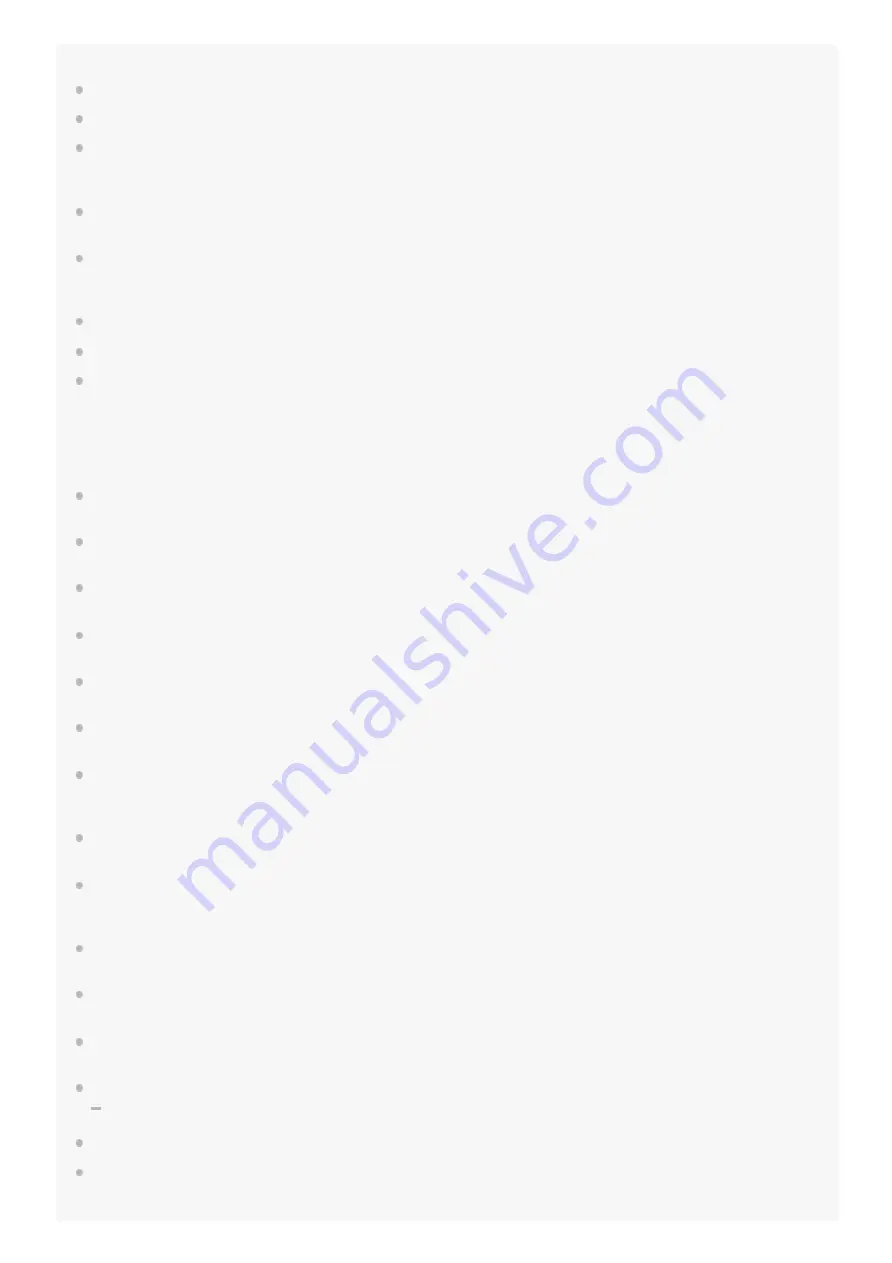
Note
Charging may not be successful with cables other than the supplied USB Type-C cable.
Charging may not be successful depending on the type of USB AC adaptor.
Depending on the settings of various functions and the conditions of use, the speed of the battery consumption may vary
between the left and right units.
As a result, the charging time of the batteries may differ between the left and right units, but this is not a malfunction.
The headset cannot be charged when the computer goes into standby (sleep) or hibernation mode. In this case, change the
computer settings, and start charging once again.
If the headset is not used for a long time, the rechargeable battery usage hours may be reduced. However, the battery life will
improve after a few recharges. If you store the headset for a long time, charge the battery once every 6 months to avoid over-
discharge.
If the headset is not used for a long time, it may take longer to charge the battery.
Be sure to close the lid of the charging case to prevent the battery of the charging case from being consumed.
If there is a problem with the rechargeable battery of the headset or the charging case and something unusual is detected during
charging, the indicator (red) of the charging case flashes. When charging wirelessly, charging may slow down or stop at high or
low temperatures depending on the wireless charging pad used.
It is recommended to charge in a place with an ambient temperature between 15 °C and 35 °C (59 °F - 95 °F). Efficient charging
may not be possible beyond this range.
If the problem persists, consult your nearest Sony dealer.
If the headset is not used for a long time, the indicator (orange) on the charging case may not immediately light up when
charging. Please wait a moment until the indicator (orange) lights up.
If the usage hours of the built-in rechargeable battery decrease significantly, the battery should be replaced. Consult your nearest
Sony dealer to replace the rechargeable battery.
Avoid exposure to extreme temperature changes, direct sunlight, moisture, sand, dust, and electrical shock. Never leave the
headset in a parked vehicle.
When connecting the charging case to a computer, use only the supplied USB Type-C cable, and be sure to directly connect
them. Charging will not be properly completed when the charging case is connected through a USB hub.
Do not attach metallic objects (such as stickers made from material containing metal) on the wireless charging pad or the
charging case. Doing so may cause fires, burns, or injuries.
When using the wireless charging pad, do not place metallic objects (such as straps or clips made from material containing
metal) on the wireless charging pad. Doing so may cause fires, burns, or injuries.
When charging with the wireless charging pad, remove the parts such as covers attached to the charging case. Depending on
the material or thickness of the cover, or due to foreign objects caught between the charging case and the cover, charging may
not be performed properly, resulting in fires, burns, or injuries.
When you have medical electric devices such as pacemakers or defibrillators implanted, consult your doctor before using the
wireless charging pad. Radio waves may affect the operations of the medical electric devices.
Do not bring IC cards, magnetic cards, or magnetized objects close to the wireless charging pad. Doing so may cause IC cards to
malfunction. Magnetic data may be erased from cash cards, credit cards, telephone cards, or floppy disks. When strong
magnetism is brought close by, it may cause the wireless charging pad to malfunction.
When charging wirelessly, charging may slow down or stop if the charging case becomes misaligned with the wireless charging
pad.
When charging wirelessly, charging may slow down or stop at high or low temperatures depending on the wireless charging pad
used.
Depending on the wireless charging pad you are using, the headset and the charging case may become warm during charging or
for a while after charging, but this is not a malfunction.
Do not charge the headset wirelessly in the following locations.
Where the headset is subject to high levels of humidity, dust or vibration, or near telephones, TVs, radios, etc.
Do not use the wireless charging pad when it is covered by a blanket, etc.
When noise is heard from the TV or radio while the headset is under wireless charging, charge the headset at a location away
from the TV or radio.
24
















































