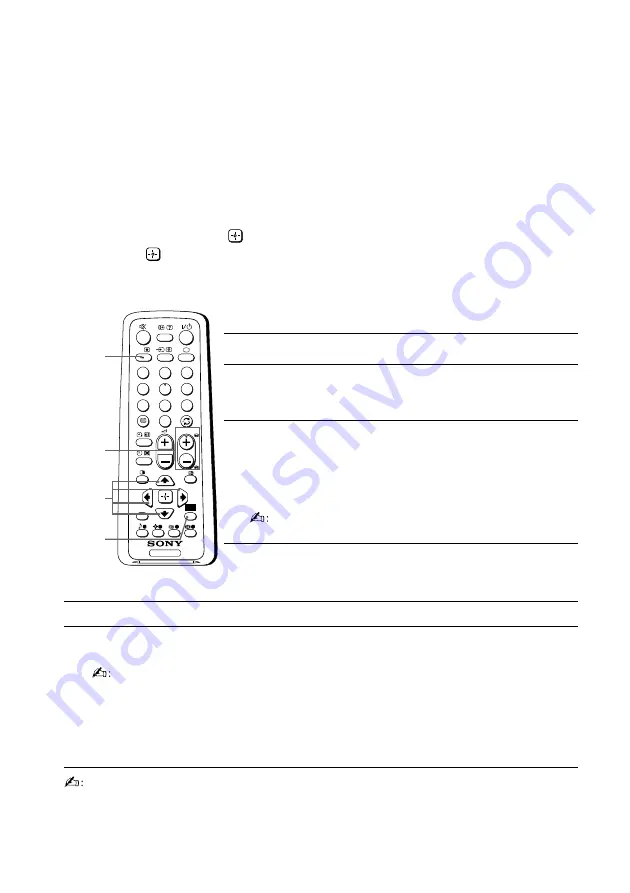
H
Listening to the FM Radio
You are able to listen to the FM radio stations using your TV by connecting an
antenna (see
E
).
To access to FM Radio mode:
Press WEGA GATE button and select “FM Radio” (see
I
).
or
Press FM button on the front panel (see
G
).
To exit from FM Radio mode:
Press WEGA GATE button, select the desired items: “TV” or “External
Inputs”, then press
. Select the desired TV channel or external inputs and
press
.
or
Press FM button on the front panel.
A/B
PROG
+/–
V
,
v
,
B
,
b
WEGA
GATE
TV
1
2
3
4
6
7
8
9
0
5
PROG
A/B
WEGA
GATE
RETURN
Listening to preset stations
1
Access to FM Radio mode.
2
Press WEGA GATE button and select “Settings”.
Preset the desired FM radio stations in “FM Radio
Setup” from “Channel Setup” menu (see
L
).
3
Exit from “Channel Setup” menu by pressing
WEGA GATE button. The selected preset FM radio
station number and label will appear on the screen.
To select the desired preset FM radio station, press
PROG +/–.
• You can also use the 1-9 buttons on the remote control
to directly select the desired preset FM radio station.
Listening to non-preset stations
1
Access to FM Radio mode.
2
Press
V
or
v
to search for the desired FM radio station. The preset number
and label will not be displayed.
• You can only operate
V
,
v
,
B
and
b
functions using the remote control buttons in FM
Radio mode.
• The available radio frequency is only for temporary listening pleasure and cannot be
stored in the memory.
• If the message “Please setup FM Radio” appears, display the “Channel Setup” menu
and select “FM Radio Setup” to preset the desired FM radio stations (see
L
).
• If the station has a noisy sound, you may be able to improve the sound quality by pressing
B
or
b
.
• When a FM stereo program has static noise, press A/B until “Mono” appears. There will
be no stereo effect, but the noise will be reduced.













































