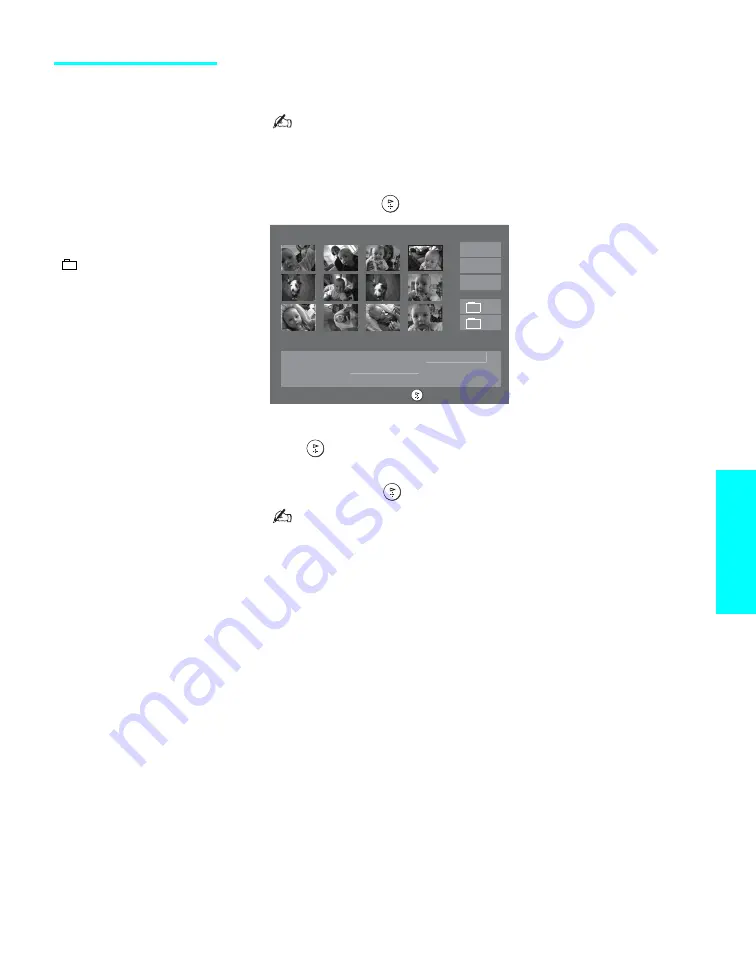
75
Features
Using the Rotate
Picture Screen
The Rotate Picture Screen lets you rotate an image from an index of
thumbnails.
You cannot rotate images if the LOCK switch on the Memory
Stick is on. To rotate the images, first set the LOCK switch to
off.
1
In the Memory Stick Setup Menu, press
V
v
B
b
to highlight
Rotate
Picture
and press
. The Rotate Picture screen appears.
2
Press
V
v
B
b
to highlight an image that you want to rotate.
3
Press
to rotate an image 90 degrees in a clockwise direction.
4
To return to the Memory Stick Setup Menu, press
V
v
B
b
to highlight
Menu
and press
.
If a blank square appears instead of the thumbnail image, this
indicates that the image does not support a thumbnail view and
cannot be rotated.
z
The Page and folder
(
) buttons are available
only if the Memory Stick
contains more images or
folders than can be
displayed on one screen.
Rotate Picture
Filename: DSC00004
Image: 12/254
Date & Time: 4/27/2001 6:43PM
Picture Size: 640x480
Select:
Move:
V v B b
Directory Name: 900MSDCF
Page 1/42
Menu
J
Page -
-
Page +
+
J






























