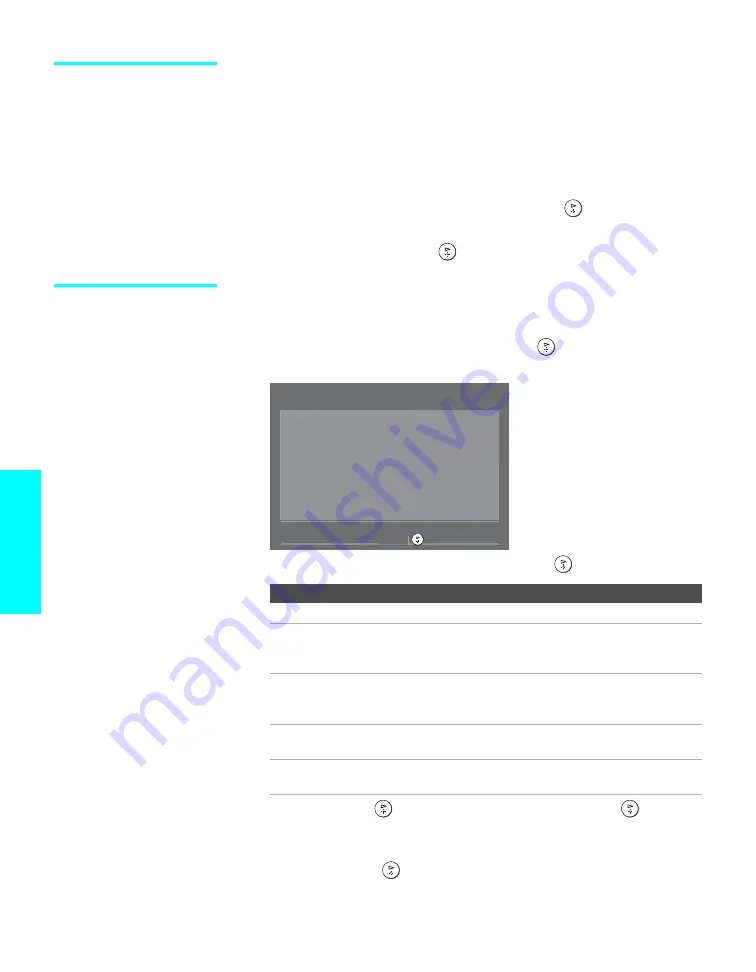
74
Features
Using the Memory
Stick Slideshow
The Memory Stick Slideshow lets you watch a slideshow of the images that
are on the Memory Stick.
1
Insert a Memory Stick that contains the images you want to view. For
details, see page 70.
2
Press
MEMORY STICK
on the remote control. The Memory Stick
Menu appears.
3
Press
V
v
B
b
to highlight
Slideshow
and press
. The slideshow
starts.
4
To end the slideshow, press
. The Memory Stick Menu is displayed.
Changing the
Memory Stick Setup
Options
1
Press
MEMORY STICK
on the remote control. The Memory Stick
Menu appears.
2
Press
V
v
B
b
to highlight
Setup
and press
. The Memory Stick
Setup Menu appears.
3
Press
V
v
B
b
to highlight an option and press
.
4
Press
b
(or press
) to change settings. Press
B
(or press
) to select
the changed setting.
5
To exit the Memory Stick Setup Menu, press
V
v
B
b
to highlight
Menu
and press
.
Option
Description
Menu
Returns to the Memory Stick Menu.
Slideshow –
Interval
Decrease or increase the length of time that each image is
displayed: 5 seconds, 10 seconds, 1 minute, 5 minutes, or
15 minutes.
Slideshow –
Repeat
Select
On
to set the slideshow to repeat after displaying all
the images recorded on the Memory Stick. Select
Off
to
not repeat the slideshow.
File Information
Select
On
to show file information of each image while
that image is being displayed.
Rotate Picture
Displays the Rotate Picture screen. For details, see “Using
the Rotate Picture Screen” on page 75.
Memory Stick Setup
Menu
Slideshow - Interval: 5 sec
Slideshow - Repeat: On
File Information: On
Rotate Picture
J
Select:
S
Move:
V v B b
J






























