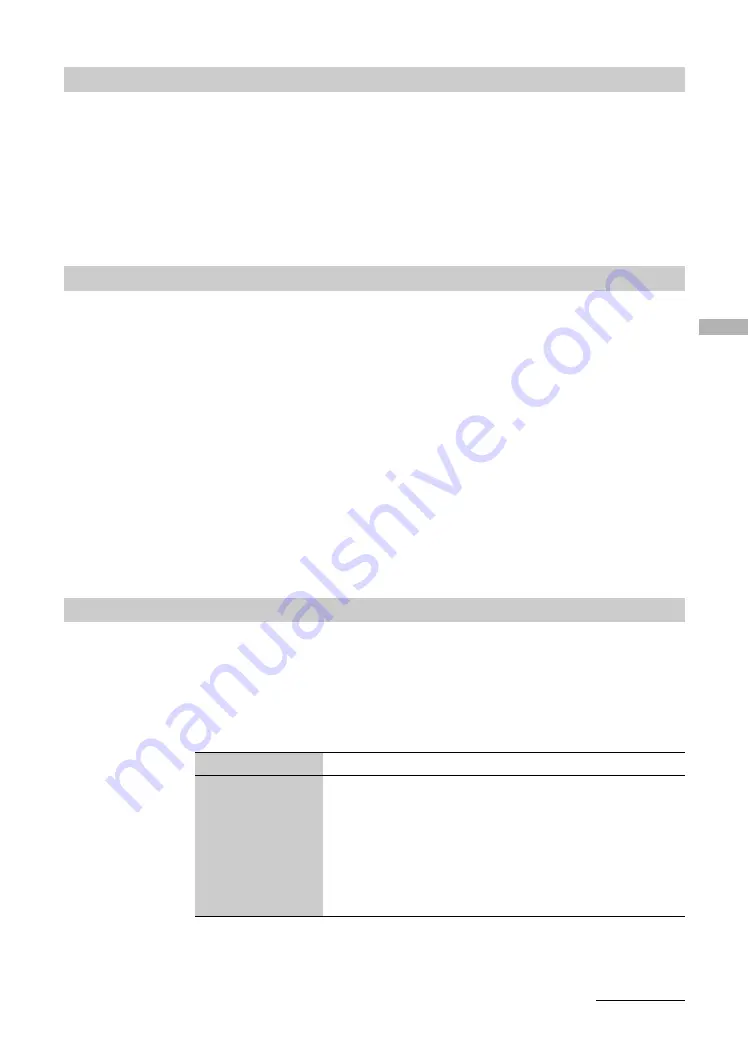
Usi
ng t
he Menu
27
GB
Changes the order in which the channels are stored on the TV.
1
Press OK to select “Programme Sorting”.
2
Press
M
/
m
to select the channel you want to move to a new position,
then press OK.
3
Press
M
/
m
to select the new position for your channel, then press OK.
Repeat the procedure in steps 2 and 3 to move other channels if required.
Assigns a channel name of your choice up to five letters or numbers. The name will be
displayed briefly on the screen when the channel is selected. (Names for channels are usually
taken automatically from Text (if available).)
1
Press OK to select “Programme Labels”.
2
Press
M
/
m
to select the channel you want to name, then press OK.
3
Press
M
/
m
/
<
/
,
to select the desired letter or number (“
s
” for a blank
space), then press OK.
If you input a wrong character
Press
M
/
m
/
<
/
,
to select
%
/
5
and press OK repeatedly until the wrong character is
selected. Then, press
M
/
m
/
<
/
,
to select the correct character and press OK.
4
Repeat the procedure in step 3 until the name is complete.
5
Press
M
/
m
/
<
/
,
to select “End”, then press OK.
Do the following options.
1
Press OK to select “AV Preset”.
2
Press
M
/
m
to select the desired input source, then press OK.
3
Press
M
/
m
to select the desired option below, then press OK.
Programme Sorting
Programme Labels
AV Preset
Option
Description
Label
Assigns a name to any equipment connected to the side or rear
sockets. The name will be displayed briefly on the screen when the
equipment is selected.
Press
M
/
m
to select one of the following, then press OK.
VIDEO/DVD/CABLE/GAME/CAM/SAT: Uses one of these
preset labels.
Edit: Creates your own label. Follow steps 3 to 5 of “Programme
Labels” (page 27).
Continued






























