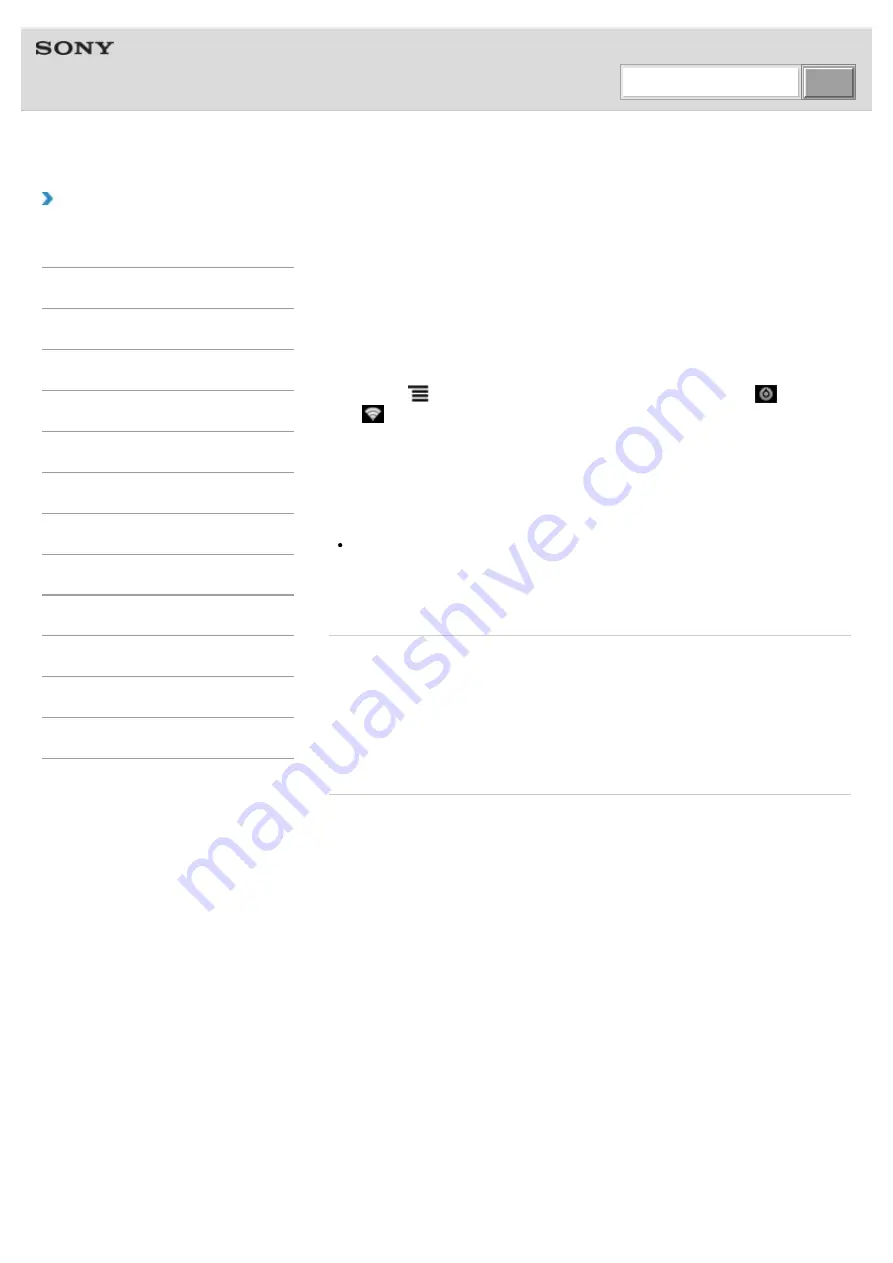
WALKMAN Help Guide | Pairing (registering) with a Bluetooth device
file:///F|/...20and%20Settings/editoralaya/Desktop/imx_20111124132952_GB_PC/4-408-194-11(1)/eng/contents/01/08/04/04.html[11/24/2011 4:07:43 PM]
Help Guide
NWZ-Z1040/Z1050/Z1060
|
How to Use
Pairing (registering) with a Bluetooth device
To connect with a new Bluetooth device, you need to pair with it while the Bluetooth function
of your “WALKMAN” is turned on.
You only need to do this once for your “WALKMAN” and the new Bluetooth device. Just turn
on the device the next time.
1.
Put the Bluetooth device you want to connect with in discoverable mode.
Refer to the operating instructions supplied with the Bluetooth device for details on
procedures for putting it in discoverable mode.
2.
Tap the
(Menu) button with the Home screen displayed, then tap [
Settings] - [
Wireless & networks] - [Bluetooth settings] - [Scan for devices].
3.
Tap the device to set pairing for from the list, and make sure the same number is
displayed on the screen of your “WALKMAN” and that device.
The pairing and connection status will be displayed under the Bluetooth device name.
With some devices, a connection is established after pairing.
Note
A passkey (*1) input screen is displayed with some devices. Check the passkey of the
other device, and input the passkey.
(*1) “Passkey” is also called “Pass code,” “PIN code,” “PIN number,” or “Password.”
For the passkey of the other device, see the manual for that device.
Related topic
Turning the Bluetooth function on and off
Enabling other Bluetooth devices to discover your “WALKMAN”
Connecting with a Bluetooth device
Unpairing from a Bluetooth device
Notes on the Bluetooth function
© 2012 Sony Corporation
Search






























