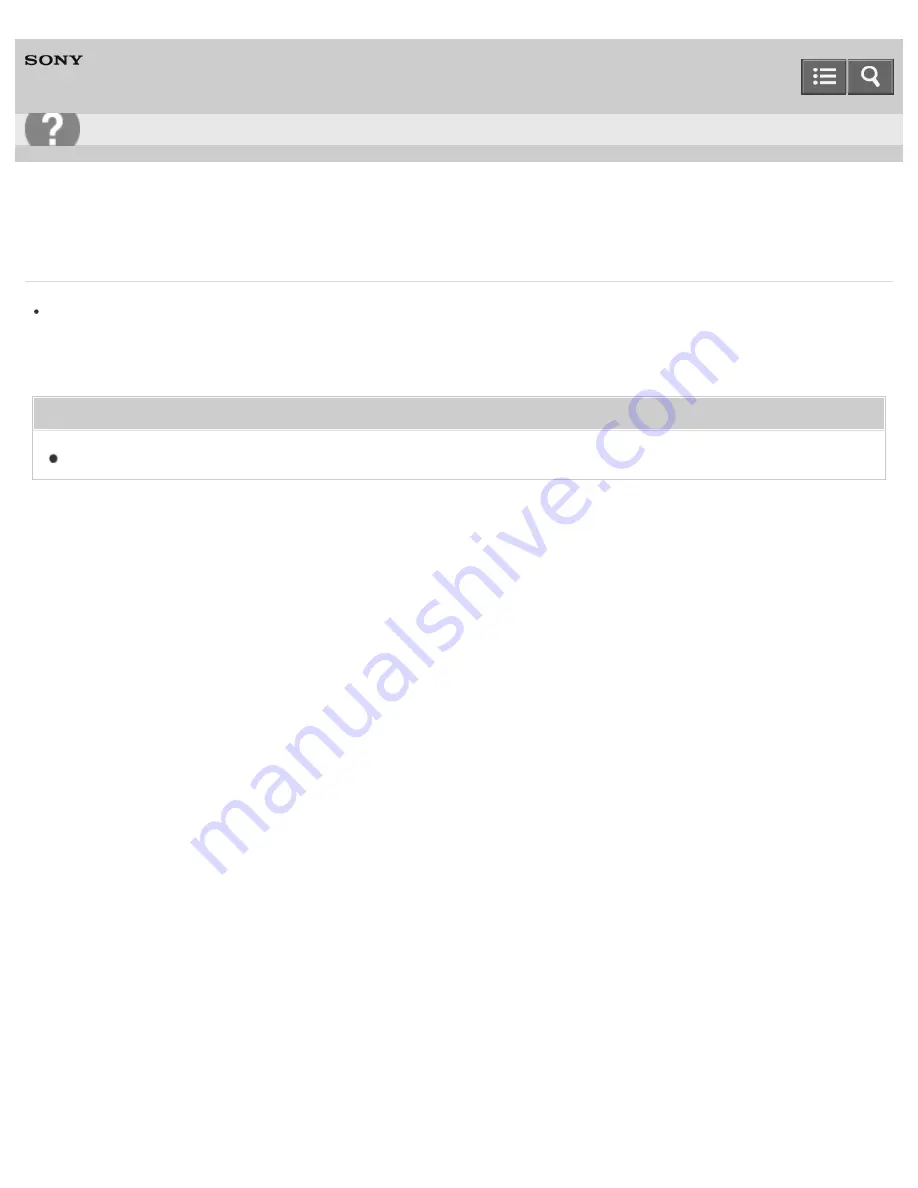
Digital Music Player
NWZ-WS613/WS615
Your Walkman does not work properly.
Your Walkman may not work properly if the USB device (e.g. computer) to which it is connected is turned on or off
without disconnecting the Walkman.
Reset your Walkman by pressing the RESET button with a pen or a paper clip, etc.
Related Topic
Resetting your Walkman
4-536-927-13(1)
Copyright 2014 Sony Corporation
Help Guide
Troubleshooting
196
Содержание Walkman NWZ-WS613
Страница 76: ...Related Topic Changing the earbuds to Swimming earbuds 4 536 927 13 1 Copyright 2014 Sony Corporation 68 ...
Страница 112: ...Resetting to the factory settings 4 536 927 13 1 Copyright 2014 Sony Corporation 104 ...
Страница 123: ...Installing Media Go Transferring content using Media Go 4 536 927 13 1 Copyright 2014 Sony Corporation 115 ...
Страница 140: ...Playing music on a smartphone Setting wireless playback quality 4 536 927 13 1 Copyright 2014 Sony Corporation 132 ...
Страница 170: ...Answering hanging up a call Setting wireless playback quality 4 536 927 13 1 Copyright 2014 Sony Corporation 162 ...






























