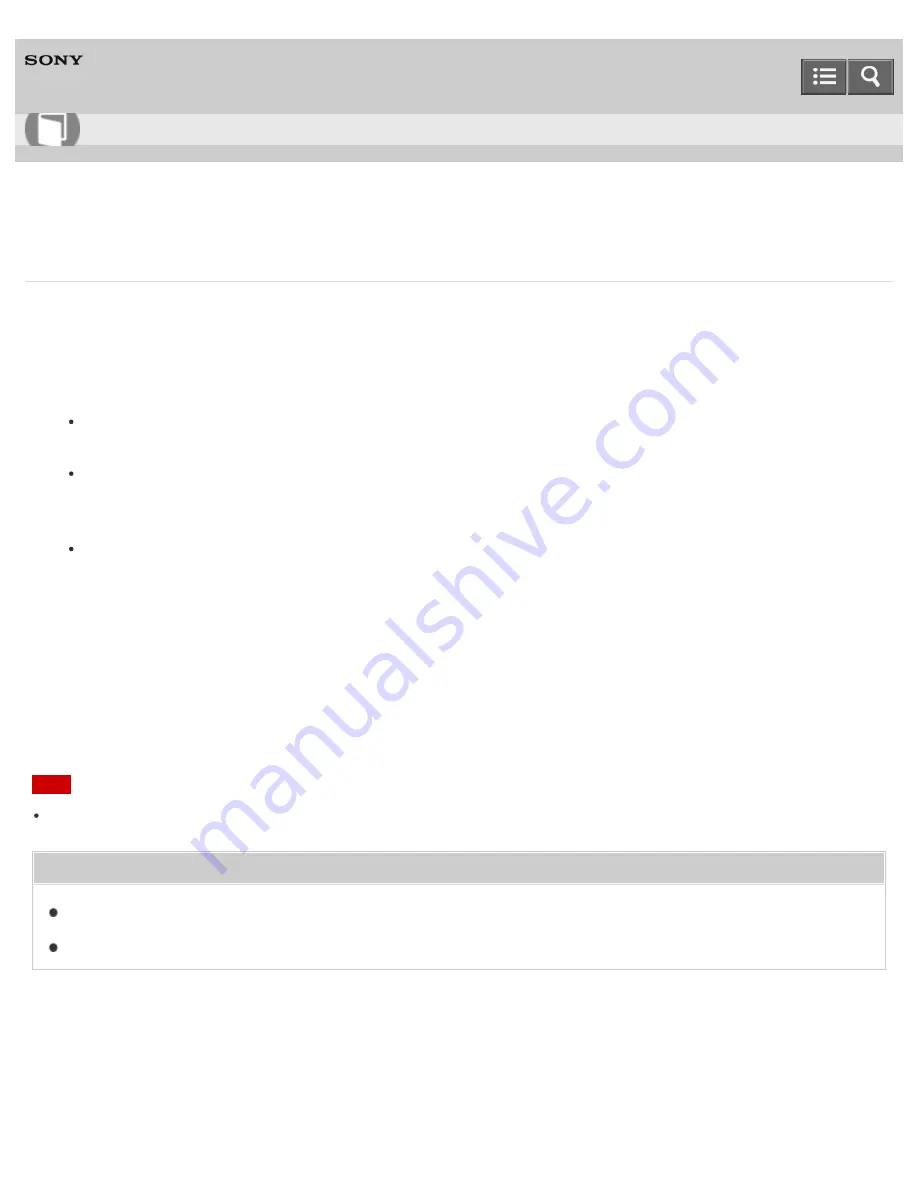
Digital Music Player
NWZ-WS613/WS615
Deleting content from your Walkman using Explorer
Delete content stored on your Walkman using Windows Explorer.
1. Connect your Walkman to a running computer via USB.
2. Open the “WALKMAN” folder using the procedure below that corresponds to your computer.
Windows 7 or earlier:
Select “Start” - “Computer,” and open the “WALKMAN” folder.
Windows 8:
Select “Desktop” from the “Start screen” to open “File Explorer.” In the “Computer” list, open the “WALKMAN”
folder.
Windows 8.1:
Select “Desktop” to open “File Explorer.” In the “This PC” list, open the “WALKMAN” folder.
3. Open the folder containing the file(s) you want to delete.
To delete a music file or a folder that contains music: “MUSIC” folder
4. Select the content you want to delete.
5. Delete the content.
Note
Do not change folder name or delete the “MUSIC” folder.
Related Topic
Connecting to a computer
Transferring content using Explorer
4-536-927-13(1)
Copyright 2014 Sony Corporation
Help Guide
How to Use
127
Содержание Walkman NWZ-WS613
Страница 76: ...Related Topic Changing the earbuds to Swimming earbuds 4 536 927 13 1 Copyright 2014 Sony Corporation 68 ...
Страница 112: ...Resetting to the factory settings 4 536 927 13 1 Copyright 2014 Sony Corporation 104 ...
Страница 123: ...Installing Media Go Transferring content using Media Go 4 536 927 13 1 Copyright 2014 Sony Corporation 115 ...
Страница 140: ...Playing music on a smartphone Setting wireless playback quality 4 536 927 13 1 Copyright 2014 Sony Corporation 132 ...
Страница 170: ...Answering hanging up a call Setting wireless playback quality 4 536 927 13 1 Copyright 2014 Sony Corporation 162 ...






























