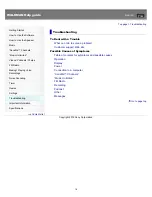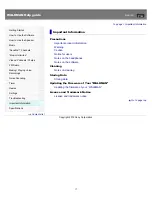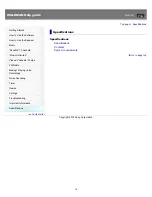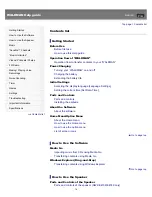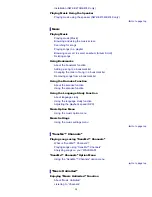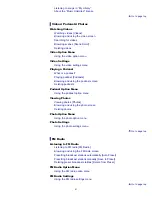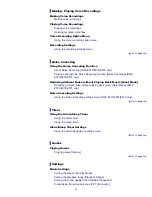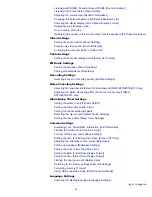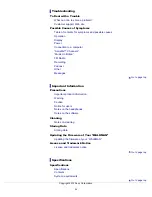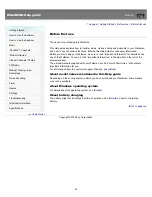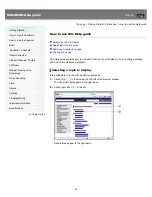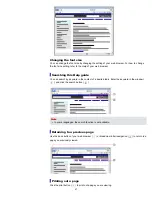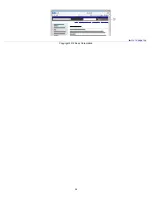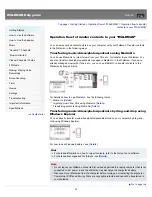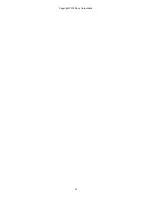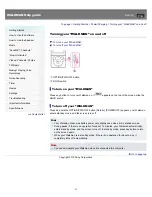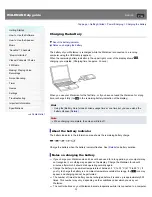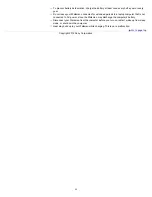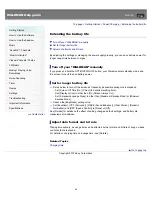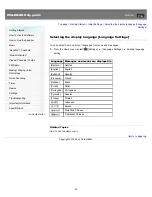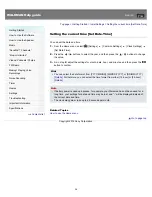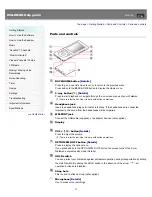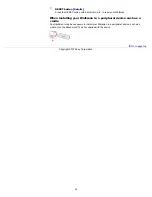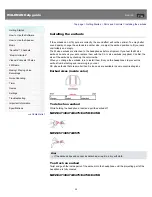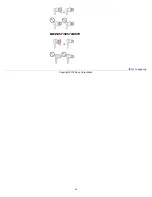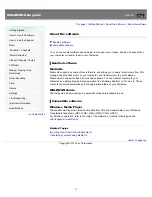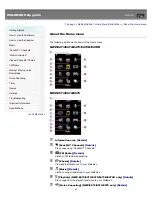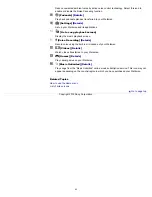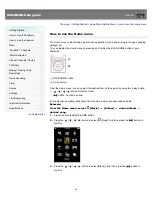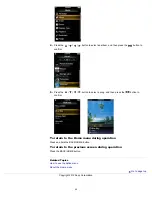Содержание Walkman NWZ-E473
Страница 28: ...Go to page top Copyright 2012 Sony Corporation 28 ...
Страница 30: ...Copyright 2012 Sony Corporation 30 ...
Страница 40: ...NWZ E573 E574 E575 Go to page top Copyright 2012 Sony Corporation 40 ...
Страница 71: ...Related Topics About the karaoke function Go to page top Copyright 2012 Sony Corporation 71 ...
Страница 77: ...2 Select Detailed Information Go to page top Copyright 2012 Sony Corporation 77 ...
Страница 198: ...198 ...