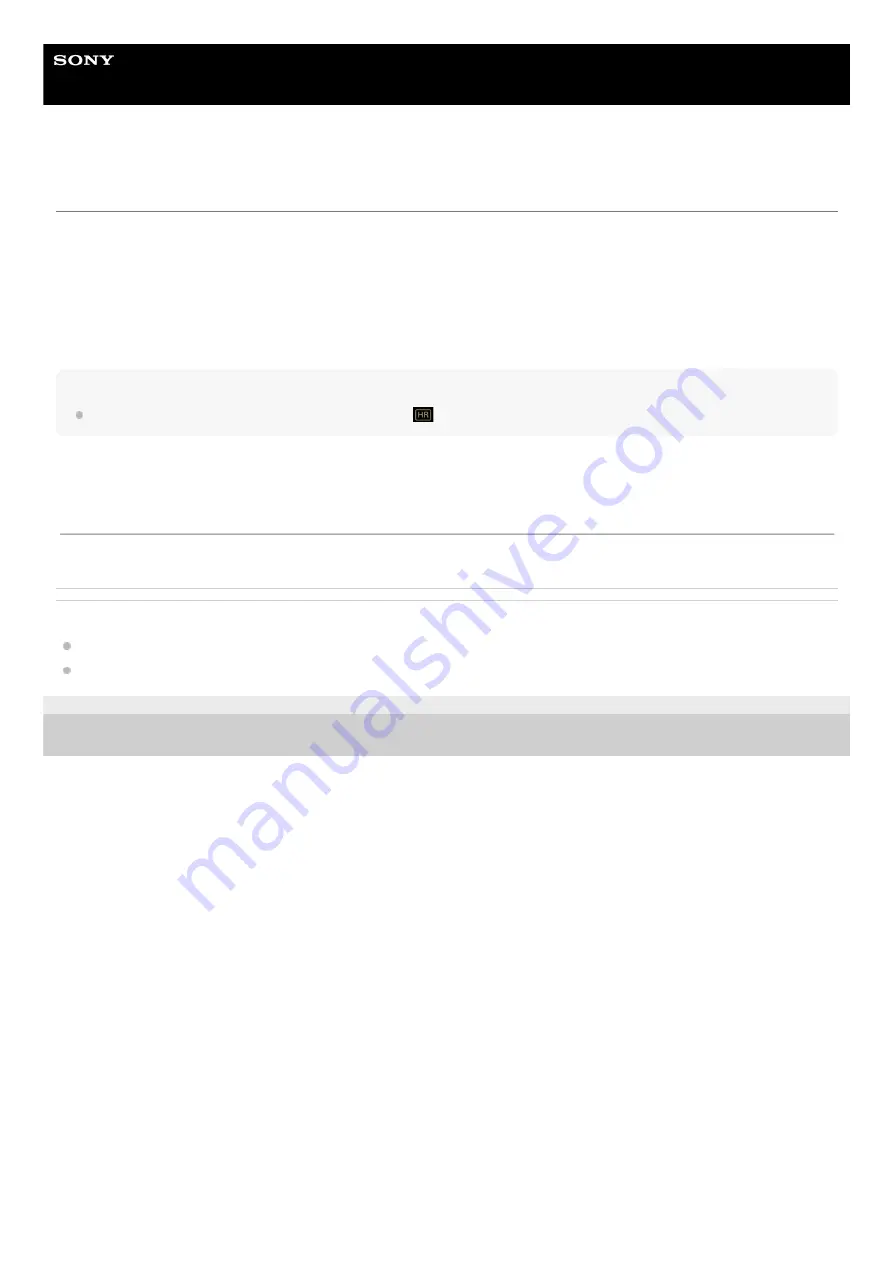
Digital Media Player
NW-ZX505/ZX507
Purchasing High-Resolution Audio content by using the player
High-Resolution Audio refers to audio content in a format with higher sound quality than the CD standard. To purchase
High-Resolution Audio content, connect the player to the internet, and access an online music service that provides
High-Resolution Audio content.
Services vary by country or region. Check the service guide for the provider you use. Each service provider has different
downloading procedures, compatible file formats, and payment methods.
Note that the provider may choose to suspend or terminate the service without notice.
Hint
High-Resolution Audio content is indicated with an icon (
) on “Music player”.
Related Topic
Music player
Connecting the player to a Wi-Fi network
5-006-039-11(7) Copyright 2019 Sony Corporation
The contents of the Help Guide may be subject to change without notice due to updates to the product's specifications.
75
Содержание WALKMAN NW-ZX505
Страница 11: ...5 006 039 11 7 Copyright 2019 Sony Corporation 11 ...
Страница 23: ...Related Topic Using a microSD card Formatting a microSD card 5 006 039 11 7 Copyright 2019 Sony Corporation 23 ...
Страница 39: ...Managing Favorites in Music player Displaying lyrics 5 006 039 11 7 Copyright 2019 Sony Corporation 39 ...
Страница 48: ...5 006 039 11 7 Copyright 2019 Sony Corporation 48 ...
Страница 63: ...Supported formats 5 006 039 11 7 Copyright 2019 Sony Corporation 63 ...
Страница 67: ...Preparing music content Supported formats 5 006 039 11 7 Copyright 2019 Sony Corporation 67 ...
Страница 78: ...Updating the system software 5 006 039 11 7 Copyright 2019 Sony Corporation 78 ...
Страница 108: ...Restarting the player 5 006 039 11 7 Copyright 2019 Sony Corporation 108 ...
















































