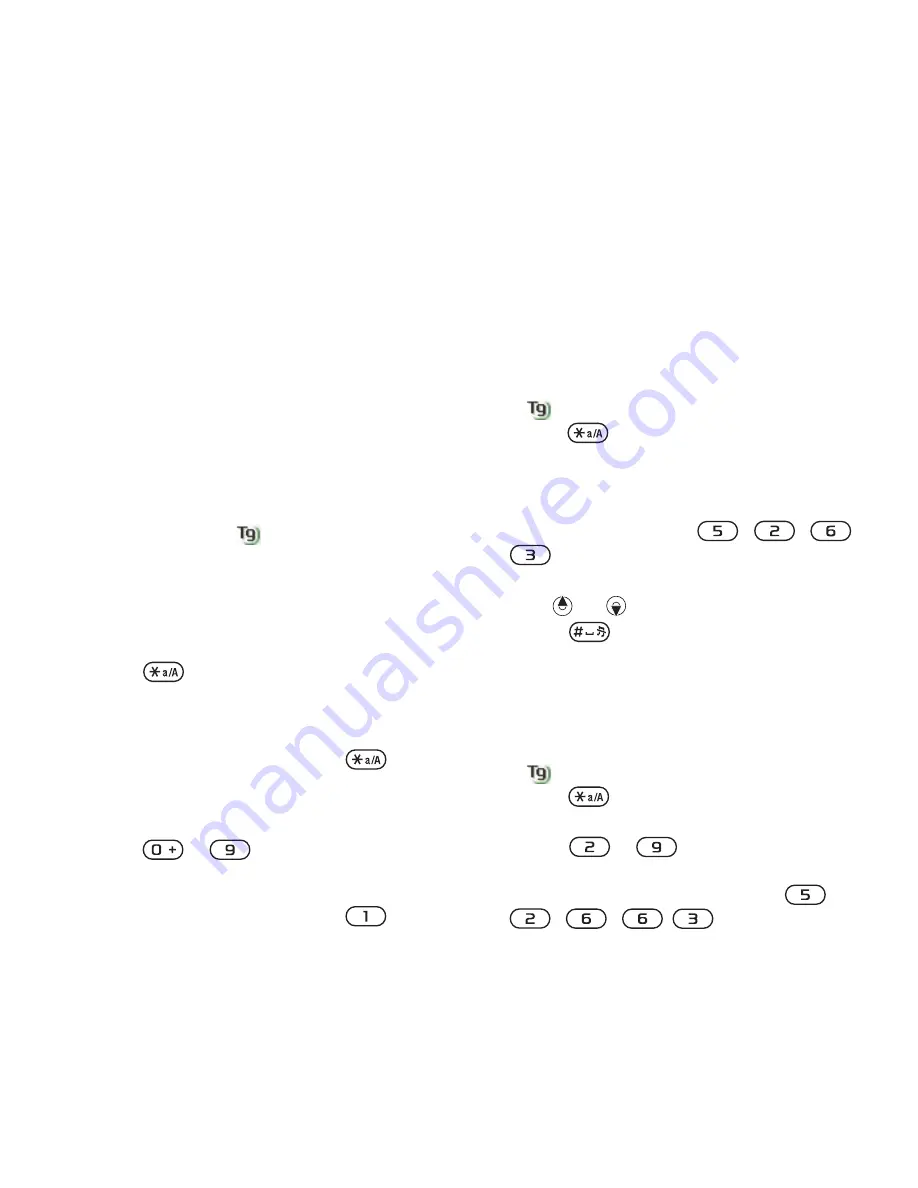
15
Getting started
2
Select
Options
.
Phone language
You can select a language to use in
your phone.
To change the phone language
1
From standby select
Menu
>
Settings
> the
General
tab >
Language
>
Phone
language
.
2
Select an option.
Entering text
You can use multitap text input or
T9™ Text Input
to enter text. The
T9 Text Input method uses a built-in
dictionary.
To change text input method
•
When you enter text, press and hold
down .
To shift between capitals and lower-
case letters
•
When you enter text, press
.
To enter numbers
•
When you enter text, press and hold
down
– .
To enter periods and commas
•
When you enter text, press
.
To enter a symbol
1
When you enter text, select
Options
>
Add symbol
.
2
Scroll to a symbol and select
Insert
.
To enter text using T9™ Text Input
1
From standby select, for example,
Menu
>
Messaging
>
Write new
>
Messaging
.
2
If
is not displayed, press and hold
down
to change to T9 Text Input.
3
Press each key only once, even if the
letter you want is not the first letter on
the key. For example, to write the
word “Jane”, press
,
,
,
. Write the whole word before
looking at the suggestions.
4
Use
or
to view suggestions.
5
Press
to accept a suggestion.
To enter text using multitap
1
From standby select, for example,
Menu
>
Messaging
>
Write new
>
Message
.
2
If
is
displayed, press and hold
down
to change to multitap text
input.
3
Press
–
repeatedly until the
desired letter appears. For example, to
write the word “Jane”, press
,
, , ,
.






























