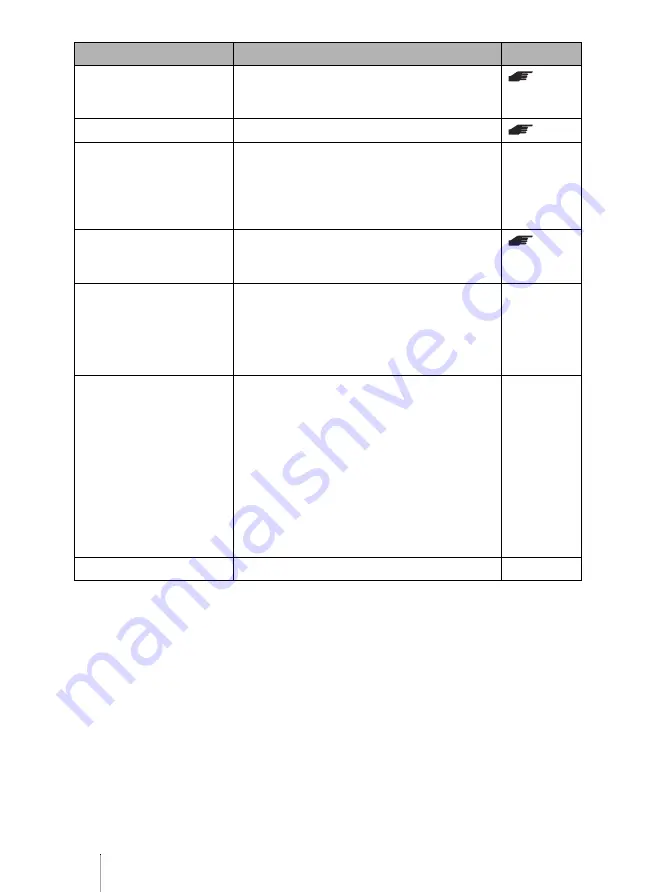
54
Recording Prohibited
c
Copyright protection signal (CGMS or
Macrovision) was detected. You cannot record
the source.
No Disc
c
Tray has no disc. Insert a disc.
Insert
Blank Disc
c
The disc may have been already recorded on
other recordable device that is not compatible
with this drive. Use a blank disc.
c
This will appear also when you insert a
finalized DVD±R or DVD-RW disc.
—
Erase All
[No]/Yes
c
The DVD±RW disc may have been recorded on
other recordable device. If you want to erase
the disc, select [Yes].
Finalize/
Error
c
The disc may have been recorded on other
recordable device. Try with other disc.
c
The disc may not be a DVD±R or DVD-RW
disc.
c
The disc may be damaged for any reason.
—
No Signal
c
Video input signal is not detected. Check if the
AV cable is properly connected with the output
terminal on the playback device, or check if the
connectors are firmly mated.
c
When connecting a digital video camera using
an i.LINK cable and the i.LINK cable is
disconnected during recording, the drive can no
longer detect the signal from the video camera
depending on the model. Turn on the digital
video camera again.
c
Check if input is correctly selected.
—
Disc Full
c
The disc came to full and recording stopped.
—
Display
Cause/remedy
See
Содержание VRD-VC20
Страница 55: ......
Страница 56: ...Sony Corporation Printed in China ...



































