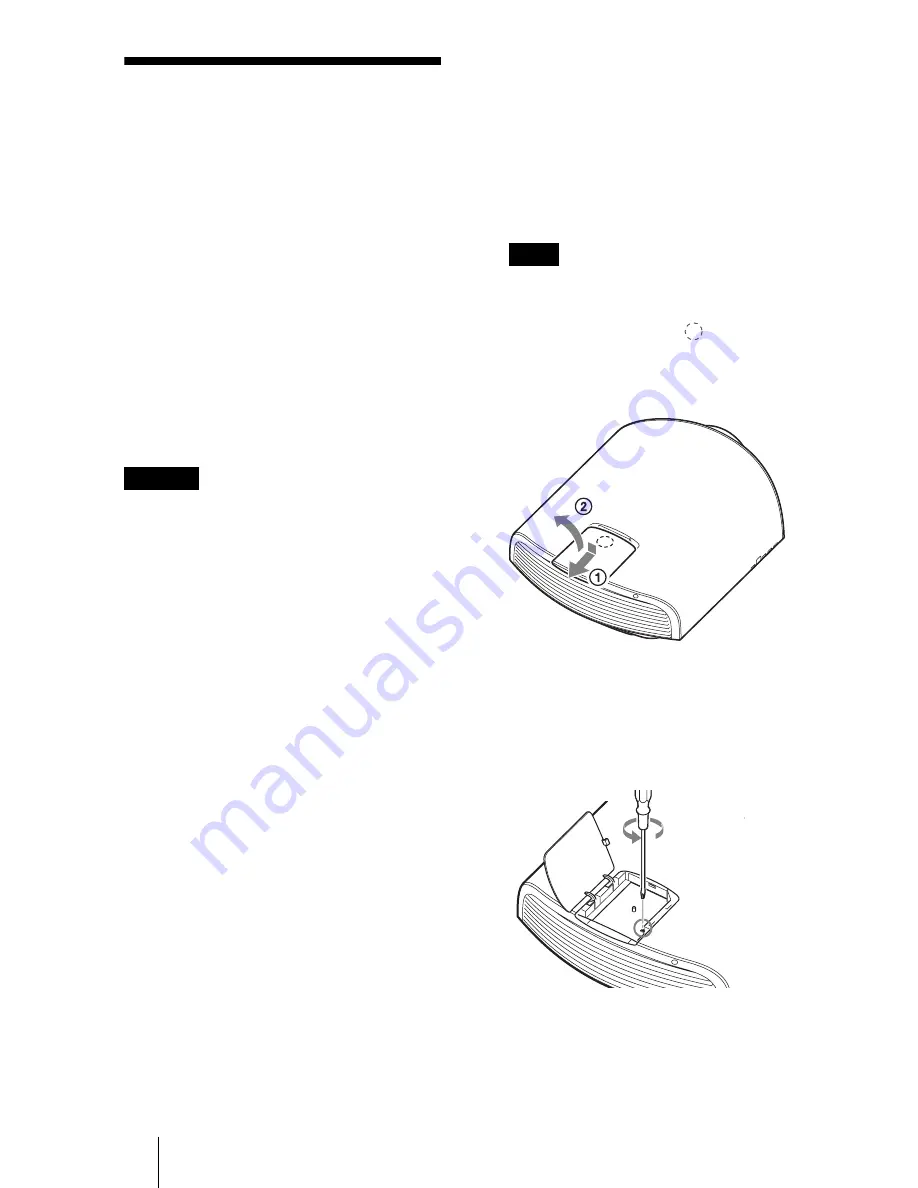
62
Replacing the Lamp
and Cleaning the
Ventilation Holes
(intake)
The lamp used for the light source has a
certain lifespan. When the lamp dims, the
color balance of the picture becomes strange,
or “Please replace the Lamp.” appears on the
screen, the lamp may be exhausted. Replace
the lamp with a new one (not supplied)
without delay.
Tools you need to get started:
• Projector Lamp LMP-H330 (Optional)
• Standard Phillips screwdriver
• Cloth (for scratch protection)
• The lamp remains hot after the unit is turned
off with the
?
/
1
(ON/STANDBY) button. If
you touch the lamp, you may burn your
fingers. When you replace the lamp, wait for
at least 1 hour for the lamp to cool.
• Do not touch the surface of the lens. If you
touch it, wipe off the fingerprints with a soft
cloth.
• Pay special attention to replacing the lamp
when the unit is installed on the ceiling.
• When replacing the lamp of a unit which is
on the ceiling, do not stand directly under the
lamp cover. When removing the lamp door
(inner cover), avoid twisting it.
If the lamp explodes, fragments may cause
injury.
• When removing the lamp unit, make sure it
remains horizontal, then pull straight up. Do
not tilt the lamp unit. If you pull out the lamp
unit while tilted and if the lamp breaks, the
pieces may scatter, causing injury.
1
Turn off the unit and unplug the
AC power cord.
2
When setting the unit on a flat
surface such as a desk etc., put
a cloth to prevent the surface
from being scratched. Place the
unit on the cloth.
Be sure that the unit is placed on a stable
surface.
3
While pressing the
part
indicated in the lamp cover
illustration, slide
1
and then
open
2
the lamp cover.
4
Loosen the lamp door (inner
cover) screw with a Phillips
screwdriver, and then open the
lamp door.
Caution
Note
Содержание VPLGT100
Страница 86: ...Sony Corporation ...
















































