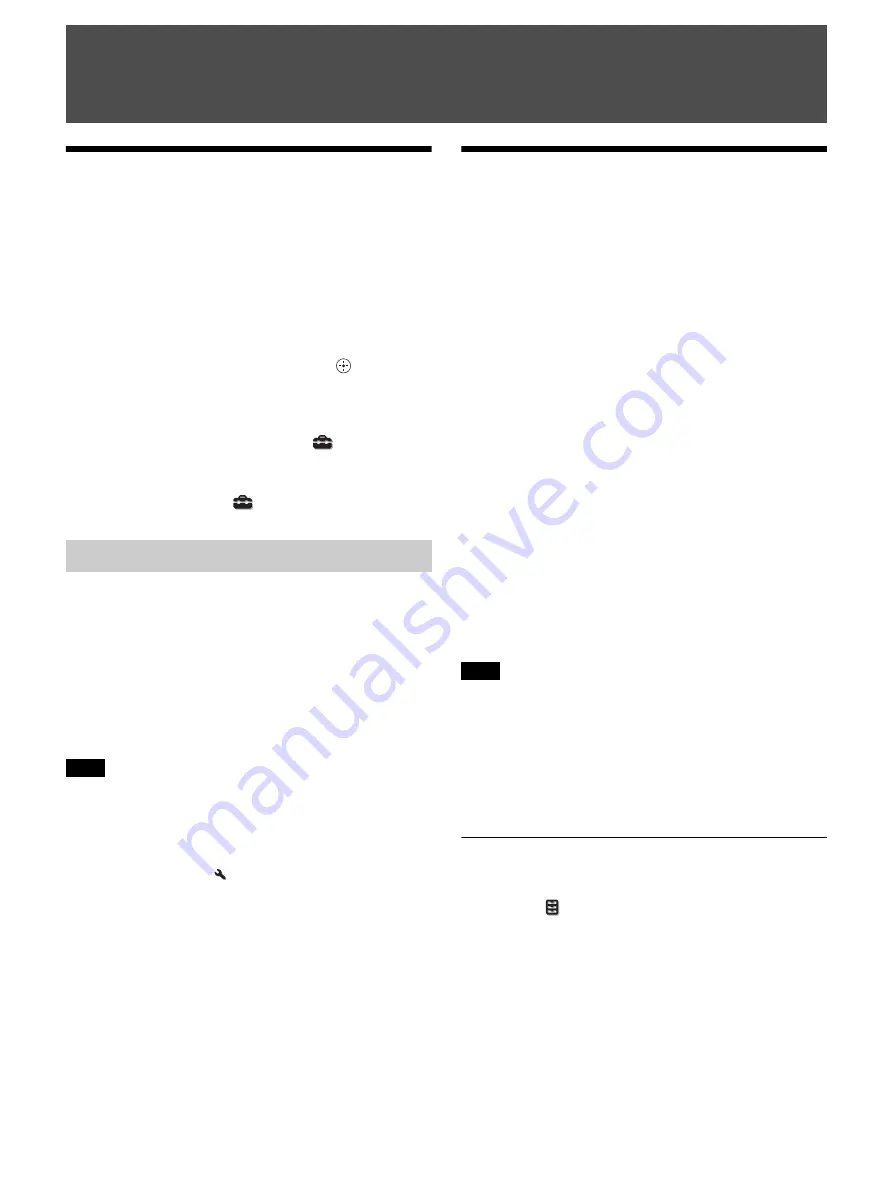
12
Projecting the Picture
1
Turn on both the unit and the equipment connected to
the unit.
2
Press INPUT to display the input palette on the
projection surface.
3
Select the equipment from which you want to display
images.
Press INPUT repeatedly or press
M
/
m
/
to select the
equipment.
Projects the picture from the selected equipment.
Tips
• When “Status” is set to “Off” on the Setup
menu, the input
palette does not appear. Press the INPUT button to switch between
input connectors sequentially.
• You can change the language for the menu and on-screen displays
in “Language” on the Setup
menu (page 23).
1
Press the
?
/
1
(On/Standby) button.
The message “POWER OFF?” appears.
2
Press the
?
/
1
button again before the message
disappears.
The LED indicator turns off.
You can disconnect the AC power cord after the LED
indicator turns off.
Never disconnect the AC power cord while the unit is turned on.
Tips
• You can turn off the unit by holding the
?
/
1
button for about 1
second, instead of performing the above steps.
• The LED indicator does not change when “Illumination” is set to
“Off” on the Installation
menu.
Watching 3D Video
Images
You can enjoy powerful 3D video images, such as from 3D
games and 3D Blu-ray Discs, using the optional Active 3D
Glasses (TDG-BT500A).
1
Turn on the HDMI equipment for 3D compatibility
connected to the unit, then play the 3D content.
For details on how to play 3D content, refer to the
operating instructions for the connected equipment.
2
Turn on the unit and project the 3D video image.
For details on how to project the image, see
“Projecting the Picture” (page 12).
3
Turn on the 3D glasses, and then put them on so that
they fit comfortably.
For details on how to use the 3D glasses, see “Using
the 3D Glasses” (page 13).
Tips
• The factory default setting for “2D-3D Display Sel.” is “Auto” to
allow projecting 3D video images automatically when the unit
detects 3D signals.
• To convert 3D video images to 2D video images, set “2D-3D
Display Sel.” to “2D” (page 24).
• It may not be possible to display 3D video image automatically,
depending on the type of signal. Set the “2D-3D Display Sel.” to
“3D,” and “3D Format” to “Side-by-Side” or “Over-Under” to suit
the format of the 3D content you want to watch (page 24).
• Use the 3D glasses within the communication range (page 13).
• There are differences in perception of 3D video images among
individuals.
• When the temperature of the usage environment is low, the 3D
effect may be diminished.
Adjusting/Setting the 3D functions
You can adjust/set the 3D functions by pressing the 3D
button on the remote control or with the “3D Settings” of
the Function
menu. For details, see “3D Settings”
Projecting the Picture and Adjusting the
Screen
Turning Off the Power
Note
Notes
Содержание VPL-VZ1000ES
Страница 47: ...Sony Corporation ...













































