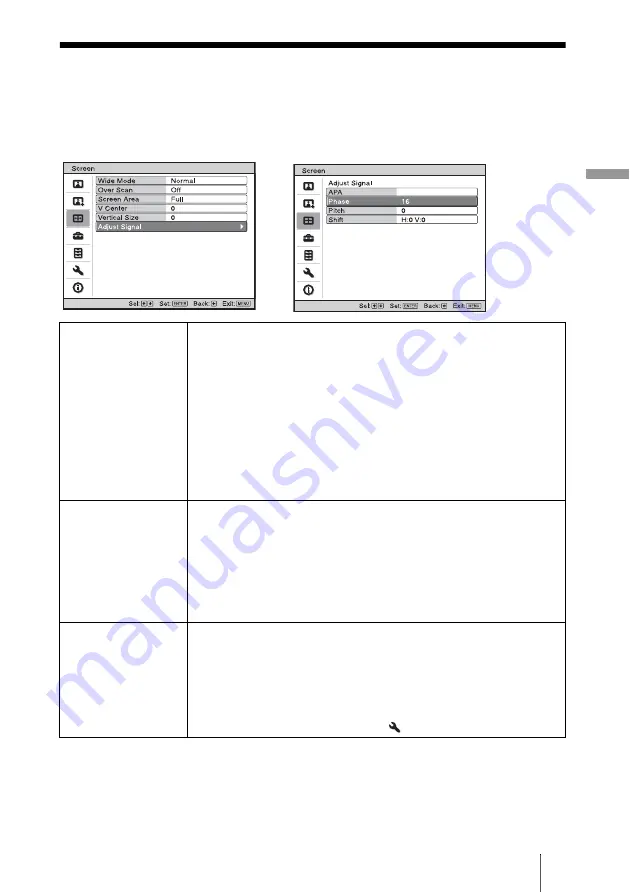
45
U
s
in
g t
he M
e
n
u
s
Screen Menu
The Screen menu is used to adjust the input signal. You can adjust the size of the picture,
and select wide screen mode, etc.
.
Wide Mode (When the
image input signal is
input)
You can set the aspect ratio of the picture to be displayed for the
current input signal. This item is enabled only when an image signal
(preset memory numbers 1 to 14) is input.
Wide Zoom:
A 4:3 aspect ratio picture is enlarged and the upper and
lower portions of the picture are compressed to fit the 16:9 screen. Use
this mode to view news, variety shows, etc.
Normal:
A picture with normal 4:3 aspect ratio is displayed in the center
of the screen to fill the vertical screen size.
Full:
A picture squeezed to 4:3 is displayed with the correct aspect ratio.
A 4:3 picture is enlarged horizontally to fit the 16:9 screen.
Zoom:
A normal 16:9 aspect ratio picture is enlarged vertically and
horizontally in the same ratio to fill the screen.
Wide Mode (When the
PC signal is input)
You can set the aspect ratio of the picture to be displayed for the
current input signal. This item is enabled only when an PC signal is
input.
Full 1:
Displays a picture on the whole of the screen without changing
the aspect ratio of the original picture.
Full 2:
Displays a picture on the whole of the screen.
Zoom:
A normal 16:9 aspect ratio picture is enlarged vertically and
horizontally in the same ratio to fill the screen.
Over Scan
Hides the outline of the picture.
On:
Hides the outline of the input picture. Select this setting when noise
appears along the edge of the picture.
Off:
Projects the whole of the input picture.
Tip
To display the displayable region within the four directions of the screen,
refer to “Blanking” on the installation
menu (
Adjust Screen menu
















































