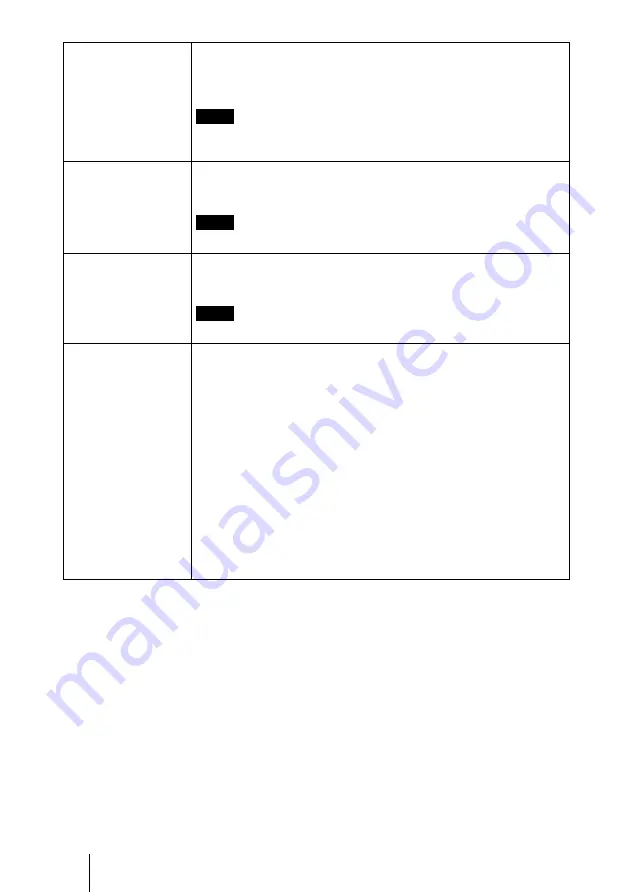
46
Screen Area
Selects the size of the picture when a Hi-Vision picture is
overscanned.
Full:
Expands the picture on the whole of the screen.
Through:
Does not expands the picture on the whole of the screen.
This item is effective only when a Hi-Vision signal (preset memory Nos.
7, 8, 9, 12, 13 and 14) is input and “On” is selected in “Over Scan”.
V Center
Adjust the whole picture by moving up and down on the screen.
As the selected number increases, the screen moves up, and as the
selected number decreases, the screen moves down.
This item is adjustable only when “Zoom” is selected.
Vertical Size
Adjusts the subtitle area.
As the setting increases, the subtitle area moves up. As the setting
decreases, the subtitle area moves down.
This item is adjustable only when “Zoom” is selected.
Adjust Signal
You can adjust the input signal.
APA:
When press the ENTER button, automatically adjust the position
of the image signal for “Phase”, “Pitch”, and “Shift”.
Phase:
Adjusts the dot phase of the panel and the computer signal.
Adjust the picture to the point where it looks clearest.
Pitch:
Adjusts the horizontal size of the picture from a computer.
The higher the setting, the wider the picture. The lower the setting, the
narrower the picture. Adjust the setting to match the number of dots of
the input signal.
Shift:
Adjusts the position of the picture.
H:
As the setting for H (horizontal) increases, the picture moves
to the right, and as the setting decreases, the picture moves to the
left. Use
< / ,
to adjust the horizontal position.
V:
As the setting for V (vertical) increases, the picture moves up,
and as the setting decreases, the picture moves down. Use
M / m
to adjust the vertical position.
Note
Note
Note
















































