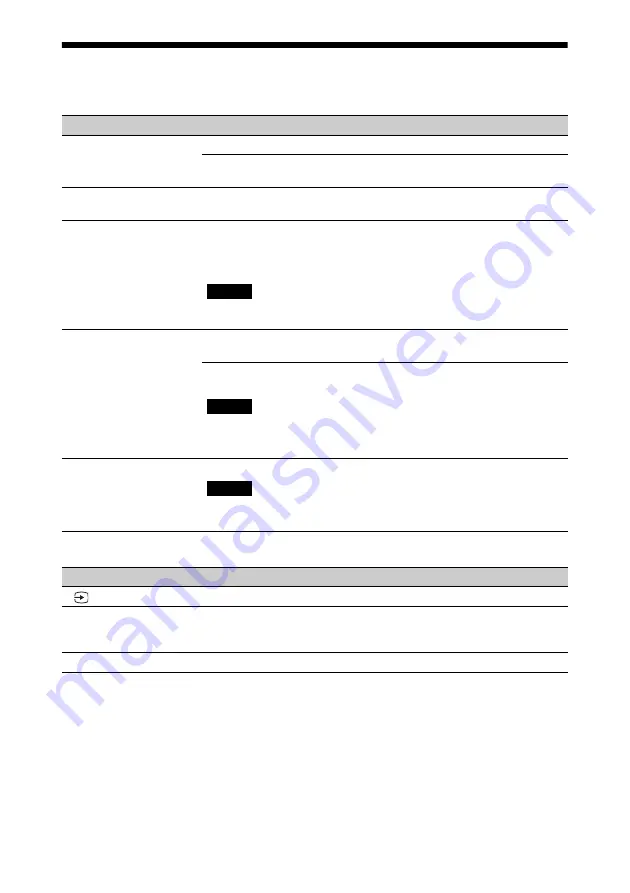
49
Message Lists
Warning messages
Caution messages
Symptom
Cause and Remedy
Page
High temp.! Lamp off in
1 min.
Turn off the power.
–
Check to ensure that nothing is blocking the ventilation
holes.
Frequency is out of
range!
Frequency is out of range. Input a signal that is within the
acceptable frequency range of the unit.
Please replace the Lamp.
It is time to replace the lamp. Replace the lamp.
If this message appears again after you replace the lamp, the
lamp replacement process is not complete. Check the lamp
replacement process.
To clear this message, press any button either on the remote
control or the control panel of the unit once.
Projector temperature is
high. High Altitude
Mode should be “On” if
projector is being used at
high altitude.
Check to ensure that nothing is blocking the ventilation
holes.
When using the unit at high altitude, set “High Altitude
Mode” to “On.”
When temperature inside the unit remains high, “High
Altitude Mode” is switched to “On” in 1 minute, then the
fan speed increases.
Power Saving Mode is
set. Projector will
automatically enter
Standby Mode in 1
minute.
“Power Saving” is set to “Standby.”
If no signal is input, the power turns off after 1 minute, and
the projector goes into standby mode.
Symptom
Cause and Remedy
Page
No signal is input in the selected input. Check connections.
Not applicable!
Press the appropriate button.
The operation to be activated by the button is currently
prohibited.
–
Settings Lock enabled.
“Settings Lock” is set to “Level A” or “Level B.”
Note
Note
Note
x
Содержание VPL-VW360ES
Страница 74: ... 2017 Sony Corporation ...
















































