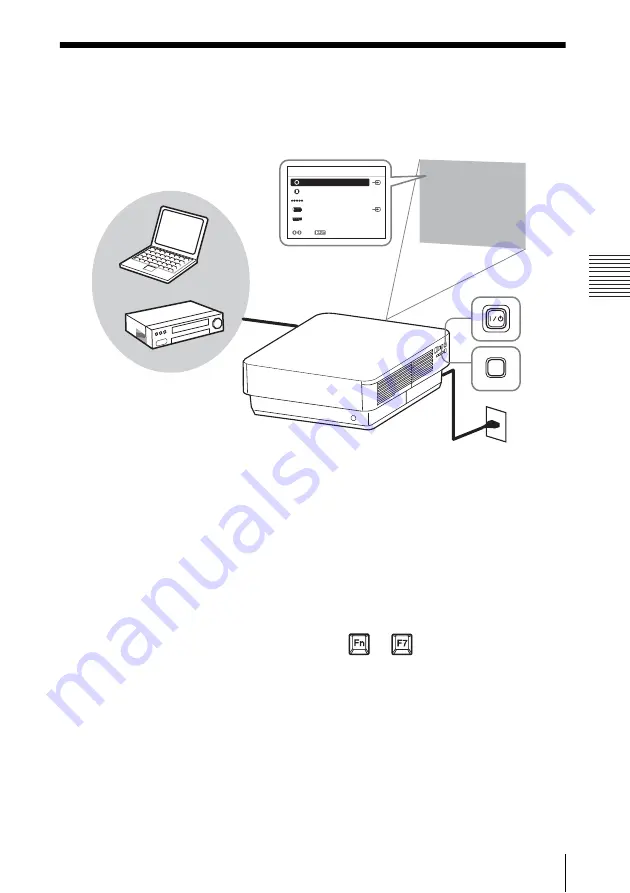
11
Projecting an Image
Pr
oj
ec
ting
/A
dj
us
ting
an I
m
age
B
Projecting/Adjusting an Image
Projecting an Image
The size of a projected image depends on the distance between the projector and screen. Install
the projector so that the projected image fits the screen size. For details on projection distances
and projected image sizes, see
“Projection Distance and Lens Shift Range” (page 45)
1
Connect the AC power cord.
2
Connect all equipment to the projector
(page 8).
3
Turn on the projector.
Press the
?
/
1
key on the projector or the
?
key on the Remote Commander.
4
Turn on the connected equipment.
5
Select the input source.
Press the INPUT key on the projector to
display the input select window. Press
the INPUT key repeatedly or the
V
/
v
key to select an image to be projected.
You can select the input source using
Direct input select keys on the Remote
Commander
6
Switch your computer to output to
external display by changing your
computer’s setting.
How to switch the computer to output to
the projector varies, depending on the
type of computer.
(Example)
7
Adjust the focus, size, and position of
the projected image (page 12).
INPUT
Video
S-Video
o
Input-A
Input-B
Input-C
Sel
Skip
Input
Computer
Video equipment
Projector
Wall outlet
1
2
3
5
4
5
6
+
Содержание VPL-FX500L
Страница 54: ...Sony Corporation ...


























