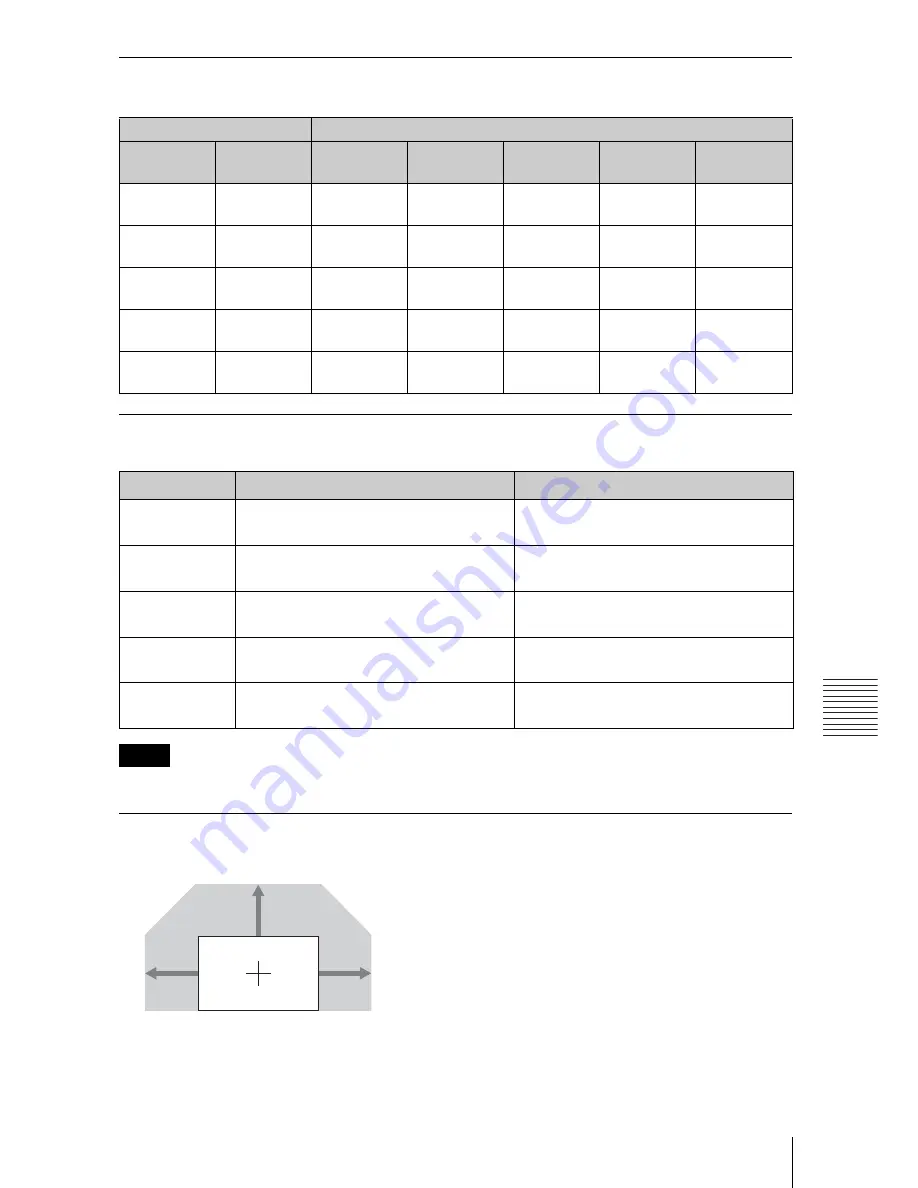
53
Projection Distance and Lens Shift Range
Oth
e
rs
Projection distance
Unit: m (inches)
Projection distance formula
D: Projected image size (Diagonal)
Unit: m (inches)
Do not attach any lens other than the standard lens or the specified accessory lens sold separately.
Lens shift range
x
Standard lens, VPLL-Z1024, VPLL-Z1032
Projection image size
Projection distance L
Diagonal
Width ×
Height
Standard
lens
VPLL-2007
VPLL-Z2009 VPLL-Z1024 VPLL-Z1032
80"
(2.03 m)
1.72 × 1.08
(68 × 42)
2.39 – 3.83
(95 – 150)
1.10
(43)
1.43 – 1.71
(56 – 67)
4.00 – 5.48
(158 – 215)
5.45 – 8.32
(215 – 327)
100"
(2.54 m)
2.15 × 1.35
(85 × 53)
3.00 – 4.80
(119 – 189)
1.39
(55)
1.80 – 2.18
(71 – 85)
5.03 – 6.87
(198 – 270)
6.84 – 10.43
(270 – 410)
120"
(3.05 m)
2.58 × 1.62
(102 × 64)
3.61 – 5.77
(143 – 227)
1.68
(66)
2.17 – 2.64
(86 – 104)
6.05 – 8.27
(238 – 325)
8.24 – 12.55
(325 – 494)
150"
(3.81 m)
3.23 × 2.02
(127 × 79)
4.53 – 7.22
(179 – 284)
2.12
(83)
2.72 – 3.33
(107 – 131)
7.59 – 10.36
(299 – 408)
10.33 – 15.72
(407 – 619)
200"
(5.08 m)
4.31 × 2.69
(170 × 106)
6.05 – 9.64
(238 – 379)
2.85
(112)
3.65 – 4.49
(144 – 177)
10.15 – 13.85
(400 – 545)
13.82 – 21.00
(544 – 827)
Lens
Projection distance L (minimal length) Projection distance L (maximal length)
Standard lens
L=0.030453 × D – 0.0465
(L=1.198941 × D – 1.8307)
L=0.048463 × D – 0.0443
(L=1.907978 × D – 1.7435)
VPLL-2007
L = 0.014590 × D – 0.0709
(L = 0.574423 × D – 2.7901)
–
VPLL-Z2009
L = 0.018500 × D – 0.0584
(L = 0.728363 × D – 2.3005)
L = 0.023162 × D – 0.1354
(L = 0.911875 × D – 5.3296)
VPLL-Z1024
L=0.051187 × D – 0.0973
(L=2.015234 × D – 3.8296)
L=0.069717 × D – 0.0930
(L=2.744761 × D – 3.6617)
VPLL-Z1032
L=0.069792 × D – 0.1414
(L=2.747720 × D – 5.5654)
L=0.105707 × D – 0.1323
(L=4.161687 × D – 5.2083)
Note
60%
32%
32%
VS
+
= 60 – 1.875 × HS (HS
+
or HS
–
) [%]
VS
–
= 0 [%]
HS
+
= HS
–
= 32 – 0.533 × VS
+
[%]
Содержание VPL-FHZ55
Страница 61: ...Sony Corporation ...























