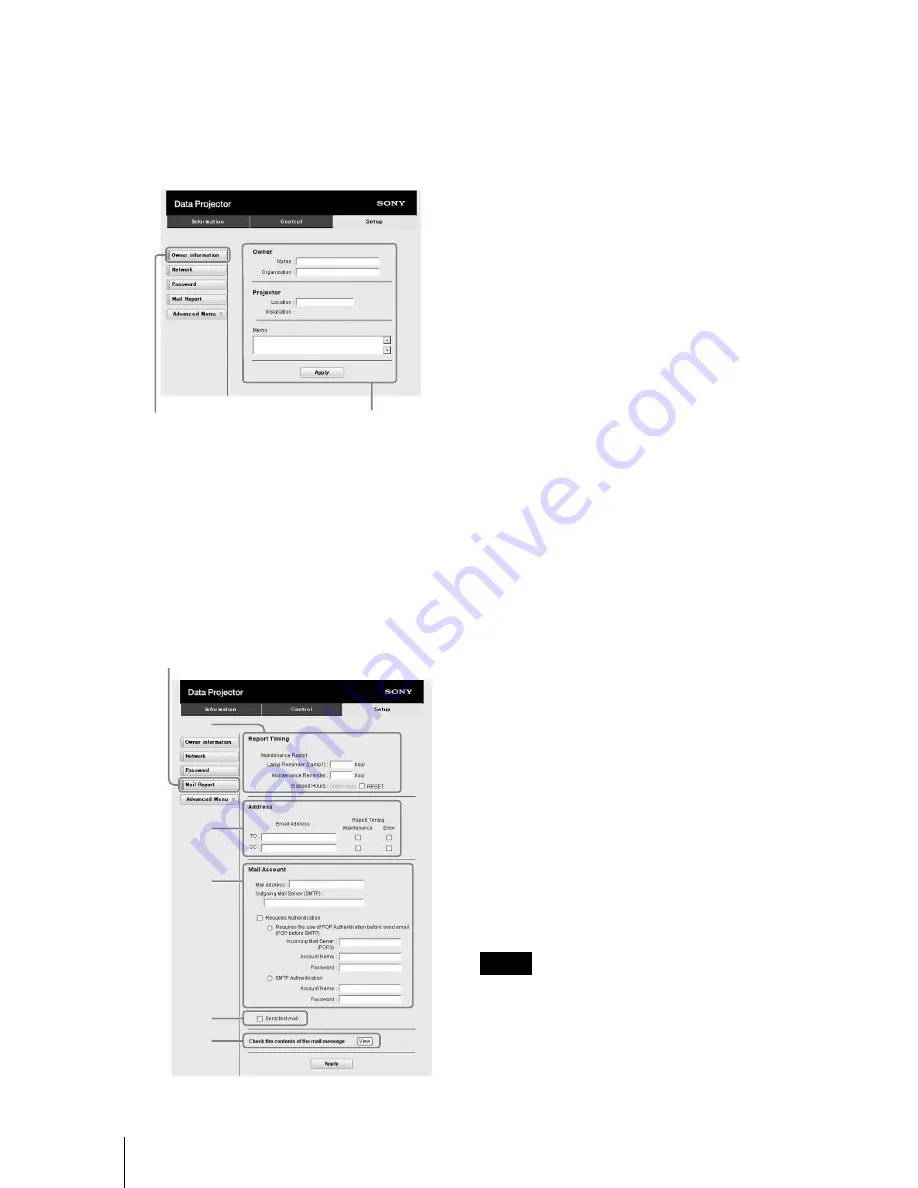
34
Using Network Features
Entered values will not be applied unless
you click on [Apply].
1
Click on [Owner information] to enter
the owner information recorded in the
e-
mail report.
2
Set the timing of the e-mail report.
Click on [Mail Report] to open the Mail
Report page.
Maintenance Reminder:
Set the timing
for maintenance. To reset
Maintenance Reminder, check the
RESET check box and then click on
[Apply].
3
Enter the outgoing e-mail address in
the Email Address box then check the
Report Timing check box of the e-mail
report to be sent.
4
Set the mail account for sending e-
mail reports.
Mail Address:
Enter the e-mail address.
Outgoing Mail Server (SMTP):
Enter
the address of outgoing mail server
(SMTP).
Required Authentication:
Check this
check box if authentication is required
for sending e-mail.
Requires the use of POP
Authentication before send email
(POP before SMTP):
Check this
check box to arrange for POP
authentication to be performed before
sending e-mail.
Incoming Mail Server (POP3):
Enter
the address of the incoming-mail
server (POP3) to be used for POP3
authentication.
Account Name:
Enter the mail account.
Password:
Enter the password.
SMTP Authentication:
Check this
check box to arrange for SMTP
authentication to be performed before
sending e-mail.
Account Name:
Enter the mail account.
Password:
Enter the password.
5
Confirm the contents of the e-mail
report.
When you click on [View] is pressed, the
contents of the e-mail report are
displayed.
6
Send the test mail.
Check on the Send test mail check box
then click on [Apply] to send your test
mail to the e-mail address you set.
• The e-mail report function is not available
because the network which Outbound Port25
Blocking is used cannot be connected to the
SMTP server.
• You cannot use the following characters to
enter the characters in the text box: “ ' ”, “ “
”, “ \ ”, “ & ”, “ < ”, “ > ”
1
Owner information button
2
3
4
6
5
Mail Report button
Notes
Содержание VPL-FHZ55
Страница 61: ...Sony Corporation ...
















































