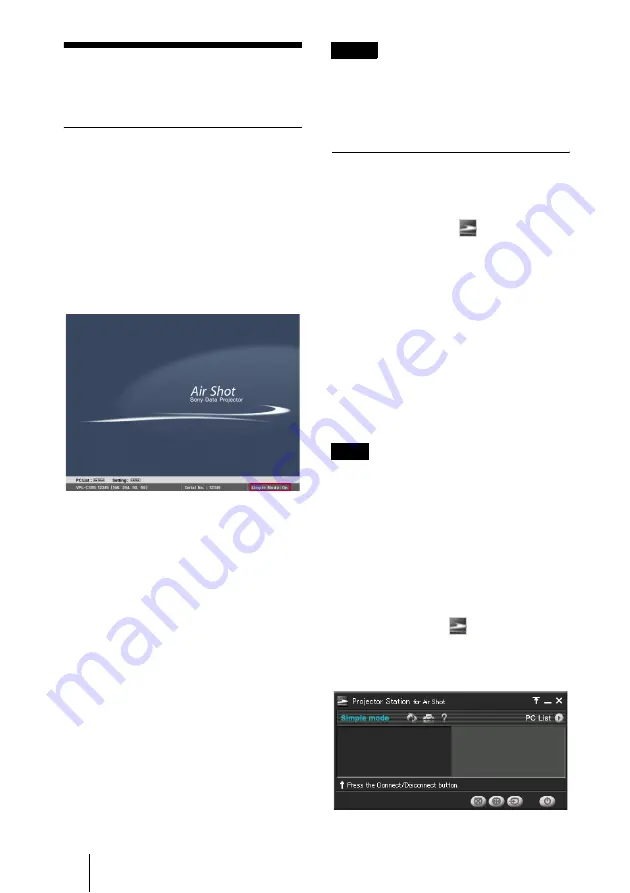
8
When Simple Mode is Used
When Simple Mode
is Used
Setting the projector
1
Insert the supplied wireless LAN card
into the slot of the projector.
2
Turn on the projector.
3
Press the AIR SHOT key on the
remote commander.
The home display of Air Shot appears.
Check that [Simple Mode] is set to [On].
If the home display does not appear
Select [Air Shot] in [Input-C Select] of the
“SET SETTING” menu or press the AIR
SHOT key on the remote commander.
For details of the “SET SETTING” menu,
see the attached Operating Instructions.
If Simple Mode is not set to [On]
See steps
4
and
5
not Used” on page 10 and set it to [On].
To change the network channel for
Simple Mode
The default setting is [11]. See steps
4
and
5
of "When Simple Mode is not Used" on
page 10 and set [Network Channel] to
another channel. The channel is selected
from among 1 to 11.
• If the USB wireless LAN module is
connected to the computer, remove it before
setting.
• You may not be able to use some channels
according to the country/region.
Setting the computer
1
Start the Projector Station for Air
Shot.
When it starts, the [
] icon appears in
the task bar.
When [Create Shortcut Icon into Startup
Folder.] is selected at installation, the
Projector Station for Air Shot starts
automatically.
2
Connect the USB wireless LAN
module to the USB terminal of the
computer.
The wireless setting is automatically
done. After the connectable projector is
searched, the image of the computer is
projected on the searched projector.
It may take time to project an image due to the
computer.
When the projector you want to use
cannot be found
Change the projector or add the projector to
be used. The changed or added projector
appears in the select list.
Setting
1
Right-click the [
] icon in the task
bar and select [Open].
The main window of Projector Station
for Air Shot opens.
Notes
Note





















