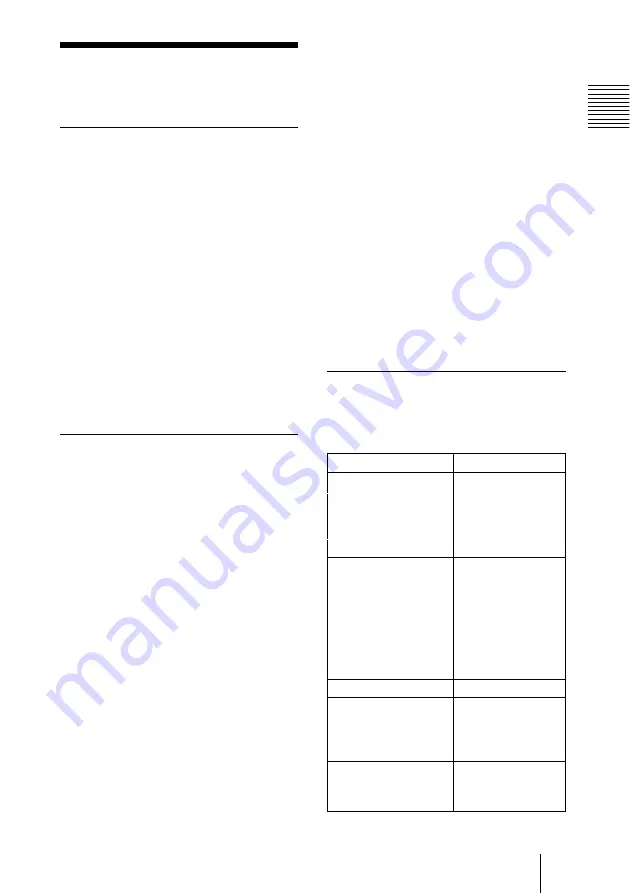
5
Overview
About a Memory
Stick
On Memory Sticks
Memory Stick
is a new compact, portable
and versatile IC recording medium with a
data capacity that exceeds that of a floppy
disk.
Memory Stick
is specially designed
for exchanging and sharing digital data
among
Memory Stick
compatible
products. Because it is removable,
Memory Stick
can also be used for
external data storage.
Memory Stick
is available in two sizes:
standard size and compact
Memory Stick
Duo
size. Once attached to a Memory
Stick Duo adapter,
Memory Stick Duo
reverts to the same size as standard
Memory Stick
and thus can be used with
products compliant with standard
Memory
Stick
.
Types of Memory Sticks
Memory Stick
is available in the
following six types to meet various
functional requirements.
•
Memory Stick PRO
Equipped with the MagicGate copyright
protection technology and can be used
only with
Memory Stick PRO
compliant products.
•
Memory Stick
Memory Stick
stores any type of data
except copyright-protected data that
requires the MagicGate copyright
protection technology.
•
Memory Stick
(compatible with
MagicGate/high speed data transfer)
Equipped with the MagicGate copyright
protection and compatible with high
speed data transfer. This
Memory Stick
can be used with the
Memory Stick
compliant devices,
MagicGate
Memory Stick
compliant devices, and
the
Memory Stick PRO
compliant
devices*. The projector is not compatible
with the high speed data transfer function
of this
Memory Stick
.
* Operation in all compliant devices are not
guaranteed.
•
MagicGate Memory Stick
Equipped with the MagicGate copyright
protection technology.
•
Memory Stick-ROM
Memory Stick-ROM
stores pre-
recorded, read-only data. You cannot
record on
Memory Stick-ROM
or erase
pre-recorded data.
•
Memory Stick
(with memory select
function)
This is a
Memory Stick
that has
(128MB) plural memory in it.
You can select memory to use for
whatever purposes through the memory
select switch on the back of the
Memory
Stick
.
You cannot use all the available memory
at the same time and/or continuously.
Available types of Memory Stick
for the projector
Memory Stick Media Compatibility
Chart
About a
Memory Stick
Memory Stick
Memory Stick
(with memory select
function)
Memory Stick Duo
Memory Stick
(compatible with
MagicGate/high speed
data transfer)
Memory Stick Duo
(compatible with
MagicGate/high speed
data transfer)
Memory Stick-ROM
MagicGate Memory
Stick
MagicGate Memory
Stick Duo
Memory Stick PRO
Memory Stick PRO
Duo
Recording/Playback
a
a
*1*2
playback only
a
*1
a
*1
(Continued)
Содержание VPL-CX75
Страница 2: ...2 ...




















