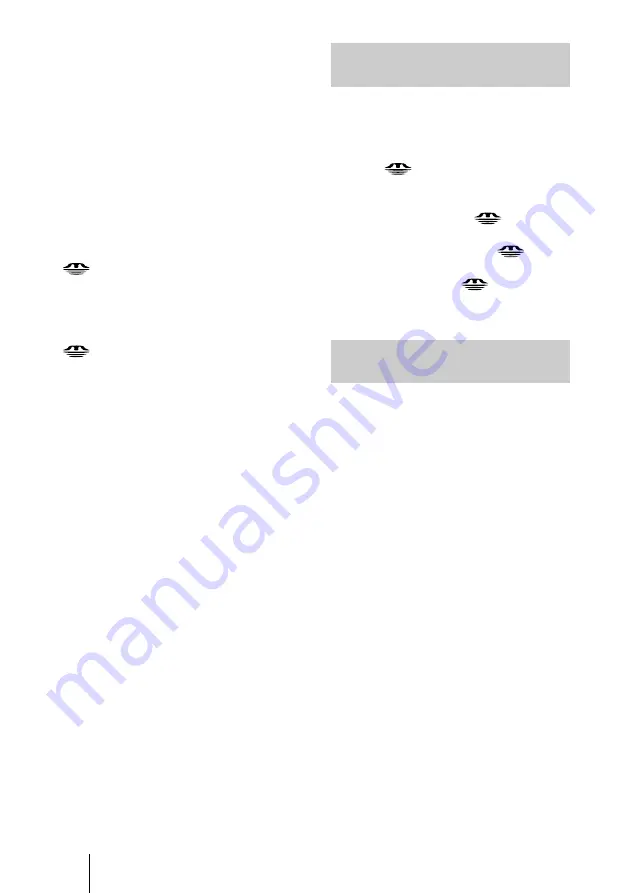
12
Sliding Material for a Presentation — Presentation Viewer
6
Select “Slide Show”, then press the
ENTER key.
7
Select “Start”, then press the ENTER
key.
To execute the slide show
When the slide show setting is set to
“Auto” by the Projector Station for
Presentation, the slide show is executed
according to the settings made by the
Projector Station for Presentation. When
you want to end the slide show, press the
or ENTER key. When the slide
show setting is set to “Manual”, press the
following keys for the slide show.
,
:
to display the next slide
<
:
to display the previous slide
:
to end the slide show
To return to Memory Stick Home
before executing the slide show
Select “Close” to return to Memory Stick
Home before executing the slide show in
Step
6
of “Sliding Material for a
Presentation.”
Executing the Slide Show
Promptly
As the settings are memorized even if
you change the input after the setting of
steps
1
to
5
of “Sliding Material for a
Presentation — Presentation Viewer”,
press the
key on the Remote
Commander just as you start the
presentation. The input is changed to
Memory Stick. Press the
key again
and the slide show starts promptly. To
end the slide show, press the
or
ENTER key when the slide show setting
is “Auto”, or press the
key when the
slide show setting is “Manual”.
Switching the File Display
Mode
You can display one picture file only
(Normal mode) or thumbnails of picture
files (Thumbnail mode).
1
Select “Index Display” in Memory
Stick Home, then press the ENTER
key.
2
Select the setting, then press the
ENTER key.
Normal:
to display a picture file
Thumbnail:
to display thumbnails of
the picture files contained in the
selected contents
Содержание VPL-CX75
Страница 2: ...2 ...



























