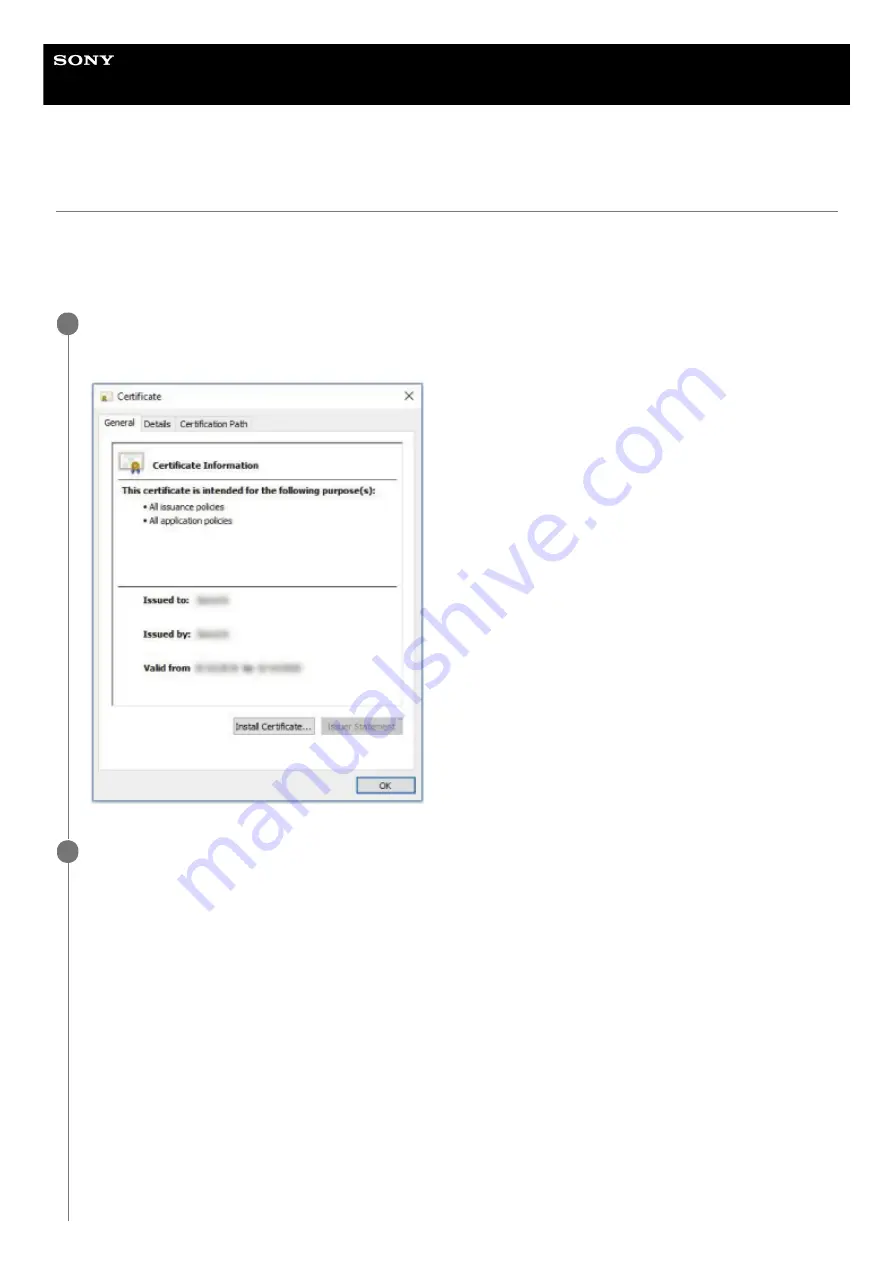
Data Projector
VPL-CWZ10/CXZ10
Installing a CA Certificate to Your Computer
Depending on the type of certificate installed to the projector, it may not be possible to connect to a network because the
browser (Internet Explorer) does not display a dialog where you can decide whether or not to accept the certificate. In
this case, follow the procedure below and install a CA certificate to your computer. (The following screens are examples
when the OS is set to English.)
Save the signed CA certificate that is to be installed to the projector to your computer.
The standard certificate file extension is “.cer.” Double-click this file to display the certificate dialog.
1
Click [Install Certificate].
[Welcome to the Certificate Import Wizard] will be displayed.
2
112
Содержание VPL-CWZ10
Страница 34: ...5 014 280 13 1 Copyright 2020 Sony Corporation 34 ...
Страница 57: ...Related Topic Aspect Ratio 5 014 280 13 1 Copyright 2020 Sony Corporation 57 ...
Страница 99: ...Related Topic Configuring https Communication 5 014 280 13 1 Copyright 2020 Sony Corporation 99 ...
Страница 108: ...Related Topic Updating Software 5 014 280 13 1 Copyright 2020 Sony Corporation 108 ...
Страница 153: ...5 014 280 13 1 Copyright 2020 Sony Corporation 153 ...
















































