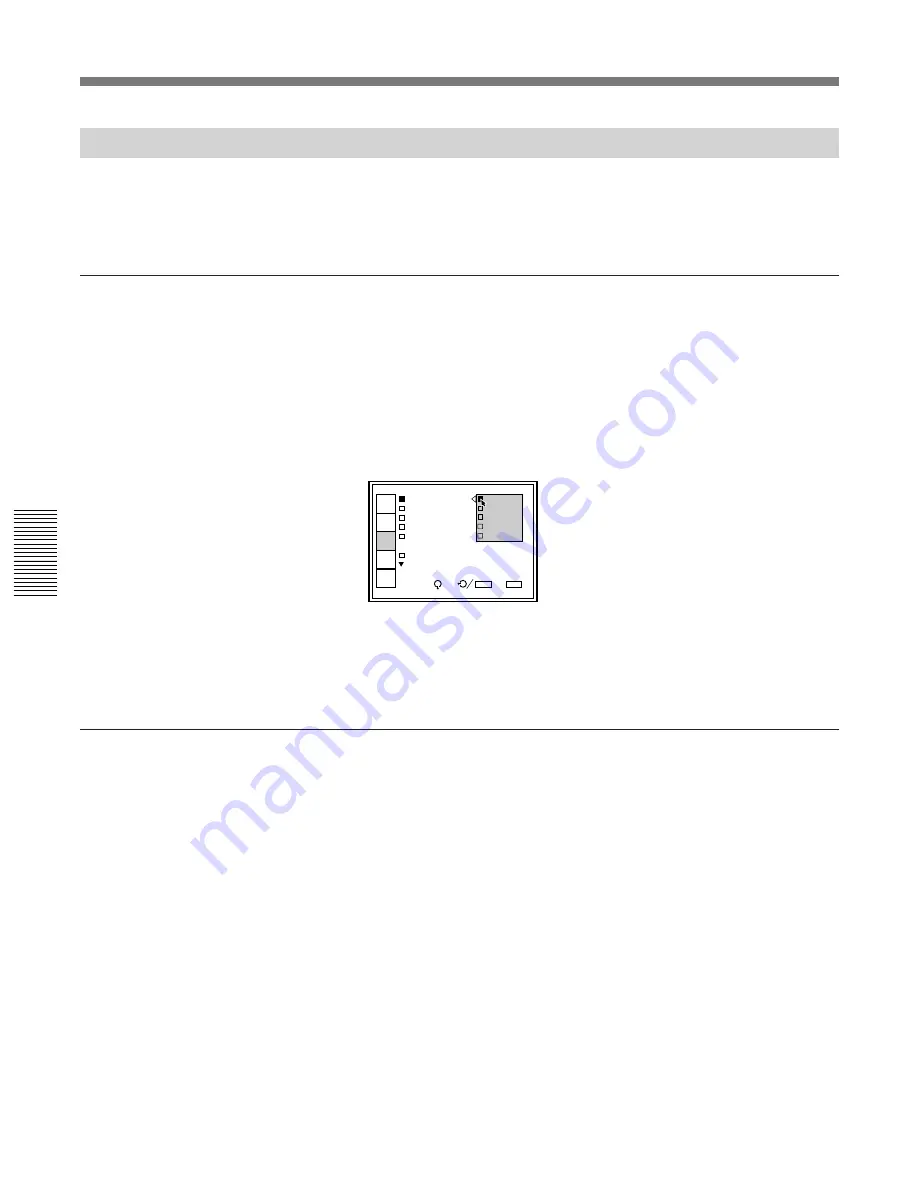
94
(GB)
Adjustments
Fine Adjustment for Each Input Signal
Adjustments
INPUT
SELECT
PIC/AU
CTRL
INPUT
SETTING
SET
SETTING
INPUT
INFO.
SEL:
SET:
ENTER
EXIT: MENU
C O L O R T E M P 9 3 0 0
C L A M P : A U T O 6 5 0 0
V S H I F T : W I 5 4 0 0
S Y N C S E L : A 3 2 0 0
C O M P O N E N T P R E S E T
S M P T E
S Y N C O S C : 1
Adjusting the White Balance
The color temperatures are preset at the factory to 9300K, 6500K, 5400K
and 3200K. However, if you change these levels or set a color temperature
other than the factory preset levels, you can adjust the white balance and
save it in the memory.
Setting the white balance
1
Press the MENU key, select INPUT SETTING with the
V
or
v
key,
then press the ENTER key.
The INPUT SETTING menu is displayed.
2
Press the
V
or
v
key to select COLOR TEMP, then press the ENTER
key.
3
Press the
V
or
v
key to select the desired color temperature, then press
the ENTER key.
Normally set to 6500.
Select the appropriate color temperature according to your application
and the picture source.
4
Press the MEMORY key to save the adjustment data.
Adjusting the white balance
If you wish to make the color of a particular input signal (eg. HDTV
system picture) uniform to that of the color monitor, you can adjust the
white balance.
Display the same input signal on the projector and the monitor.
Adjusting the black level (BIAS adjustment)
1
Reset the CONTRAST level to 80 and BRIGHT level to 50.
For details, see “Adjusting the Picture Quality” on page 102 (GB).
2
Press the W/B BIAS key.
The PLUGE pattern appears. Press the PATTERN key repeatedly to
display the external signal.
3
Press the ADJ R, G or B key to select the color to be adjusted.
When selecting the color, pay attention to the black part of the
picture displayed on the screen and note which color stands out
compared to that of the monitor.
Содержание VPH-D50HTM
Страница 344: ...Sony Corporation Printed in Japan ...






























