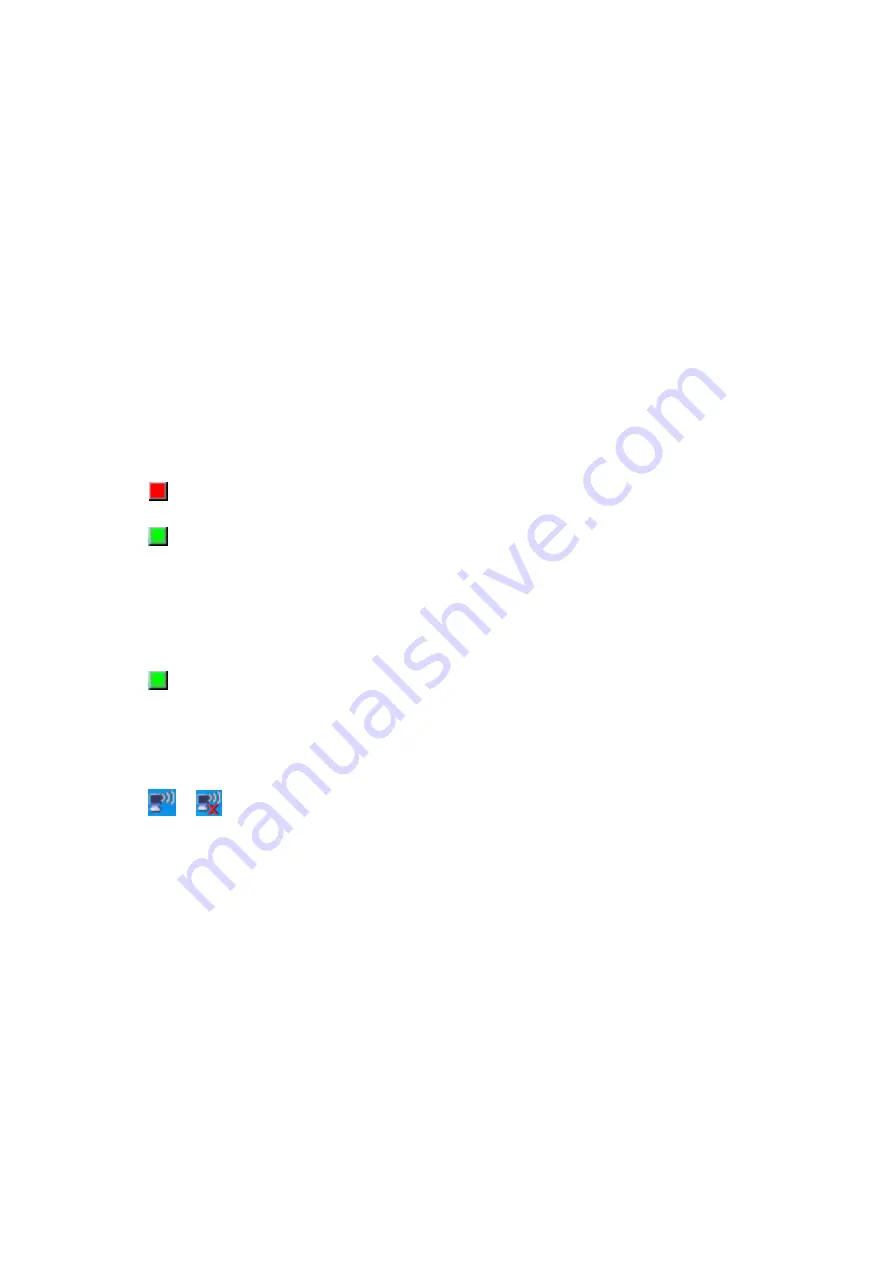
VGX-XL1 Living Room Entertainment Computer
74
12
Enter Network Name (
SSID)
. You can enter a maximum of 32 characters
(case-sensitive) for the Network name (SSID).
13
Click to remove the check on
The key is provided for me automatically
, as
needed.
14
Enter the Network key and again to confirm the entry. Click
OK
.
Confirm that the
Network name (SSID)
entered in Step 12 is added to the top
of the list of Preferred Networks.
15
Click
OK
.
Please follow your computer setting method to set up the second computer.
To Participate in a Current Ad Hoc Network
1
Select
Turn Radio On
by right clicking the red icon located in the taskbar
notification area on the lower right desktop screen.
The Wireless LAN turns on and the WLAN (wireless LAN) lamp turns green.
Or, If the icon is not displayed in the communication area, click Windows
Start
, point to
All Programs > Marvell Wireless SoftAP
and then click
Marvell Wireless Soft_g_SoftAP Configuration Utility
.
• From the Operation Mode screen, select Station Mode and make sure the
Radio Off check box is unchecked. Proceed to Step 4.
2
Select
Select Mode
by right clicking the green icon in the taskbar notification
area on the lower right desktop screen.
The Select Operation Mode screen displays.
3
Select a
Station
in the Select Operation Mode screen and click
OK
.
4
Click the Wireless Network On icon in the taskbar notification area at the
lower right of the screen on the desktop or the Wireless Network Off icon.
Содержание VGX-XL100
Страница 1: ...XL Series Entertainment Guide Click on the guide you would like to read User Guide ...
Страница 2: ...N User Guide Personal Computer V G C X L S e r i e s P C V H 2 1 M ...
Страница 12: ...11 VGX XL100 Living Room Entertainment Computer VAIO Remote Control ...
Страница 26: ...25 VGX XL100 Living Room Entertainment Computer ...
Страница 59: ...59 VGX XL100 Living Room Entertainment Computer 1 Press out and down ...
Страница 106: ...i Entertainment Book book Page i Wednesday December 7 2005 8 56 AM ...
Страница 164: ...58 Entertainment Book book Page 58 Wednesday December 7 2005 8 56 AM ...






























