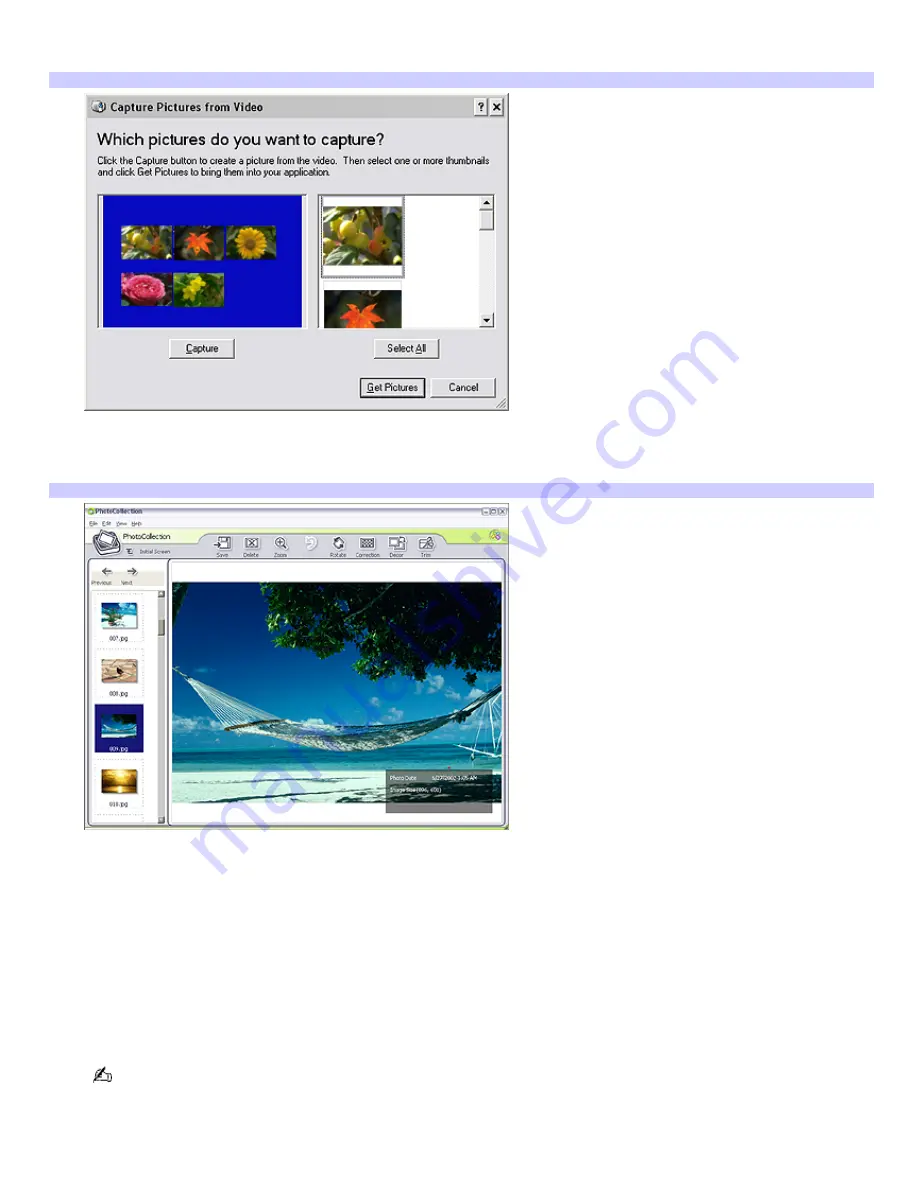
3.
Select an import category and type in a name for the new category. Click
Start Importing
.
The
Capture Pictures from Video
window appears.
Capture Pictures from Video
4.
Click
Capture
to select specific pictures, or click
Select All
to capture all pictures on the device or media.
5.
Click
Get Pictures
. An editing window is displayed.
Editing pictures
The editing window displays an enlarged version of the selected picture on the right and thumbnail versions on
the left.
6.
Use the following buttons to adjust your picture.
Save —
Move the picture to a new folder.
Delete
— Remove the picture from the photo collection.
Rotate
— Change the picture's position.
Trim
— Crop the picture or capture a specific area.
To undo your adjustments, click
Undo
.
7.
Click
Finish Importing
to save the imported pictures in the
My Pictures
folder in Windows
®
Internet Explorer.
Page 98
Содержание VGC-RA710G
Страница 11: ...Page 11 ...
Страница 59: ...Logs off from this computer or enables you to switch users Page 59 ...
Страница 155: ...Page 155 ...
Страница 174: ...4 Lift the side panel away from the unit and set aside Page 174 ...






























