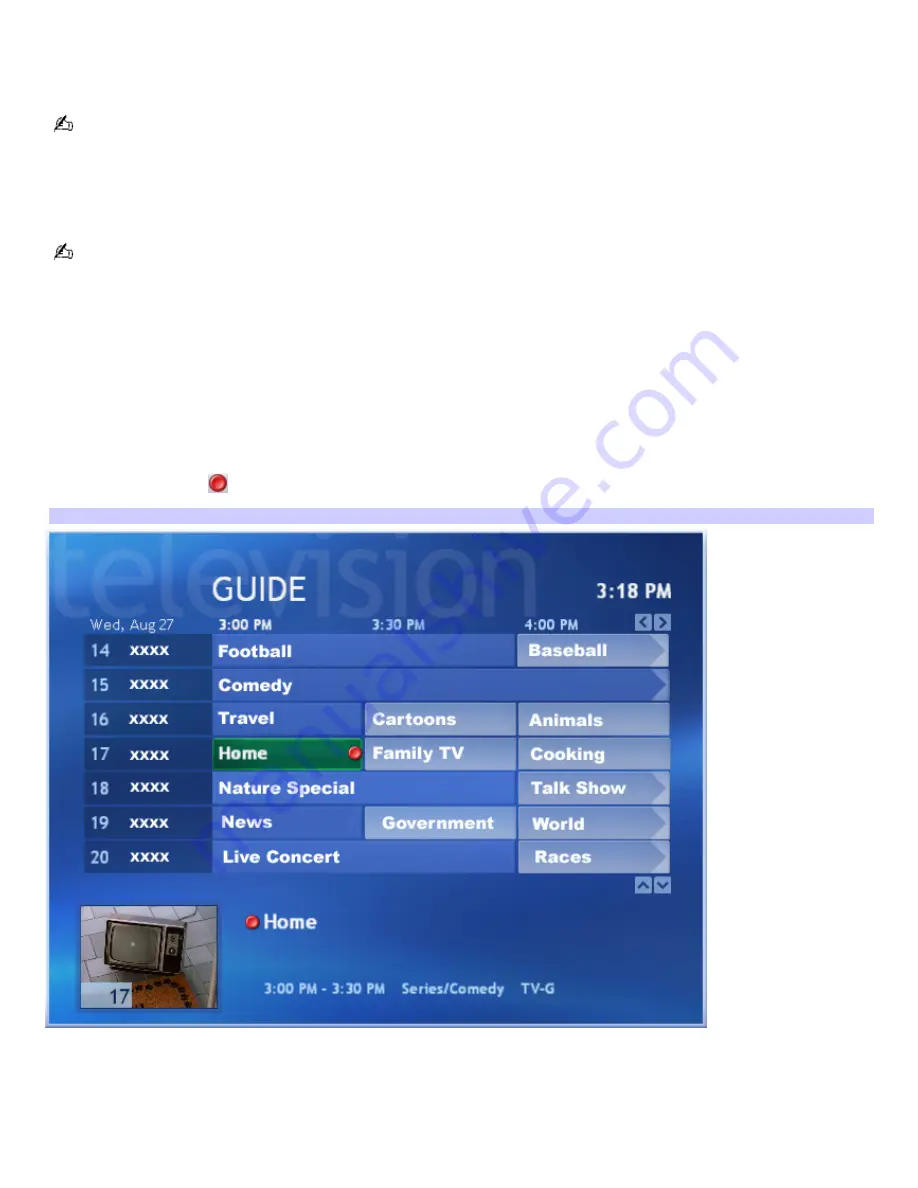
Scheduling a TV recording (single or series)
Your computer must be on, in Stand by, or in Hibernate mode to enable a scheduled TV recording. If the Media Center
program is running, it does not permit your computer to automatically enter Stand by mode.
You can press the
STANDBY
button on the remote control if you wish to place your computer directly into Stand by
mode.
If a recording conflict occurs, Media Center looks for alternative times to record a TV program or an episode in a series.
Recording a TV program series enables you to record each episode of that program from any available channel that is
scheduled to broadcast it. Media Center does not record duplicate episodes.
A scheduled recording continues, even if you close the Media Center software program.
To record a single TV program
1.
Open the
GUIDE
window, by pressing
GUIDE
on your remote control or by selecting
My TV
from the Media
Center
Start
window, and then selecting
GUIDE
.
2.
Press the Right Arrow button to view the programs that are scheduled for broadcast at a later date or time.
3.
Press the Up, Down, and Left Arrow buttons to locate and select the TV program you want to record.
4.
Press
REC
on the remote control.
The Record button
appears next to the program title.
Recording Program
To record a TV program series
1.
Open the
GUIDE
window, by pressing
GUIDE
on your remote control or by selecting
My TV
from the Media
Center
Start
window, and then selecting
GUIDE
.
2.
Press the Right Arrow button to view the programs that are scheduled for broadcast at a later date or time.
3.
Press the Up, Down, and Left Arrow buttons to locate and select the TV program you want to record.
Page 114
Содержание VGC-RA710G
Страница 11: ...Page 11 ...
Страница 59: ...Logs off from this computer or enables you to switch users Page 59 ...
Страница 155: ...Page 155 ...
Страница 174: ...4 Lift the side panel away from the unit and set aside Page 174 ...
















































