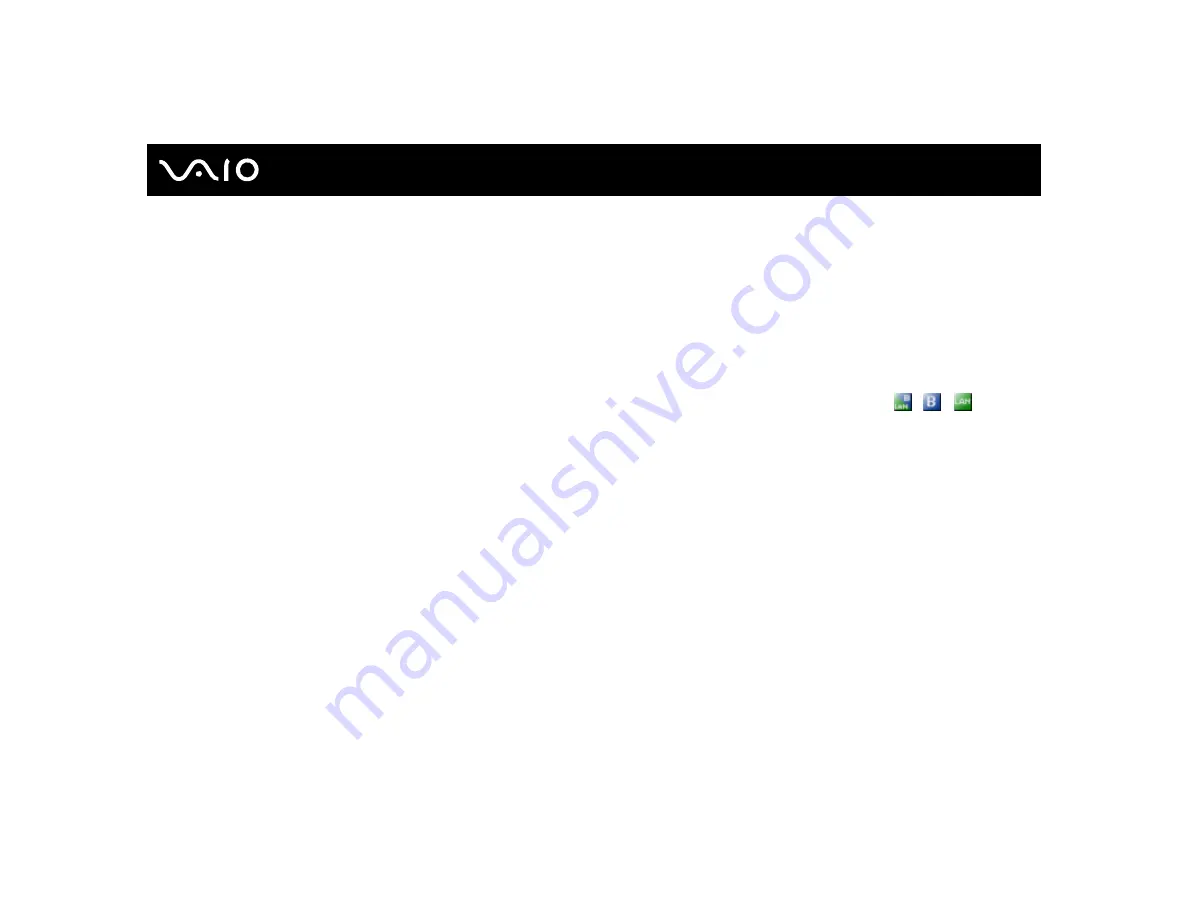
64
Using Your VAIO Computer
To connect to a wireless network (models with the Wireless Setup Utility software only)
Use the Wireless Setup Utility software to guide you through the set up process and provide you with more detailed
information about wireless connections.
1
Make sure an access point is set up.
See the manual that came with your access point for more information.
2
Turn on the WIRELESS or WIRELESS LAN switch.
The WIRELESS LAN indicator lights up.
On models that support the Bluetooth functionality
*
and/or the IEEE 802.11a/b/g standard
*
, double-click
(
/
) on
the taskbar to display the Wireless Device Switch window. Select your desired wireless option(s) and click OK.
3
Click Start, point to All Programs, and click Wireless Setup Utility.
The Wireless Setup Utility appears.
4
Follow the on-screen instructions.
*
See the online Specifications to see whether your model supports the Bluetooth functionality and/or the IEEE 802.11a/b/g standard.
To disconnect from a wireless network
Turn off the WIRELESS or WIRELESS LAN switch.
!
Turning off the wireless LAN functionality while accessing remote documents, files, or resources may result in data loss.
✍
For WPA-PSK or WPA2-PSK authentication, you must enter a network key of 8 to 64 alphanumeric characters long.
Содержание VAIO VGN-TXN10 Series
Страница 1: ...N User Guide Personal Computer V G N T X N 1 0 S e r i e s ...
Страница 17: ...17 n N Getting Started Bottom A Air vents B Port replicator connector page 74 C Battery release latch page 24 ...
Страница 155: ...155 n N Troubleshooting Audio Video page 191 Memory Stick Media page 192 Peripherals page 193 ...
Страница 212: ... 2006 Sony Corporation n ...
















































