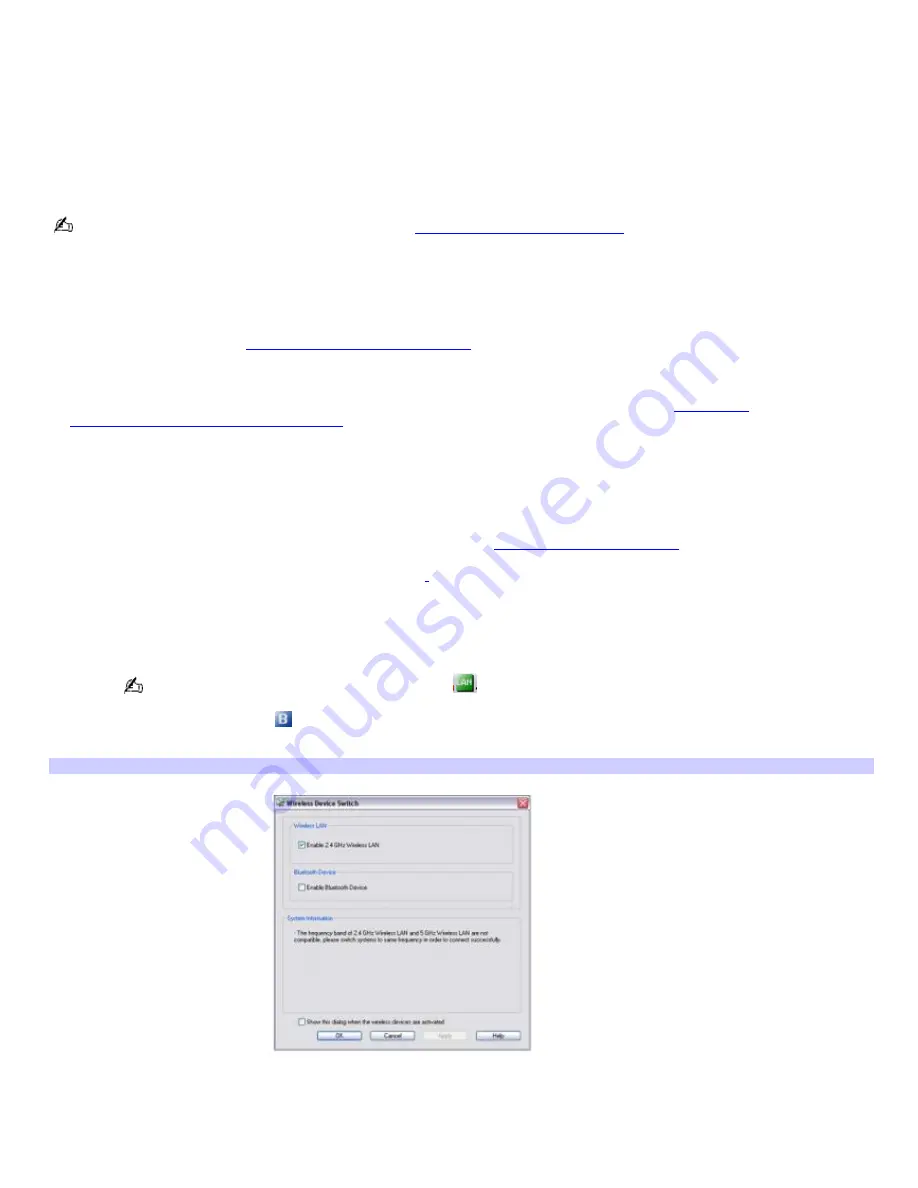
Using wireless network connections (selected models only)
A wireless local area network (LAN) is a network in which you can connect to a LAN through a wireless (radio) connection.
You can opt to purchase a Sony Wireless LAN Access Point to set up a LAN.
The wireless LAN access point is designed for building a wireless LAN environment. Because a wireless LAN configuration
requires no wiring, you can operate multiple computers more freely than ever before.
Your computer is equipped with a built-in mini PCI card that allows for wireless connections. For information about your
computer's wireless capabilities, see the VAIO
®
Computer Specifications.
For more information on Sony Wireless LAN, go to
http://www.sonystyle.com/vaio
.
There are two types of wireless connections:
An infrastructure network is one that extends an existing wired local network to wireless devices by providing an
access point. The access point bridges the wireless and wired LAN and acts as a central controller for the wireless
LAN. The access point coordinates transmission and reception from multiple wireless devices within a specific range.
For more information, see
To connect to a wireless network.
A computer-to-computer (ad-hoc) network is one in which a local network is created only by the wireless devices
themselves, with no other central controller or access point. Each device communicates directly with other devices in
the network. You can set up an ad-hoc network easily at home. For more information, see
To set up a
computer-to-computer (ad-hoc) network.
To connect to a wireless network
1.
Make sure an access point is set up. See the instructions that accompanied the access point for more
information.
2.
Move the Wireless switch to
ON
(for location information, see
Locating Controls and Ports
).
If your computer comes with Bluetooth
®
technology,
1
follow steps 1 and 2 below; otherwise, continue with step
3.
1.
When
Wireless Device Switch
window appears, select the
Enable Wireless LAN
option, and then
deselect the
Enable Bluetooth Device
option, if it is selected.
You can also click the
Wireless LAN-ON
icon
on the Taskbar Notification area to open the
Wireless
Device Switch
window.
The
Bluetooth-ON
icon
may appear on the Taskbar Notification area if you have established a Bluetooth
®
connection
.
Clicking this icon also opens the
Wireless Device Switch
window.
Wireless Dev ice Switch
2.
Click
OK
.
3.
Select the
Enable Wireless LAN
option, and then deselect the
Enable Bluetooth Device
option, if it is selected.
4.
Click
OK
.
Page 65
Содержание VAIO VGN-S170 CTO
Страница 12: ...2 Memory module cover 4 Air vent Page 12 ...
Страница 78: ...Page 78 ...






























