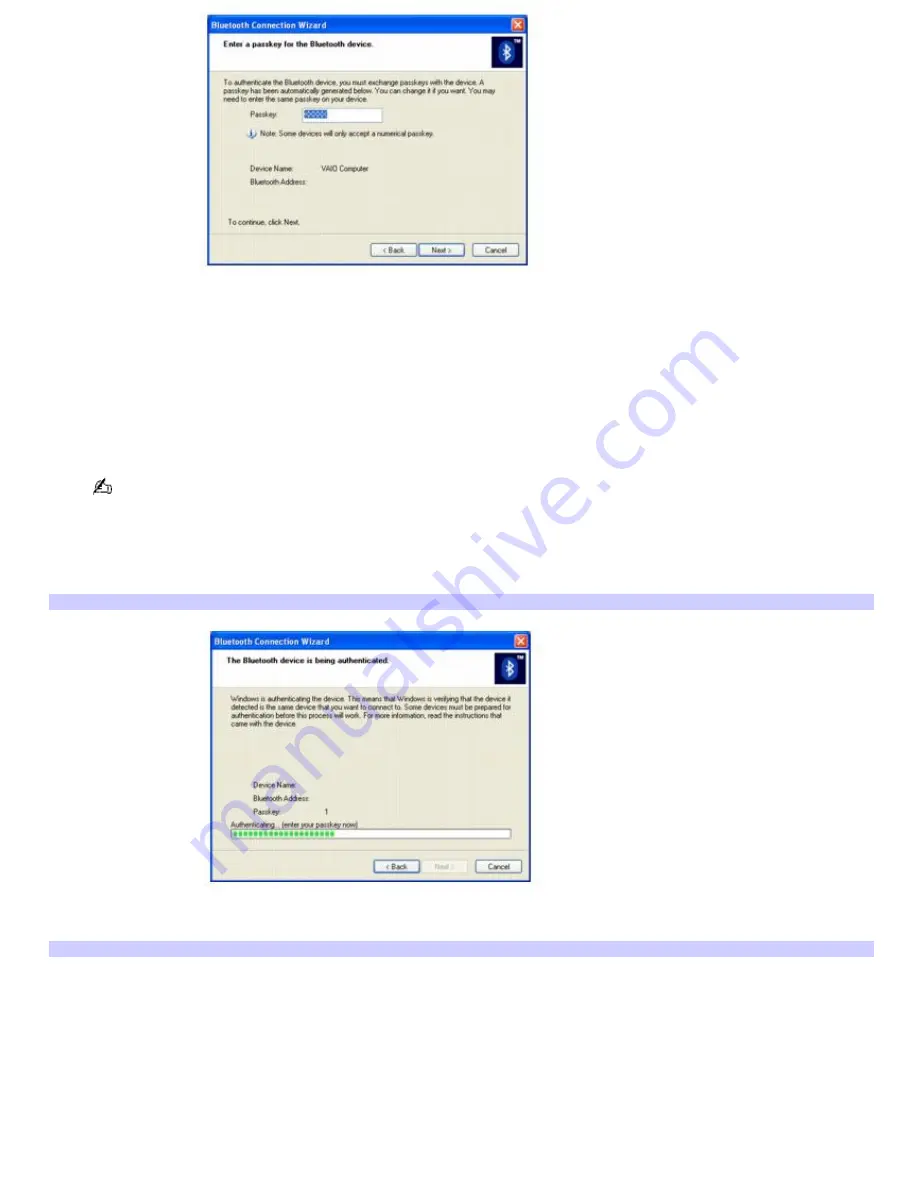
4.
In the
Passkey
text box, type your own passkey or use the passkey that is provided. Click
Next
.
On the Bluetooth device in which you are trying to connect, a message may appear, stating that a Bluetooth
device requires authentication. If this message appears, follow the on-screen instructions.
5.
On the Bluetooth device, type the same passkey as the one entered on your computer. If the passkey is not
entered within approximately 30 seconds, authentication fails.
If authentication fails, the
Bluetooth Connection Wizard
states,
The device was not authenticated
. Click
Finish
,
and try the authentication procedure again.
The passkey text box location may vary, depending on the Bluetooth device. For more information, see the
documentation that accompanied the device.
6.
Click
Next
.
Your computer begins the authentication process.
Bluetooth Connection Wizard — Authentication Status
You receive confirmation when the device is authenticated.
Bluetooth Connection Wizard — Authentication Com pleted
Page 76
Содержание VAIO VGN-A130
Страница 74: ...Page 74 ...
Страница 77: ...Page 77 ...
Страница 94: ...Page 94 ...
Страница 144: ...Page 144 ...
Страница 191: ...9 The New Timer Recording Completed dialog box appears Click Finish New Timer Recording Completed Page 191 ...
















































