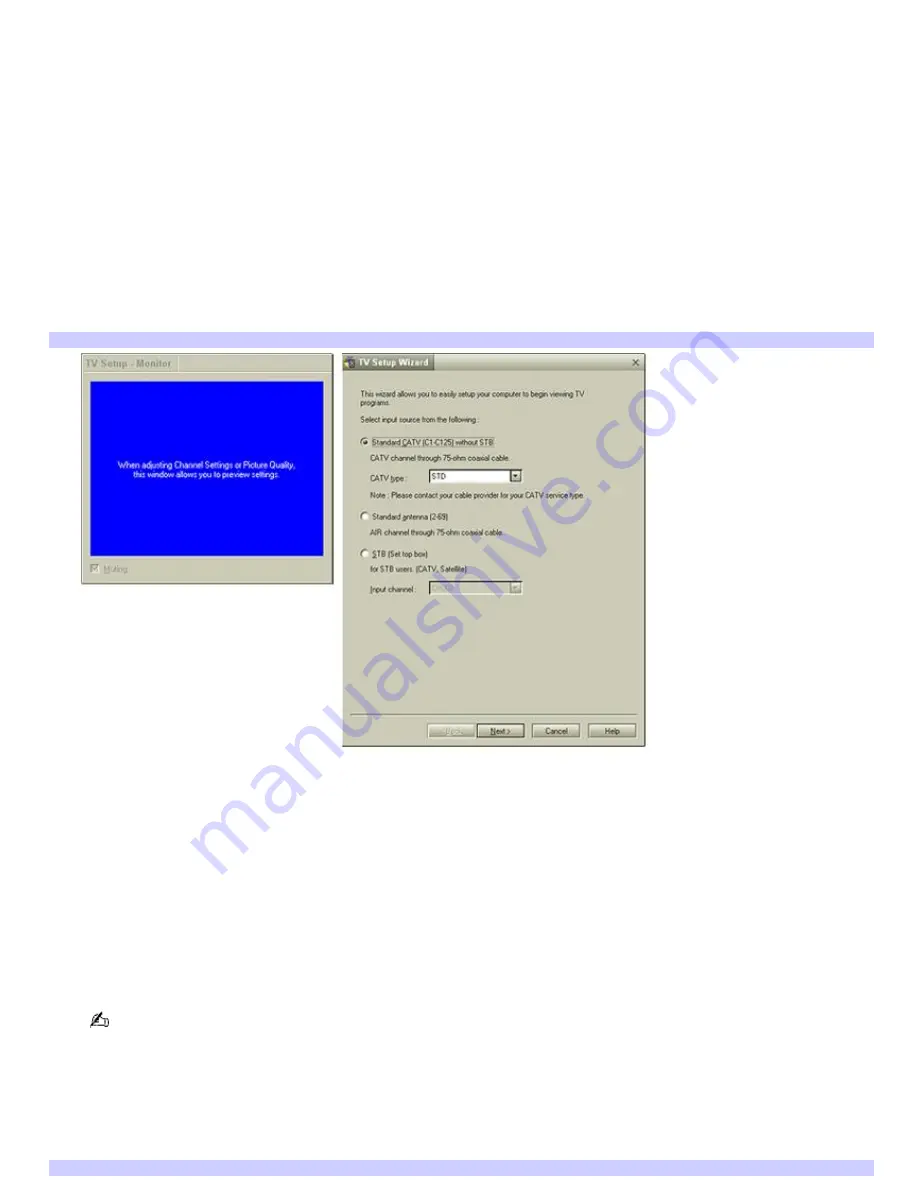
Starting Giga Pocket for TV Setup (For first time setup)
1.
Verify that the computer time and date settings as displayed in the taskbar are correct.
To adjust these settings:
1.
Right-click on the time clock shown in the taskbar notification area. A shortcut menu appears.
2.
Select
Adjust Date/Time
, and a dialog box appears.
3.
Correct the date and time, if necessary, and then click
Apply
.
4.
Click
OK
to close the dialog box.
2.
Click
Start
in the Windows taskbar, point to
All Programs
, point to
Giga Pocket
, point to
All Software
, and then
click
TV Setup
.
The
TV Setup
Wizard
appears.
TV Setup Wizard
3.
Depending on your cable service access, select
Standard CATV
,
Standard antenna
, or
set-top box (STB)
.
1.
Standard CATV (C1-C125) without STB
— For this connection, you must use a coaxial cable directly
(without an STB) to your computer. The default setting for this connection option is STD. Depending on
your local connection requirements, HRC and IRC are also available.
2.
Standard antenna (2-69)
— Select this option if you connect an aerial antenna's coaxial cable directly
to your computer for watching TV programs.
3.
STB (Set top box)
— Select this option if the broadcast signal is received from a set top box (STB) such
as a digital cable or satellite box. Make sure that the Input channel on your STB (Ch. 3, Ch. 4, etc.)
matches the Input channel listed in the Giga Pocket TV Setup dialog box.
If you are not sure of the type of cable connection to use (Standard, HRC, or IRC), contact your cable provider for
information.
4.
Click
Next
. The wizard displays a dialog box that enables you to customize the channel listings.
5.
Click
Auto Scan
.
You can view the channel reception in the pop-up
TV Setup - Monitor
window.
TV Setup Wizard - Auto Scan
Page 66
















































