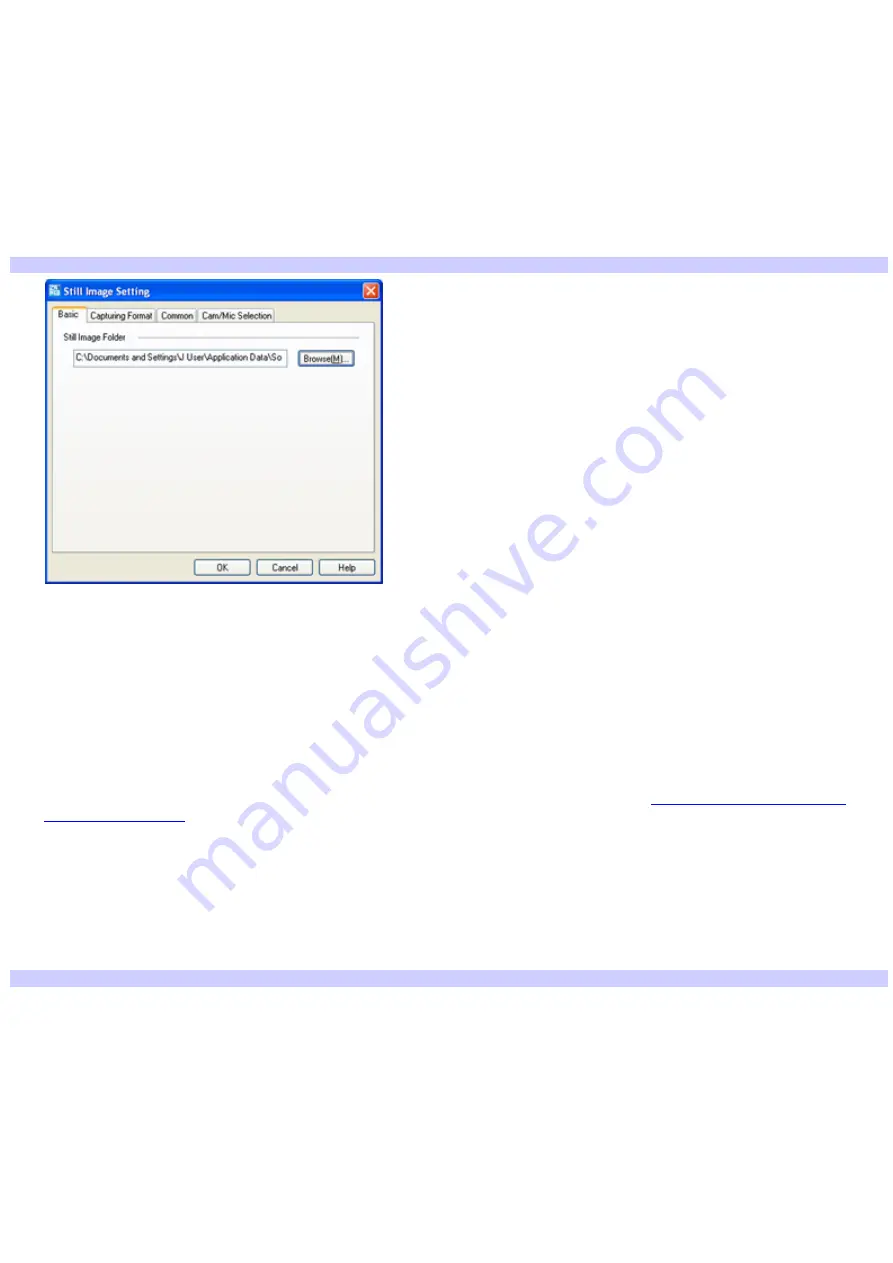
Capturing still images using Still mode
The following information tells you how to set preferences and capture a still image.
To set Still mode preferences
1.
Start Network Smart Capture software and connect your compatible i.LINK
®
digital camera or camcorder to your
computer with an i.LINK cable (optional).
2.
Click
Still
.
3.
Click
Change Setting
to view the setting options for your still image capture.
Still Im age Setting
The
Still Image Options
window has four tabs:
Basic
— Select a folder destination for your images.
Capturing Format
— Select the image size in pixels, and adjust the image quality.
Common
— Enable or disable the sound and animation effects; enable or disable sample movie sound;
and enable or disable automatic dialup connection for uploading images.
Cam/Mic Selection
— Select your primary camera and microphone.
4.
Click each tab to view options and set preferences. To apply effects to an image, see
Applying effects to your still
To capture an image in Still mode
1.
Use your digital camera or camcorder to locate the image you want to capture. When you see the desired image
in the Finder Window, click
Capture
. You can capture a single image or several image at once.
Your captured images are stored as thumbnails in the display list area.
Im age and thum bnail
Page 100






























