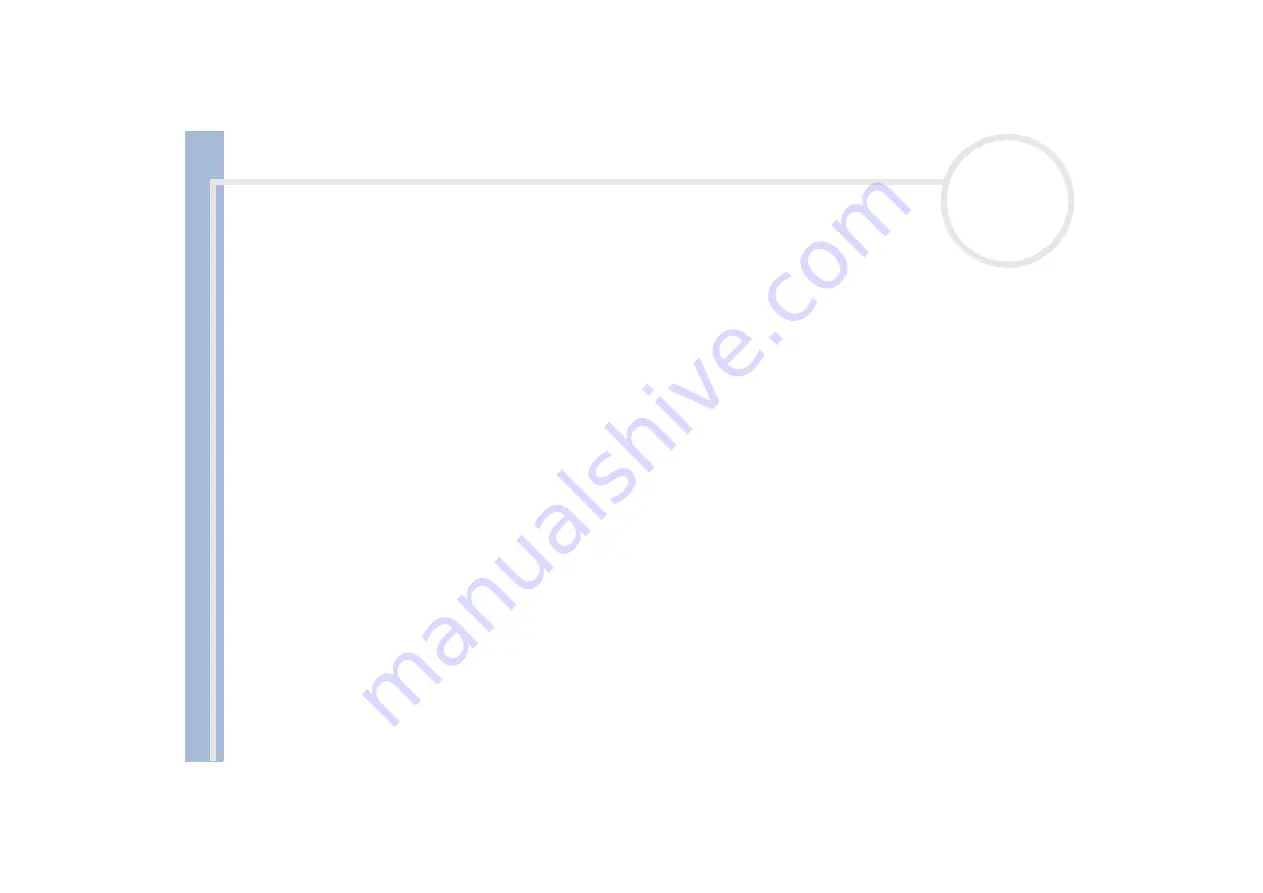
S
o
n
y
V
A
IO
D
e
s
k
to
p
U
s
e
r
G
u
id
e
Getting help
62
To adjust the microphone settings, proceed as follows:
1
Right-click the
Volume
icon on the Windows
®
taskbar in the bottom right-hand corner.
2
Click
Open Volume Controls
.
The
Volume Control
dialog box appears.
3
In the
Options
menu, select
Properties
.
The
Properties
dialog box appears.
4
Change the setting in the
Adjust volume for
dialog box from
Playback
to
Recording
, and then click
OK
.
5
Reduce the microphone level by moving the slider control.
6
If available, click the
Advanced
button under
Microphone Balance
.
The
Advanced Controls for Microphone
dialog box appears.
7
Deselect the
I Mic +2dB UP
check box, and then click
Close
.
8
Close the
Recording Control
dialog box.
The unwanted noise should now be cleared.
About peripherals
I cannot use DV devices. The message 'DV equipment seems to be disconnected or turned off' appears
Check that the DV device is turned on and that the cables are properly connected.
If you are using multiple i.LINK™ devices, the combination of the connected devices may cause unstable
operation. If this is the case, turn off all connected devices and disconnect unused devices. Check the
connection and then turn on the power again.
You are strongly advised to use only Sony i.LINK
™
cables, as using other brands may cause problems with
the i.LINK
™
devices.






























