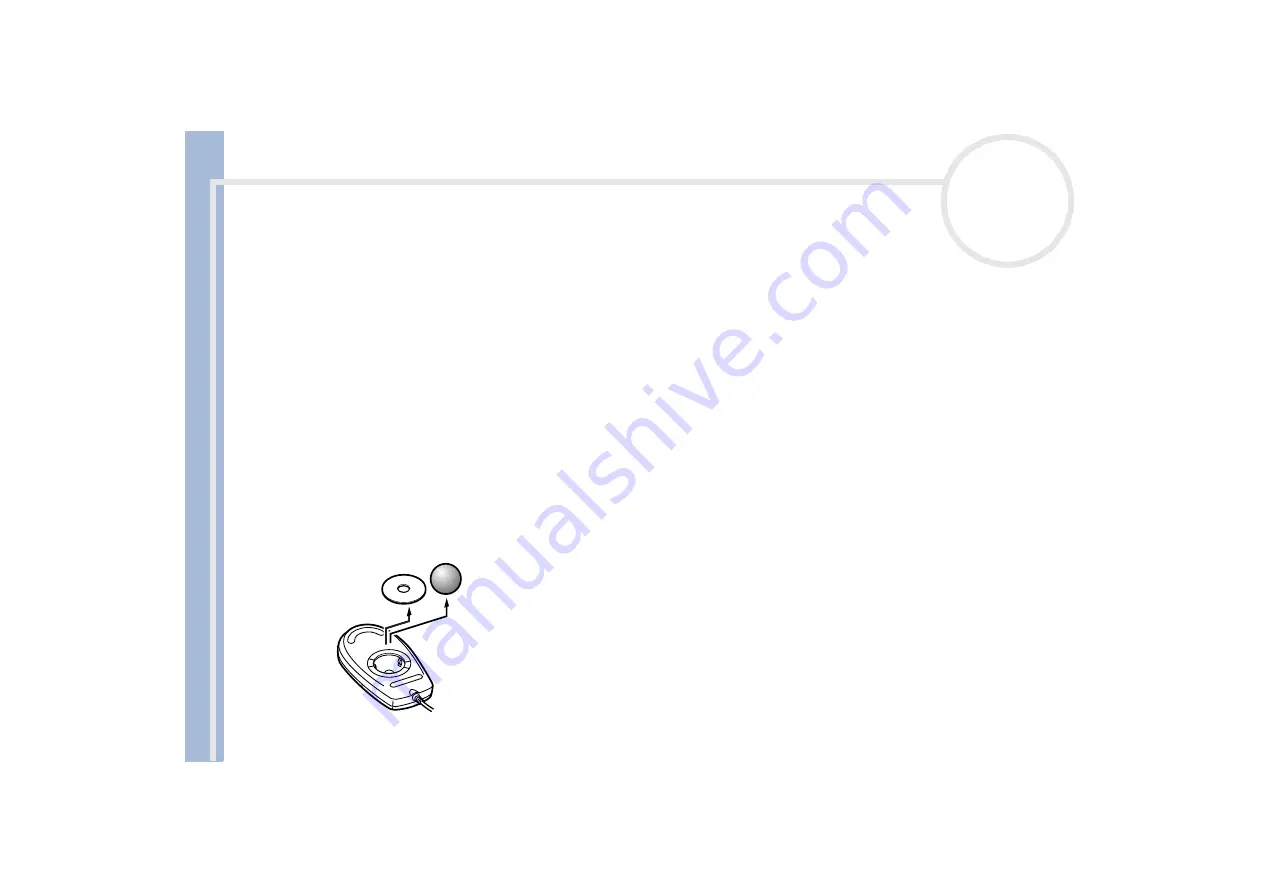
S
o
n
y
V
A
IO
D
e
s
k
to
p
U
s
e
r
G
u
id
e
Getting help
56
To search Windows
®
Help for troubleshooting information, proceed as follows:
1
From the
Start
menu, select
Help
.
2
Click
Troubleshooting
.
3
Click the subject on which you want the information, and then answer the questions that refer to your
problem.
My mouse does not work
Check that the mouse is plugged into the mouse connector on the monitor.
There may be dust or dirt inside the mouse mechanism.
To clean the mouse, proceed as follows:
1
Turn off the computer and turn the mouse upside down.
2
Remove the mouse ball cover by turning the ring clockwise as indicated by the arrows.
3
Turn the mouse upright and drop the mouse ball into your hand.
4
Using a piece of sticky tape, remove any dirt or dust on the mouse ball and inside the ball socket.
5
Put the mouse ball back into the socket and replace the cover.
Secure the cover by turning the ring anti-clockwise.
This cleaning procedure does not apply to optical mouse devices.






























