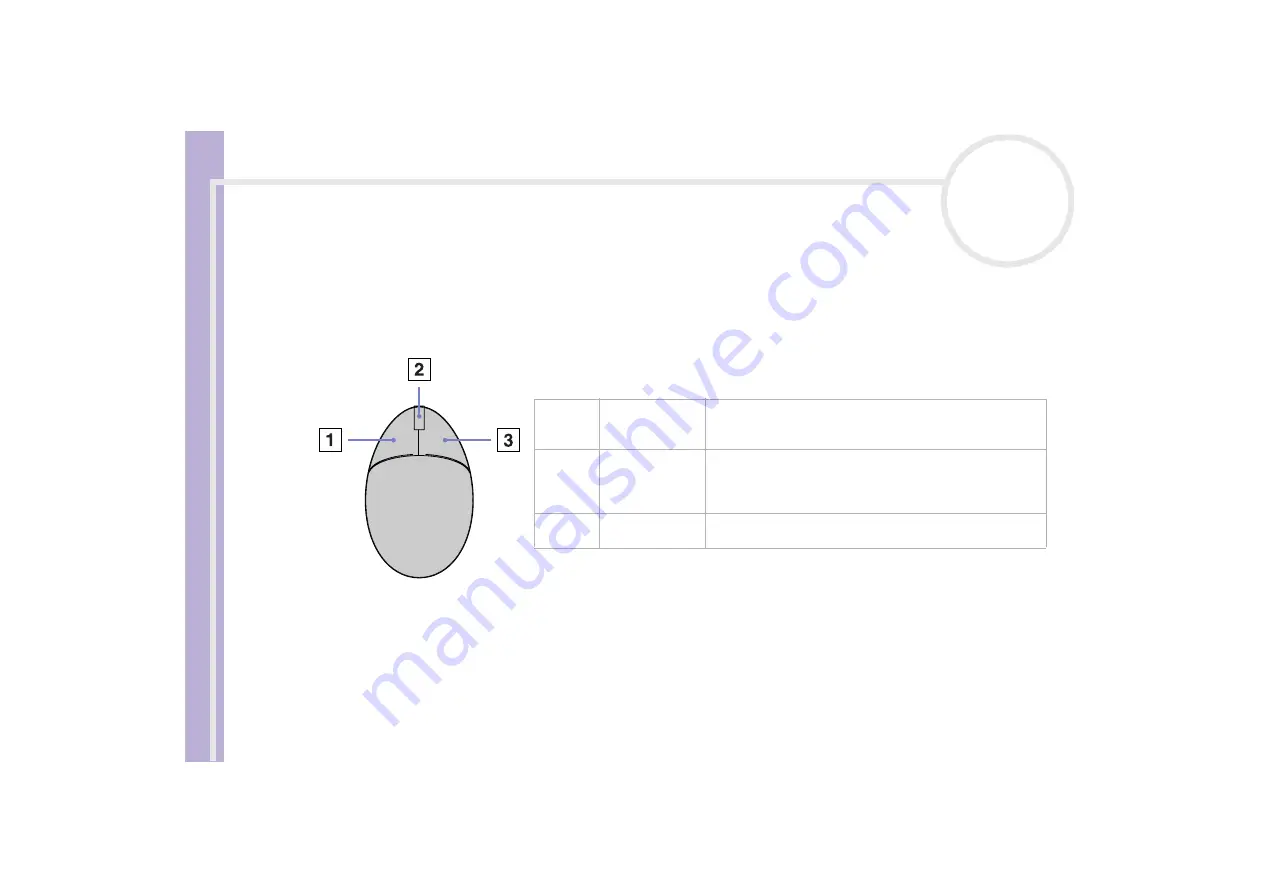
Ha
rdware Guide
Using your VAIO computer
16
Using the mouse
The VAIO wheel mouse allows you to control the cursor in a number of ways. You can point to, select, drag
and scroll objects on the screen using the buttons and the wheel.
PCV-RZ models only: Your computer is delivered with a VAIO PS/2 optical mouse, which uses a light-emitting
diode (LED) instead of a ball. Avoid using the mouse on a piece of glass or other transparent material, as this
can interfere with smooth cursor movement on the screen.
The mouse has the following functions:
You can adjust the mouse pointer speed and other functions under
Mouse Properties
. To display
Mouse
Properties
, go to the
Control Panel
, select
Printers and Other Hardware
, then select
Mouse
.
Button
Function
1
Left button
Click or double-click the left button to select items. To drag
and drop items, hold the left button down while sliding the
mouse, then release the button to drop the item.
2
Central wheel
Turn the central wheel to scroll up or down a page. Press the
wheel once to lock the scroll action and control the
movement by moving the entire mouse (the scroll function
is available only with applications that support it).
3
Right button
Press the right button once to display a context-sensitive
shortcut menu (not always an active function).
















































