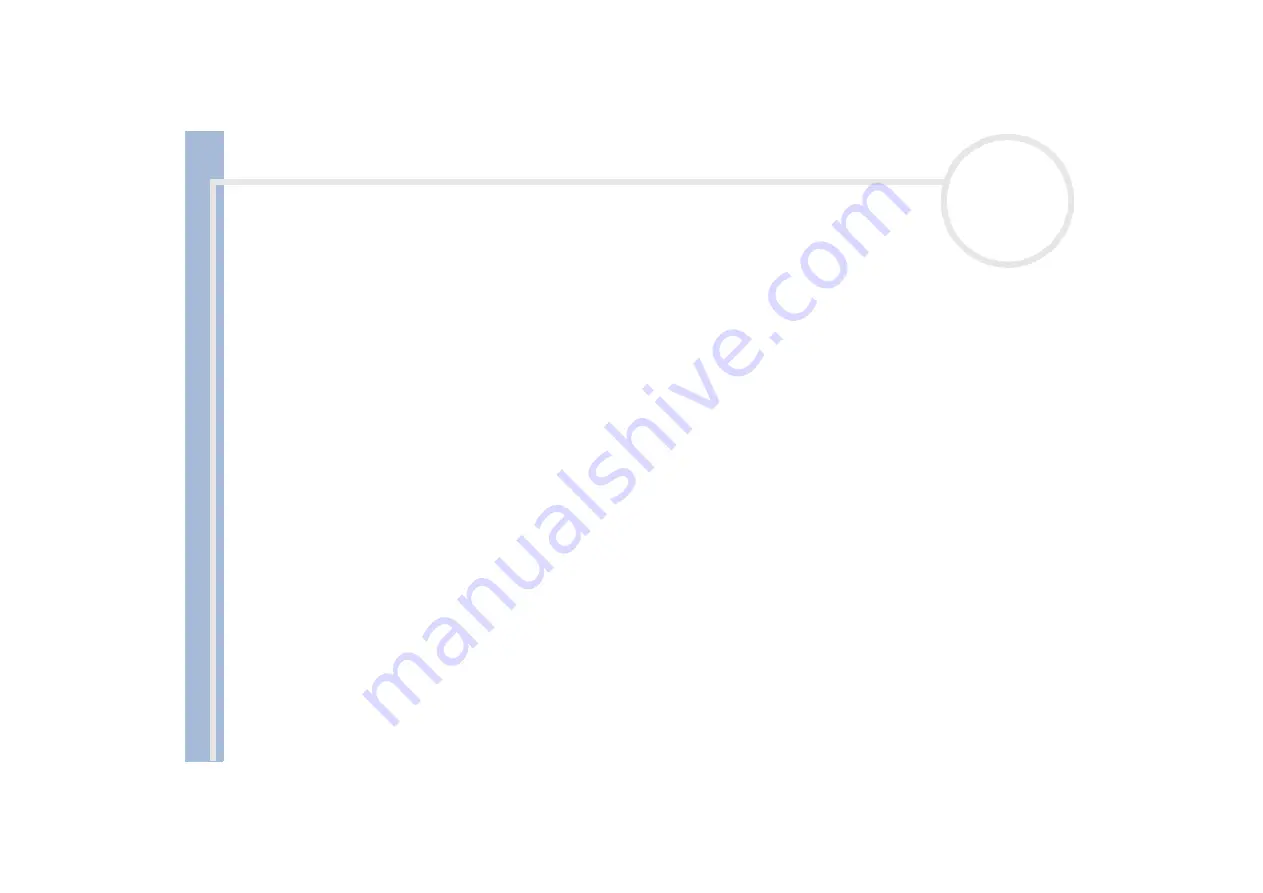
Sony Not
e
book Us
er
G
u
id
e
Getting help
77
4
Select
Settings
from the
Start
menu, then click
Control Panel
.
5
Double-click
System
.
6
Select the
Hardware
tab, then click
Device Manager
.
7
Select
Universal Serial Bus controllers
, then
Y-E Data USB Floppy
.
8
Select
Operation
, then
Delete
.
9
Keep clicking
OK
until the message
Confirmation of deletion of device
appears.
10
Perform the
Scan to change hardware
from
Operation
.
The UFD5 will be recognized as drive A.
The floppy disk drive in the optional docking station connected to the notebook is not recognized as drive A
To set the docking station floppy disk drive to A, proceed as follows :
1
Turn the system power off and disconnect all peripherals.
2
Connect the docking station, then turn the system power on.
3
Select
Settings
from the
Start
menu, then click
Control Panel
.
4
Double-click
System
.
5
Select the
Hardware
tab, then click
Device Manager
.
6
Select
Floppy disk controllers
, then
Standard floppy disk controller
.
7
Select
Operation
, then
Delete
.
8
Keep clicking
OK
until the message
Confirmation of deletion of device
appears.
9
Perform the
Scan to change hardware
from
Operation
.
The docking station floppy disk drive will be recognized as drive A.
















































