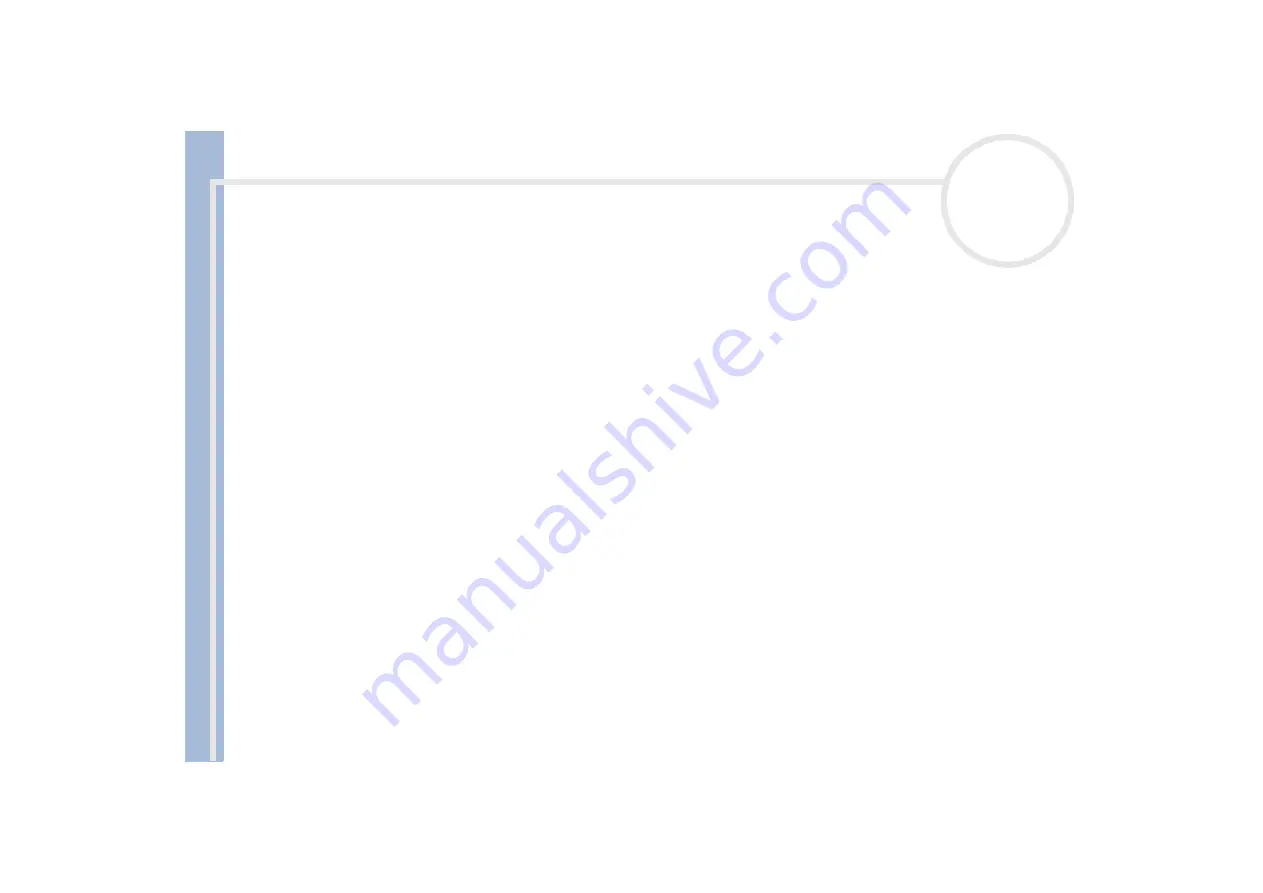
Sony Not
e
book Us
er
G
u
id
e
Connecting peripheral devices
51
Using the optical disk drive on the docking station
The docking station is equipped with an optical disk drive*. From the docking station, you can listen to audio
CDs or use the recovery CDs, play DVDs and burn CDs**
* PCGA-DSM5 docking station: CD-RW/DVD-ROM drive / PCGA-DSD5 docking station: DVD-ROM drive
** PCGA-DSM5 docking station only.
To insert a disk, proceed as follows:
1
Turn on the computer.
2
Press the eject button to open the optical disk drive.
The tray slides out.
3
Place an optical disk in the middle of the tray with the label side facing up until the disk clicks into place.
4
Close the tray by pushing it gently.
When the computer is in
Standby
or
Hibernate
mode, you cannot insert or remove a disk.
Be sure to seat the disk firmly over the disk drive hub fingers. If you do not seat the disk firmly, you could damage your disk drive and you may not
be able to open the tray.
When you finish using a disk, wait until the LED indicator turns off and then press the Eject button to remove the disk.
If the disk does not come out when you press the Eject button, go to
Windows Explorer
. Select the drive, click the right button of your mouse and
select
Eject
. If it still doesn't work, turn off the computer and insert a thin, pointed object into the manual eject hole.
You can also connect the optional PCGA-CD51/A CD-ROM drive or the optional PCGA-CDRW52 CD-RW drive to the PC Card slot on your notebook.
However, do not connect these drives if the main unit is docked. A simultaneous use may cause malfunction.






























