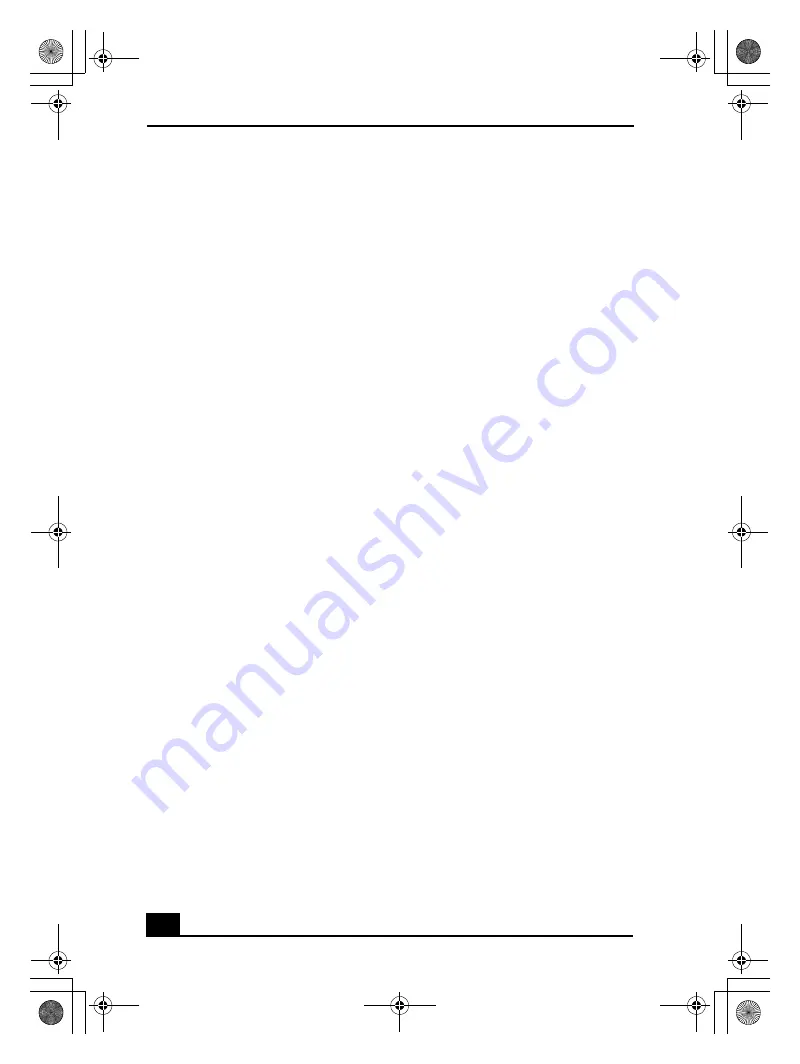
VAIO Computer Quick Start
46
❑
If you are still experiencing problems, you may need to use your Application
Recovery CD to reinstall the mouse drivers. See “Using the Application
Recovery CD(s)” on page 35 for more information.
The pointer does not move while using the Touchpad or
Mouse.
❑
Try restarting the computer. Follow these steps:
1
Press the Windows key.
2
Press the “U” key to select Turn Off Computer, and then wait at least
four seconds.
3
Press the “R” key to restart your computer.
❑
If you cannot restart your computer, press the Ctrl+Alt+Delete keys
simultaneously. The Windows Task Manager dialog box appears, and you
can restart the computer from the Shut Down menu.
❑
If you cannot restart your computer as previously described, press and hold
the power button for more than four seconds to turn off the computer.
❑
If the pointer does not move while playing a disc, press the Ctrl+Alt+Delete
keys simultaneously to stop playback and restart the computer.
❑
If you are still experiencing problems, make sure another mouse was not
installed.
❑
You may need to use your supplied Application Recovery CD to reinstall the
touchpad or mouse drivers. See “Using the Application Recovery CD(s)” on
page 35 for more information.
Andes_Quick_Start.book Page 46 Thursday, August 1, 2002 11:30 AM
Содержание VAIO PCG-NVR Series
Страница 2: ...Andes_Quick_Start book Page 2 Thursday August 1 2002 11 30 AM ...
Страница 32: ...VAIO Computer Quick Start 32 Andes_Quick_Start book Page 32 Thursday August 1 2002 11 30 AM ...
Страница 40: ...VAIO Computer Quick Start 40 Andes_Quick_Start book Page 40 Thursday August 1 2002 11 30 AM ...
Страница 51: ...Andes_Quick_Start book Page 51 Thursday August 1 2002 11 30 AM ...





















