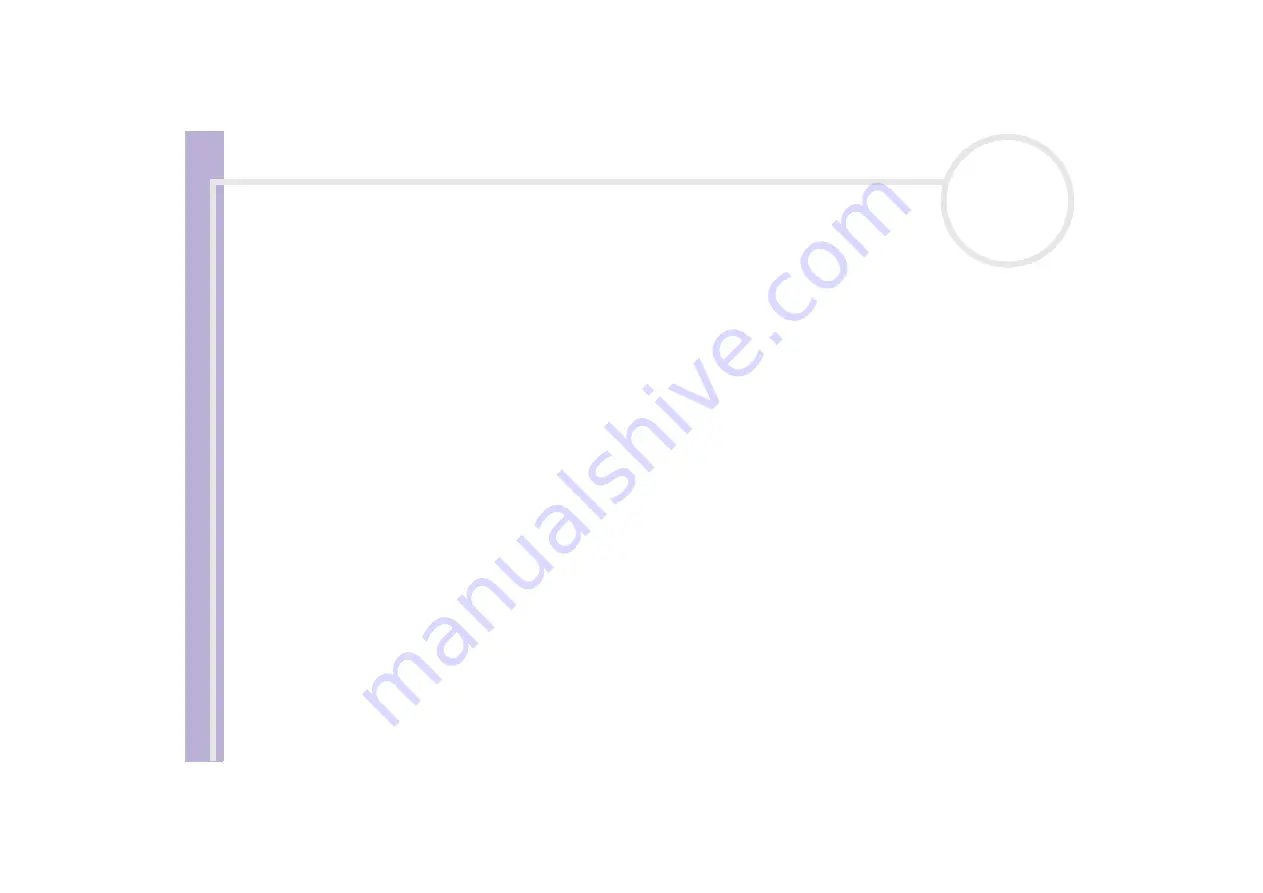
S
o
ft
wa
re
Guide
Installing and updating applications
30
Changing or removing software
You can remove or change a software application any time you like. Before proceeding, close the application
you want to change/remove.
To change or remove software, proceed as follows:
1
From the
Start
menu, click
Control Panel
.
The
Control Panel
window appears.
2
Double-click the
Add/Remove Programs
icon.
The
Add/Remove Programs
dialog box appears.
3
Select the software you want to change or remove.
❑
To change a program, click
Change/Remove
or
Change
and follow the on-screen instructions.
❑
To uninstall a program, click
Change/Remove
or
Remove
, then click
Next
followed by
OK
.
If the
Locked file detected
dialog box appears, click
Reboot
. The computer restarts once
uninstallation is completed and all previously used files are deleted.
If the
Shared file detected
dialog box appears, it is recommended that you click
No
to keep shared
files.
Click
Close
.
The software is uninstalled.
!
When you click Change or Remove, some programs may be removed without any further warning.
Make sure you are certain you want to
remove it beforehand.
✍
You can sort programs by selecting different options in
Sort by
.
Add or Remove Programs
will only remove programs that were written for Windows operating systems. For other programs, check the
documentation to see if other files (such as .ini files) should be removed.
Содержание VAIO PCG-K115B
Страница 1: ...N Software Guide ...













































