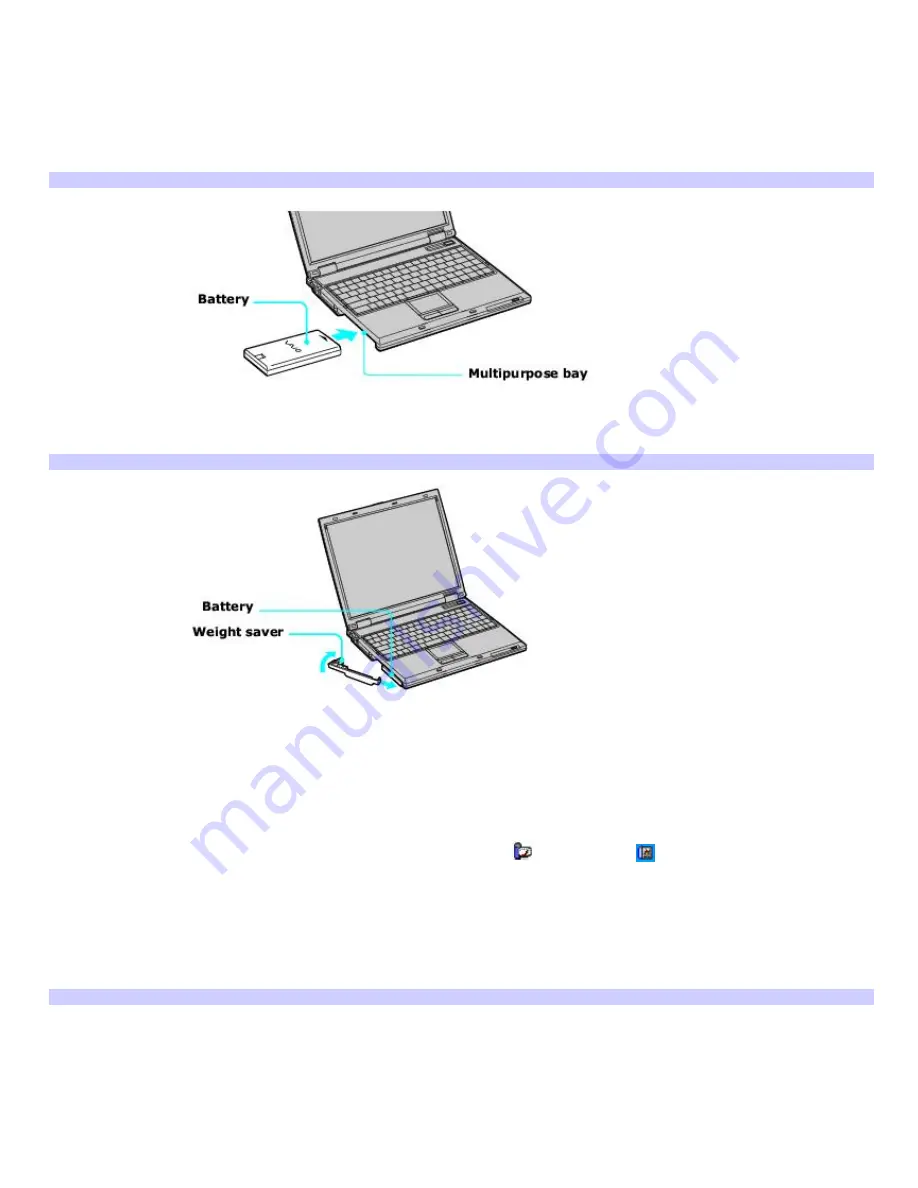
Using a second battery
To insert a second battery
1.
If another device is in the multipurpose bay, remove that device.
2.
Insert the battery into the multipurpose bay. When the computer uses the second battery, the Battery 2
indicator turns on.
Inserting the Second Battery
3.
Slide the weight saver in the direction of the arrow until it clicks into place. The weight saver stabilizes the
battery.
Inserting the Weight Sav er
4.
Lock the weight saver
RELEASE
switch.
To remove the second battery
1.
Make sure the Battery 2 indicator is off and the Battery 1 indicator is on or the computer is connected to AC
power. If the Battery 2 indicator is on:
1.
On the Windows
®
taskbar, double-click either the
CPU
icon
or
Profile
icon
, depending on the
model you purchased. The
Power Panel
dialog box appears.
2.
On the
Battery
tab, click
Primary Battery
in the
Battery Switch
box.
3.
Click
OK
.
2.
Turn the computer over, and unlock the weight saver and the multipurpose bay.
Unlocking the Second Battery
Page 9
Содержание VAIO PCG-GRZ610
Страница 42: ...Printer Connections Printing With Your Computer Page 42 ...
Страница 45: ...See the guide that accompanied the printer for more information on its installation and use Page 45 ...
Страница 48: ...CDs and DVDs Inserting and Ejecting CDs or DVDs Copying and Playing CDs Copying and Playing DVDs Page 48 ...
Страница 53: ...Page 53 ...
Страница 81: ...Mice and Keyboards Using the Keyboard Connecting External Mice and Keyboards Page 81 ...
Страница 91: ...Floppy Disks PC Cards and i LINK Connections Using a Floppy Disk Drive Using PC Cards Page 91 ...
Страница 127: ...Preinstalled Programs Programs On Your Computer DVgate Program Notes Program Support Information Page 127 ...










































